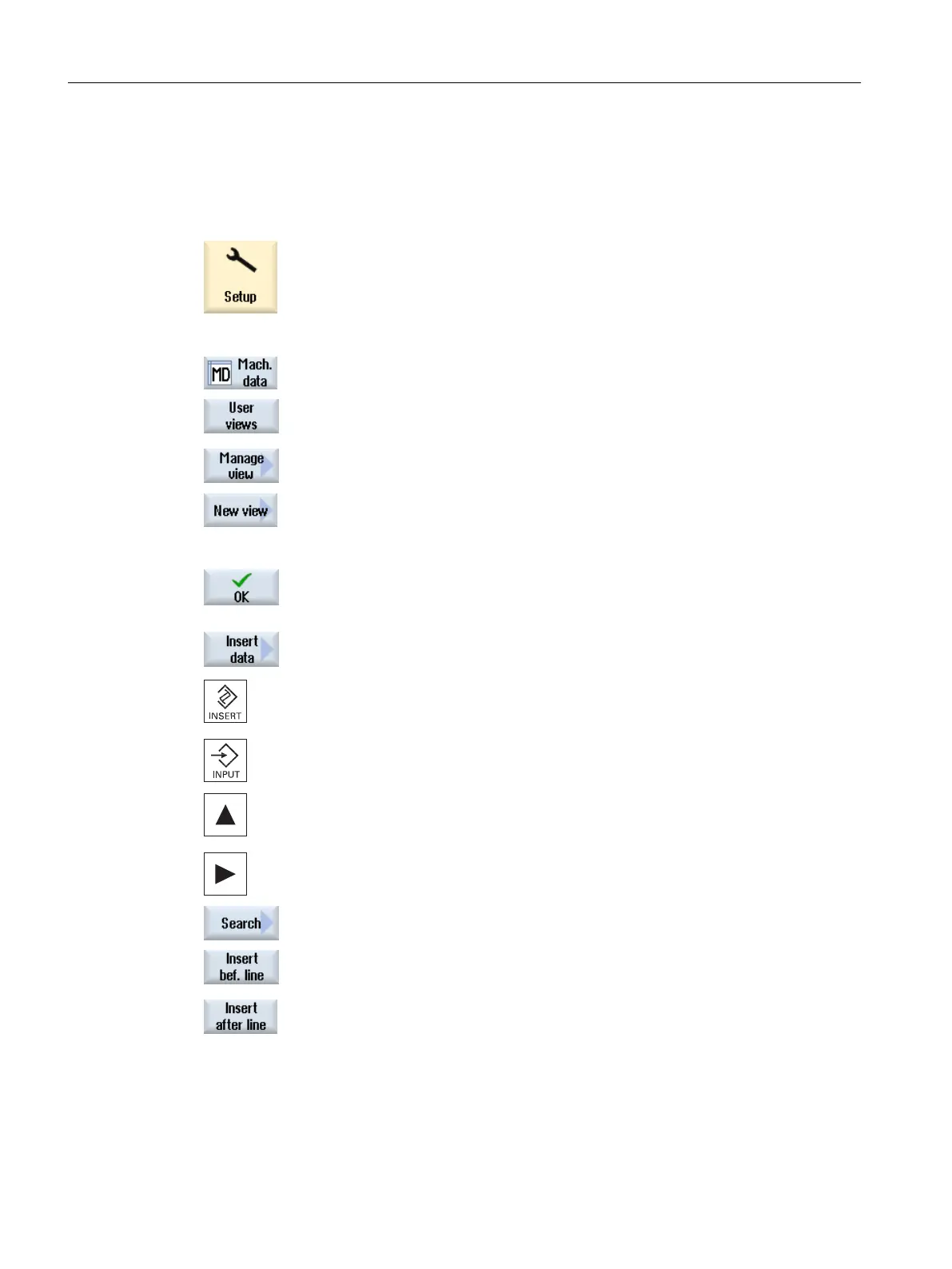2.1.1 Creating a user view
Procedure
1. Select the "Start-up" operating area and press the "Mach. data" softkey.
2. Press the softkeys "User views",
"Manage view" and
"New view".
The "New View" window opens.
3. Enter the desired view name.
Press the "OK" softkey.
If a user view
already exists with the same name, you receive a safety
prompt as to whether the existing view should be overwritten.
4. Press the "Enter data" softkey.
The "Insert data" selection box opens.
5. Open the selection list with the <INSERT> key, select a machine data
area and press the <INPUT> key.
Select a machine data item with the cursor keys or using the "Find"
softkey.
6. Press the "Insert before line" or "Insert after line" softkey to insert the
selected machine data at the required position in the user view.
Note:
You can navigate in the open user view with the mouse and select a
line without closing the list box.
Machine and setting data
2.1 User views
SINUMERIK Operate
24 Commissioning Manual, 10/2015, 6FC5397-3DP40-5BA3
