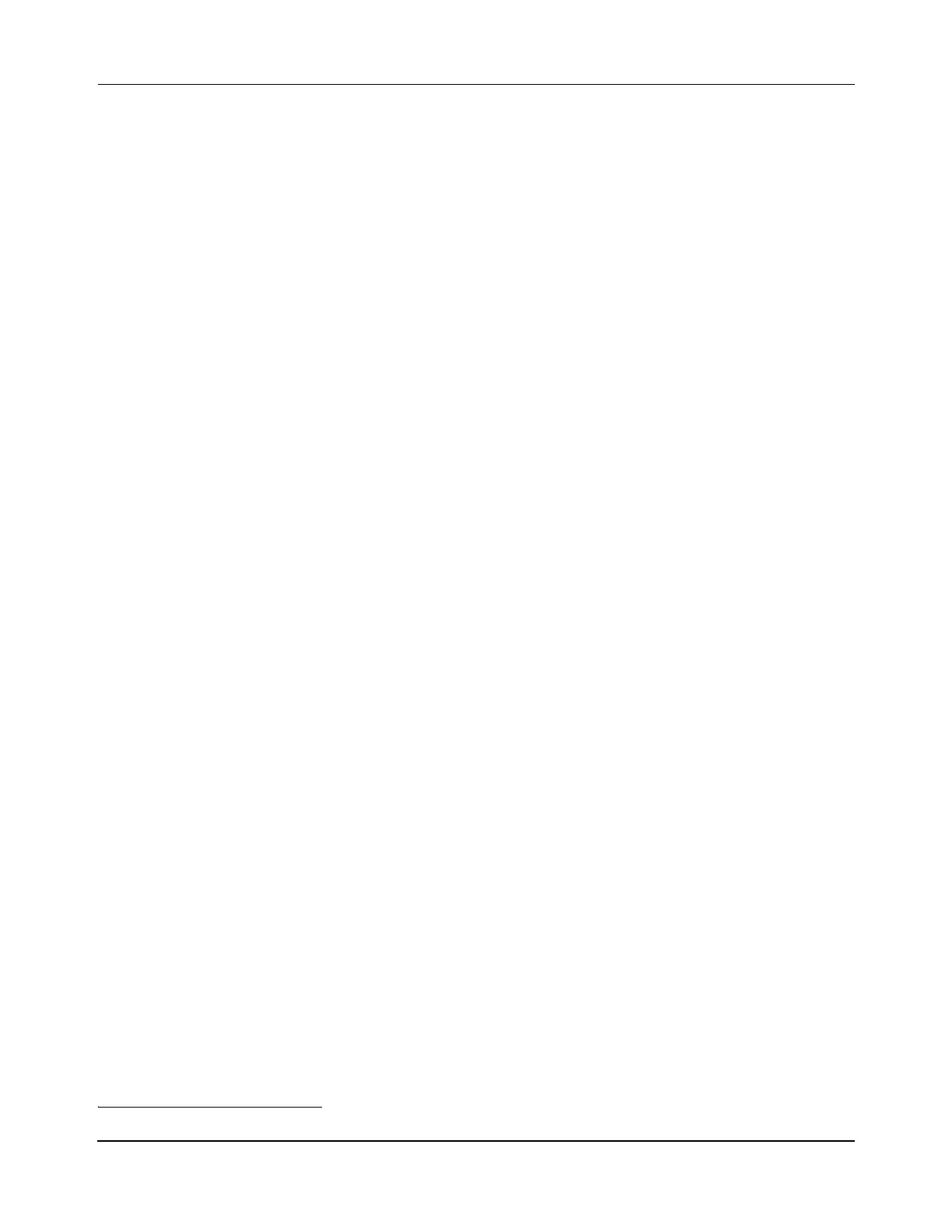About This Manual
30 MagneMotion
Rockwell Automation Publication MMI-UM002F-EN-P - October 2022
MagneMotion Documentation
The documentation that is provided with the MagneMover LITE components includes this
manual, which provides complete documentation for the installation, operation, and use of the
MM LITE components as a transport system. Other manuals in the document set, which are
listed in the Related Documentation section, support installation, configuration, and operation
of the transport system.
The examples in this manual are included solely for illustrative purposes. Because of the
many variables and requirements that are associated with any LSM system installation, Mag-
neMotion
®
cannot assume responsibility or liability for actual use that is based on these
examples.
Manual Conventions
The following conventions are used throughout this manual:
• Bulleted lists provide information in no specific order, they are not procedural steps.
• Numbered lists provide procedural steps or hierarchical information.
• Keyboard keys and key combinations (pressing multiple keys at a time) are shown
enclosed in angle brackets. Examples: <F2>, <Enter>, <Ctrl>, <Ctrl-x>.
• Dialog box titles or headers are shown in bold type, capitalized exactly as they appear
in the software. Example: the Open XML Configuration File dialog box.
• Responses to user actions are shown in italics. Example: Motion on all specified paths
is enabled.
• Selectable menu choices, option titles, function titles, and area or field titles in dialog
boxes are shown in bold type and are capitalized exactly as they appear in the soft-
ware. Examples: Add to End..., Paths, Path Details, OK.
• Dialog Box – A window that solicits a user response.
• Click or Left-click – Press and release the left mouse button
*
.
• Right-click – Press and release the right mouse button.
• Double-click – Press and release the left mouse button twice in quick succession.
• Control-click – Hold down <Ctrl> and press and release the left mouse button.
• Click-and-hold – Press down the left mouse button and hold it down while moving
the mouse.
• Select – Highlight a menu item with the mouse or the tab or arrow keys.
• Code Samples – Shown in monospaced text. Example: Paths.
* Mouse usage terms assume typical “right-hand” mouse configuration.
