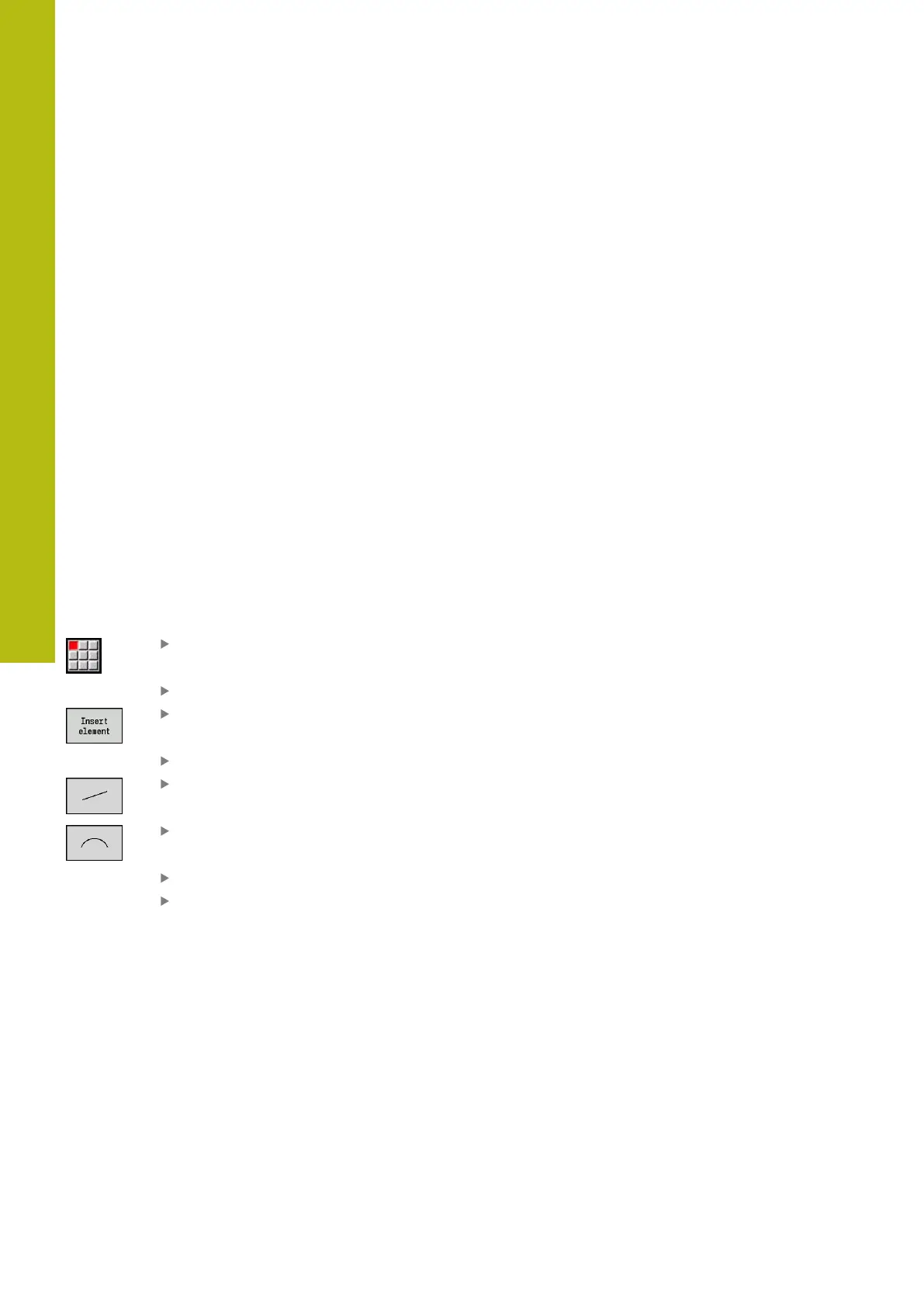ICP programming | Programming ICP contours
6
426
HEIDENHAIN | MANUALplus 620 | User's Manual | 12/2017
Defining an ICP contour
When you create a new contour, the control asks first for the
coordinates of the contour starting point.
Linear contour elements: Use the menu symbol to select the
direction of the element and assign it a dimension. When defining
horizontal and vertical linear elements, it is not necessary to enter
the X and Z coordinates, provided that there are no unresolved
elements.
Circular contour elements: Use the menu symbol to select the
direction of arc rotation and give the arc a dimension.
After selecting a contour element, you enter the known
parameters. The control automatically calculates parameters that
have not been defined from the adjoining contour elements. You
usually program the contour elements with the dimensions given in
the production drawing.
During input of linear or circular elements, the control does display
the Start point, but it is not editable. The Start point is the Final
point of the preceding element.
You can toggle between the lines and arcs menus by soft key.
Form elements (chamfers, rounding radii, and undercuts) are
selected using the menu item.
ICP contour programming:
Select the Contour editing menu item
Define the starting point
Alternative: Press the Insert element soft key
Define the starting point
Press the Line menu soft key
Alternative: Press the arc menu soft key
Select the element type
Enter the known parameters of the contour
element
