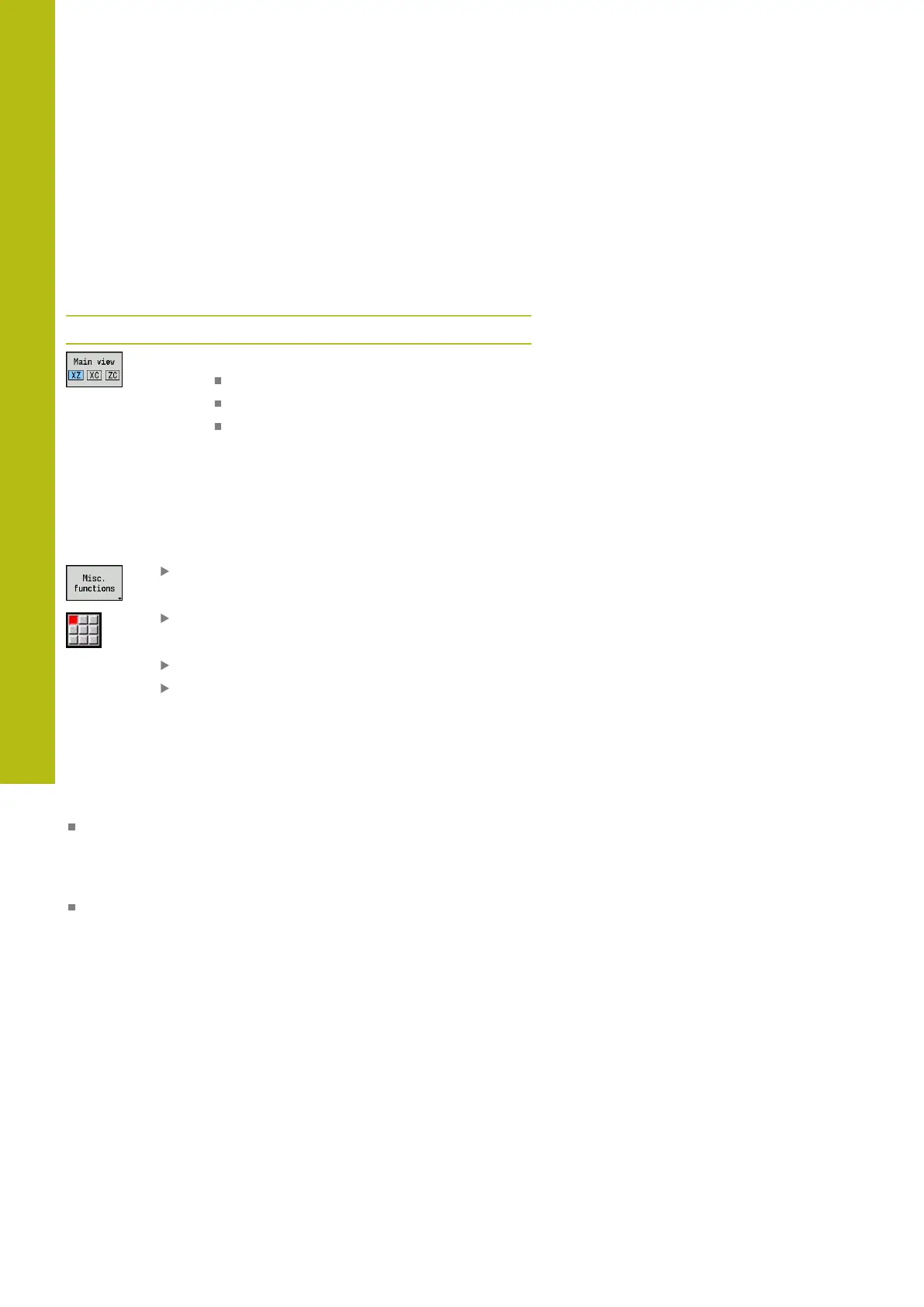Graphic simulation | Simulation window
7
536
HEIDENHAIN | MANUALplus 620 | User's Manual | 12/2017
Single-window view
Only one view is shown in the small simulation window. You switch
the view with the Main view soft key. You can also use this soft key
when only one view is set in the large simulation window.
With cycle programs, you can activate the face or lateral surface
view only when the C axis is used in the program.
Main view soft key
Selecting the view:
Turning view XZ
Face view XC
Lateral surface view ZC
Multiple window view
The multiple window view is possible only in the large simulation
window.
Activating the multiple window view:
Press the Miscellaneous functions soft key
Select the Window menu item (in the large
simulation window)
Select the desired window combination
Set the Path output in auxiliary windows:
The path display in the supplementary windows: The front
face window, surface window, and YZ view are considered
supplementary windows.
The following setting specifies whether the Simulation submode
depicts traverse paths in these windows:
Automatic: The Simulation submode displays traverse paths
if the C axis has been oriented or a G17 or G19 has been
executed. G18 or a C axis out of orientation stops output of the
traverse paths
Always: The Simulation submode shows every traverse path in
all simulation windows
In the multiple window view, a window is marked by a green
frame. This window has the focus, which means that zoom
settings and other functions apply to this window.
