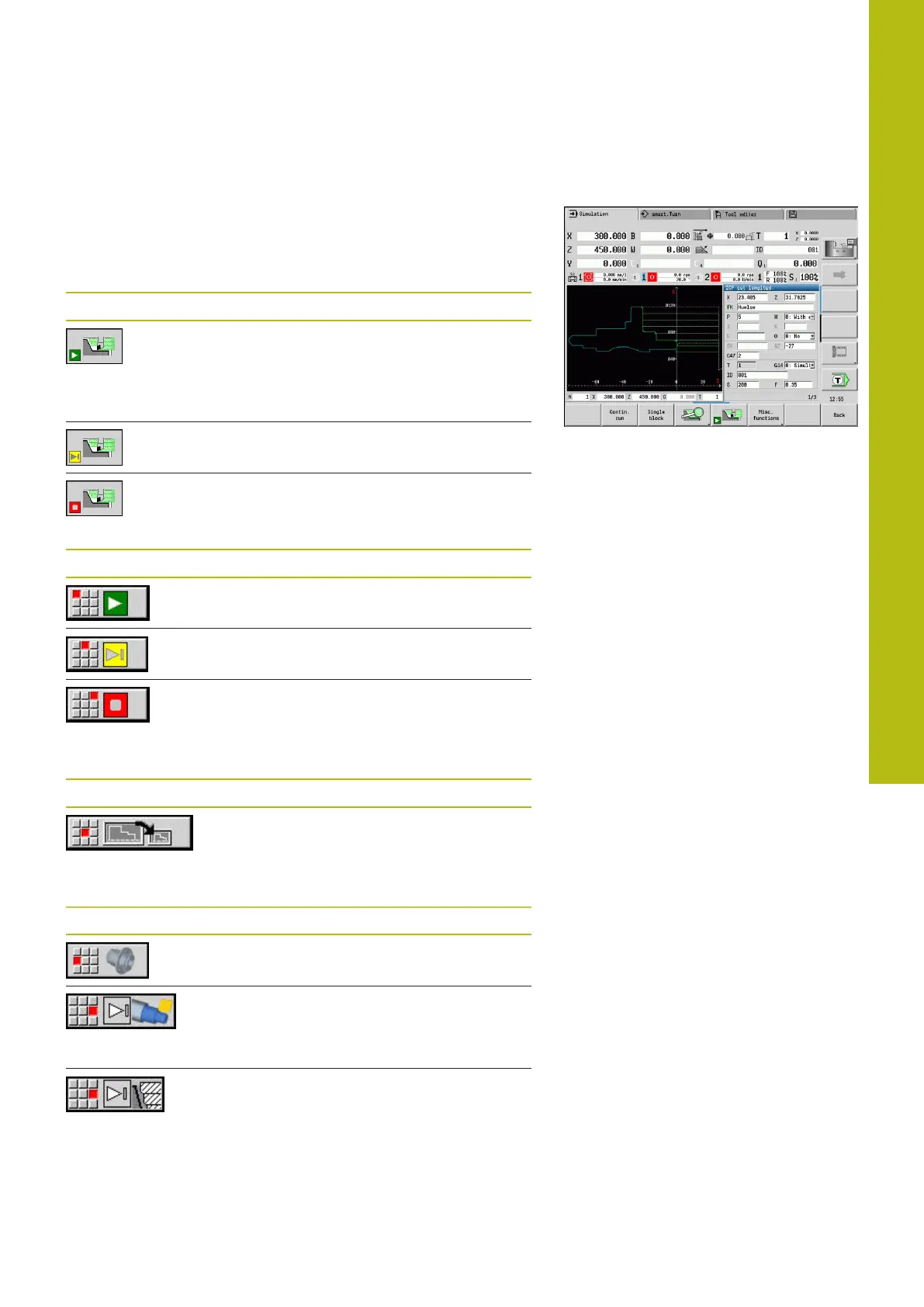Graphic simulation | Simulation submode
7
HEIDENHAIN | MANUALplus 620 | User's Manual | 12/2017
531
Using Simulation submode
The Simulation submode is operated by soft keys in all operating
states. In addition, you can always use the menu items (numeric
keys) to operate simulation, even in the small simulation window,
when the menu bar is not visible.
Starting and stopping with soft keys
Start the simulation from the beginning.
The soft key switches to the stop symbol;
you can now use the soft key to stop and
resume the simulation, depending on the
simulation status
Resume a stopped simulation (Single block
mode)
The soft key indicates that a simulation is
currently running. Pressing the soft key
stops the simulation
Starting and stopping with menu items
Start the simulation from the beginning
Resume a stopped simulation (Single block
mode)
The key indicates that a simulation is
currently running. Pressing the key stops the
simulation
Large and small simulation window
Menu item Meaning
This menu item switches between the small
and large simulation window, even if the
menu bar is not visible
2-D and 3-D view in smart.Turn mode of operation
Menu item Meaning
This menu item switches to the 3-D view of
the machined workpiece
This menu item switches to the 3-D simula-
tion
Further information: "3-D simulation in
Simulation submode", Page 554
This menu item switches to the 2-D simula-
tion
