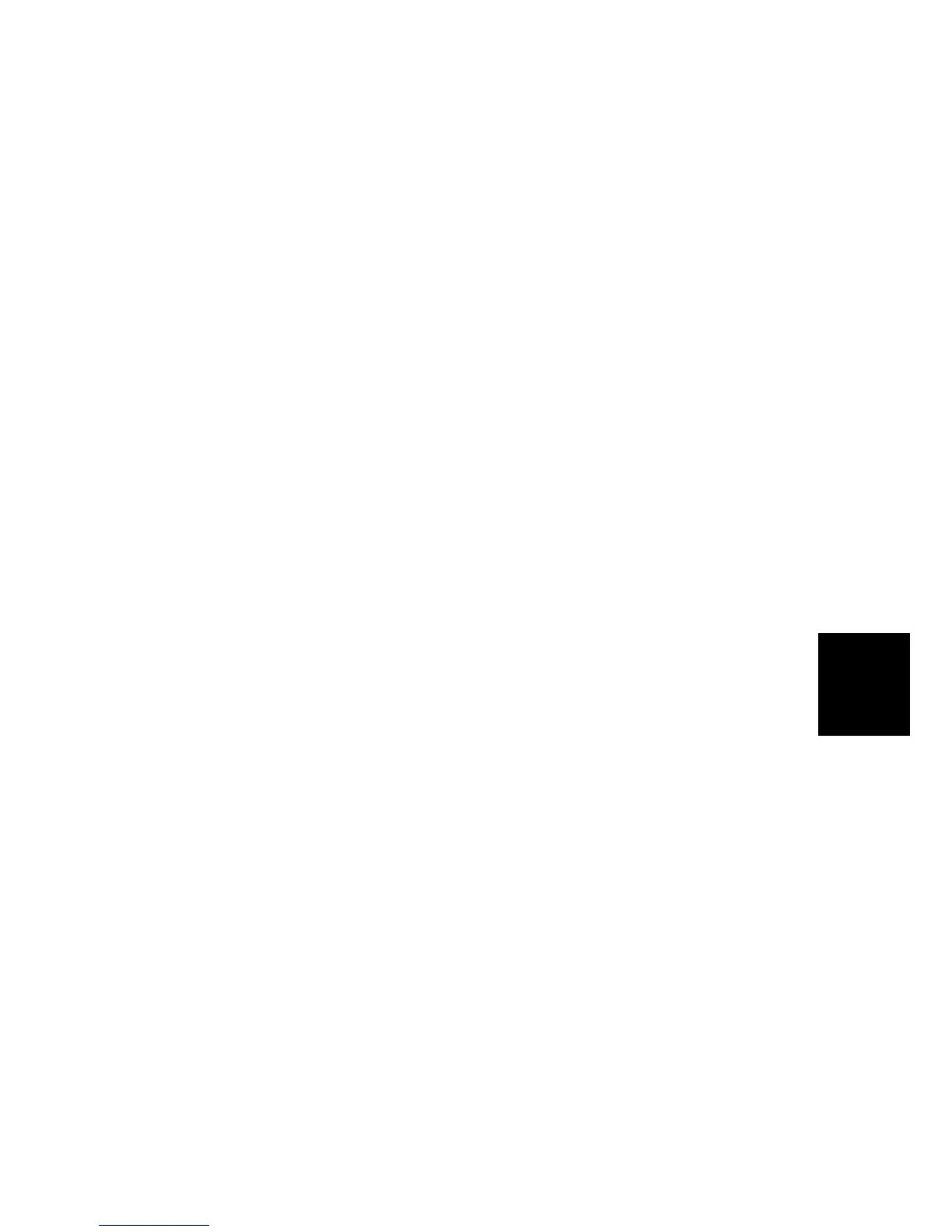SOFTWARE UPDATE
SM 5-25 B064 Series/B140 Series/G126
Service
Tables
Scanner Update
1. Switch the main power switch off.
2. Disconnect the ADF plug, remove the rear upper cover ( x 2), then remove
the IC card slot cover ( x 1).
3. With it’s a side facing up, insert the scanner IC card into the slot.
4. Switch the machine on.
5. Wait for the update screen to open.
Press “Opt DIMM Scn (1)” then press Update (#).
When “Power Off/On” is displayed, the download is completed.
6. Switch the machine off, remove the IC card, then switch the machine on.
NIB Update
1. Switch the main power switch off.
2. Disconnect the ADF plug, remove the rear upper cover ( x 2), then remove
the IC card slot cover ( x 1).
3. With it’s a side facing up, insert the NIB data IC card into the slot.
4. Switch the machine on.
5. Wait for the update screen to open.
Press “Network Support (1)” then press Update (#).
When “Power Off/On” is displayed, the download is completed.
6. Switch the machine off, remove the IC card, then switch the machine on.
NetFile Firmware Update
Netfile firmware controls jobs to be printed from the document server using a PC
and the DeskTopBinder software.
1. Switch the main power switch off.
2. Disconnect the ADF plug, remove the rear upper cover ( x 2), then remove
the IC card slot cover ( x 1).
3. With it’s a side facing up, insert the NetFile IC card into the slot.
4. Switch the machine on.
5. Wait for the update screen to open.
Press “Network DocBox (1)” then press Update (#).
When “Power Off/On” is displayed, the installation is completed.
6. Switch the machine off, remove the IC card, then switch the machine on.
