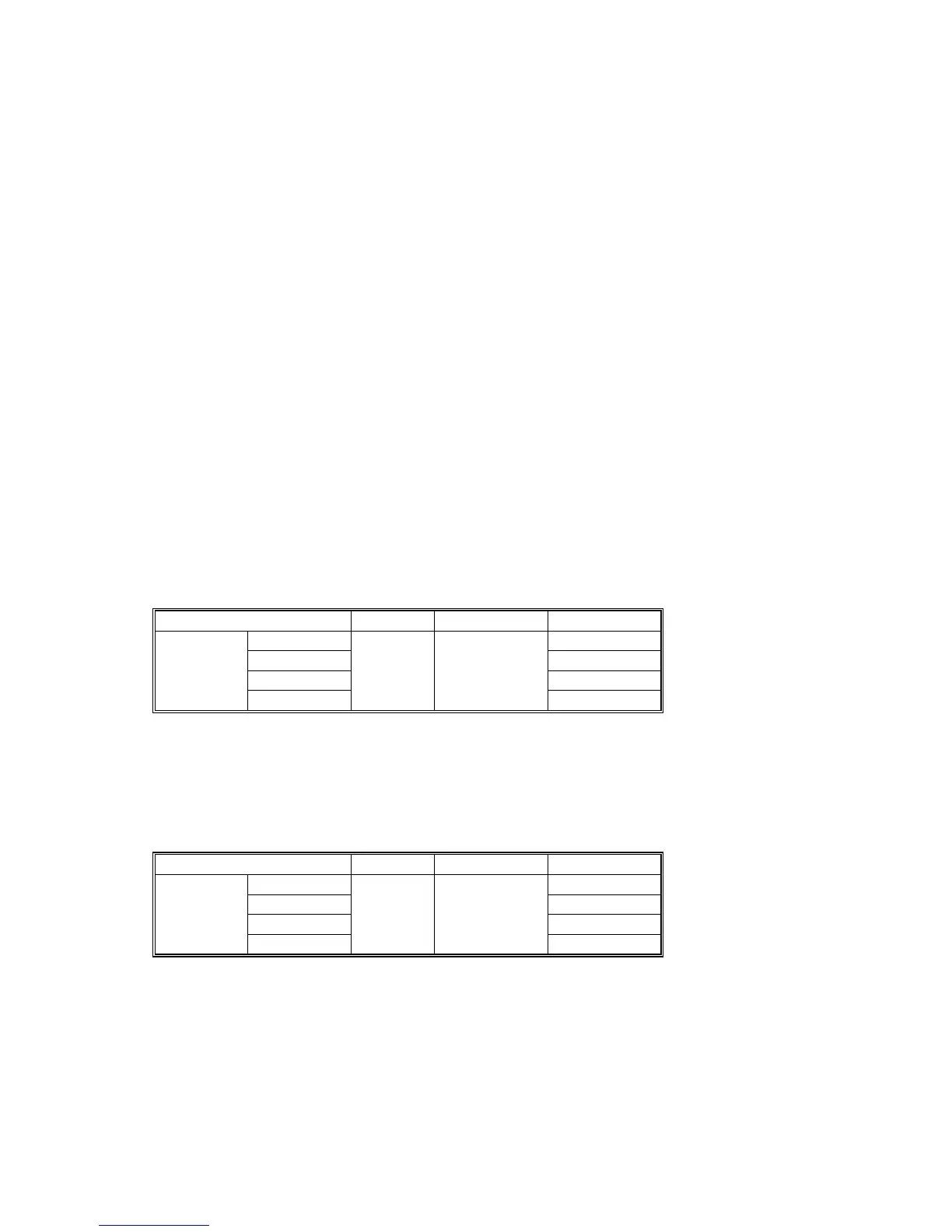IMAGE PROCESSING
B064 Series/B140 Series/G126 6-34 SM
6.6.4 IMAGE QUALITY SP ADJUSTMENTS
Adjustments are easier with this machine, because the parameters have been
grouped and no longer have to be adjusted one by one.
In this section, we will cover the custom settings for each of the 5 original modes:
These custom settings are:
• Image Quality
• Line Width Correction
• Duplex Scanning Mode
Settings adjustable for each original mode will also be covered (these do not just
affect the custom settings; they also affect all sub original modes, such as sharp
text).
• Independent Dot Erase
• Background Erase
Note concerning Photo Mode: There are two sets of custom settings for photo
mode. One is for dithering, and one is for error diffusion. The set of custom settings
that will be used depends on the setting of SP 4904 002.
Custom Settings for Each Mode: Image Quality
Custom Setting: Text Mode Image Quality
Item Range Default SP No.
25~55% SP4903-001
55.5~75% SP4903-002
75.5~160% SP4903-003
Text
160.5~400%
0~10 5 Normal
SP4903-004
If the value is increased, the outlines of lines become sharper but this could cause
moiré to appear in dot patterns. If the value is decreased, image patterns become
smoother, the occurrence of moiré decreases, but the corners of characters and
intersections of lines at acute angles may not be as sharp.
Custom Setting: Photo Mode (Dithering) Image Quality
Item Range Default SP No.
25~55% SP4903-005
55.5~75% SP4903-006
75.5~160% SP4903-007
Photo
160.5~400%
0~6 3 Print Photo
SP4903-008
Used for coarse, dithered tone photographs such as newsprint.
If the value is increased, the photo becomes sharper, but blurring could occur in
the sub scan direction. If the value is decreased, blurring in the sub scan direction
is less obvious but outlines become fuzzy.
