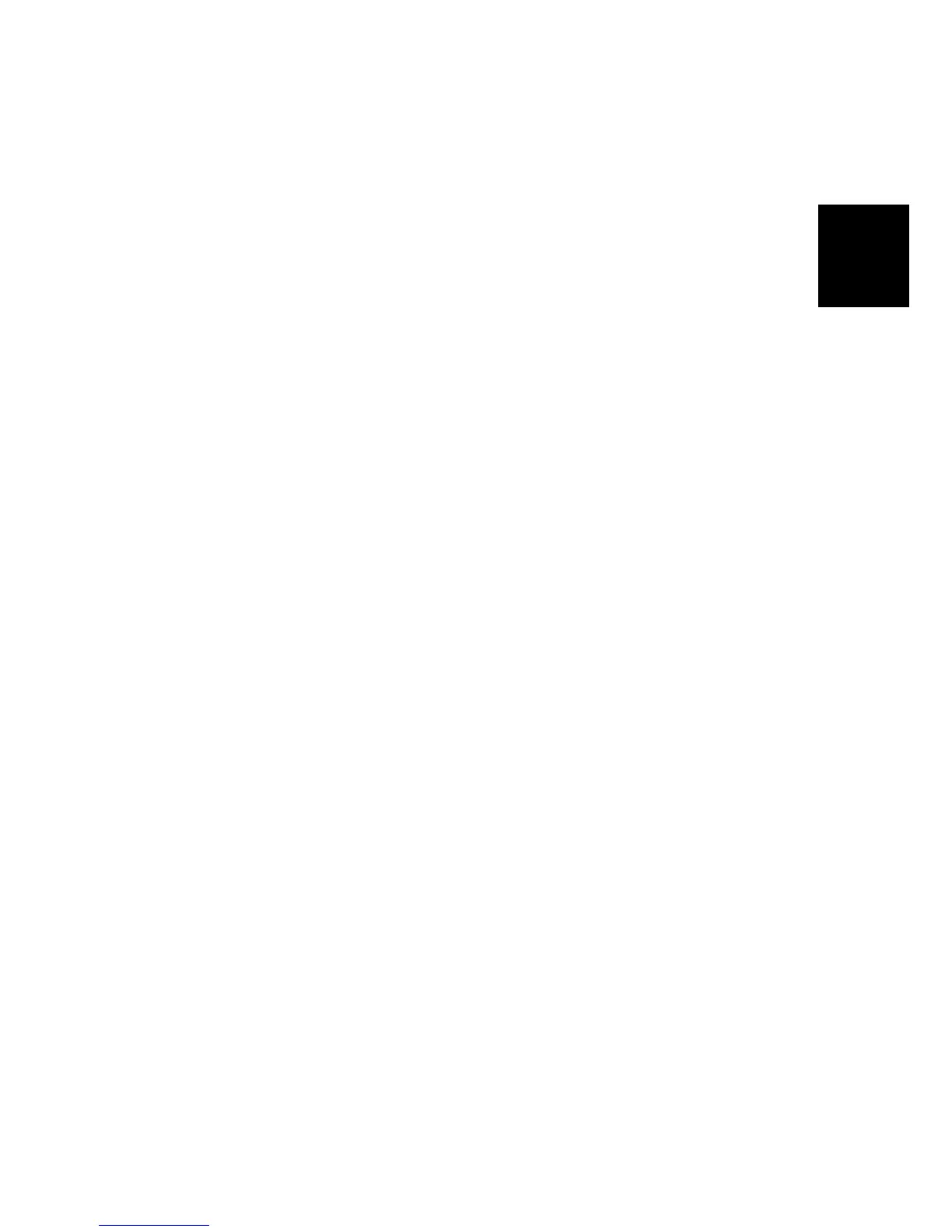MAIN MACHINE (B064 SERIES/B140 SERIES)
SM 1-15 B064 Series/B140 Series/G126
Installation
Initializing the Drum Settings (B140 Series)
You must do SP2963 (Installation Mode) to 1) Initialize the developer and do a
forced toner supply to the development unit, and 2) Initialize the auto process
control settings.
• You must open the front door before you switch the machine on. If you do this,
the machine does not do the short automatic process control procedure, which is
usually done after the machine power is turned on.
• SP2963 must be done before you do sample copying or test printing.
• If you do not press “Execute” in Step 6, the auto process control items (potential
sensor calibration, Vsg, Vref, etc.) will not initialize correctly.
1. Open the front door.
2. Connect the power cord.
3. Turn the main power switch on.
4. Go into the SP mode.
• Push Clear Modes .
• On the operation panel keypad, push .
• Hold down Clear/Stop for more than 3 seconds.
5. Close the front door.
6. Do SP2963.
• On the operation panel keypad, push .
• Press “Execute”.
• Input the Developer Lot No. with the key display, then press “Execute”.
Approximately four minutes is necessary to initialize toner supply and the auto
process control settings.
7. Press “Exit” to go out of the SP mode.
8. Attach the applicable decals (supplied with the machine) to the paper trays.
9. Check the copy quality and machine operation.
Important
• At installation, use SP2963 to enter the lot number, initialize the developer,
and to force toner supply to the toner hopper.
• After you replace developer in a machine that has been already installed, do
not use SP2963; use SP2801 (TD Sensor Initial Setting) instead to enter the
lot number and initialize the TD sensor. ( 3.7.4)
