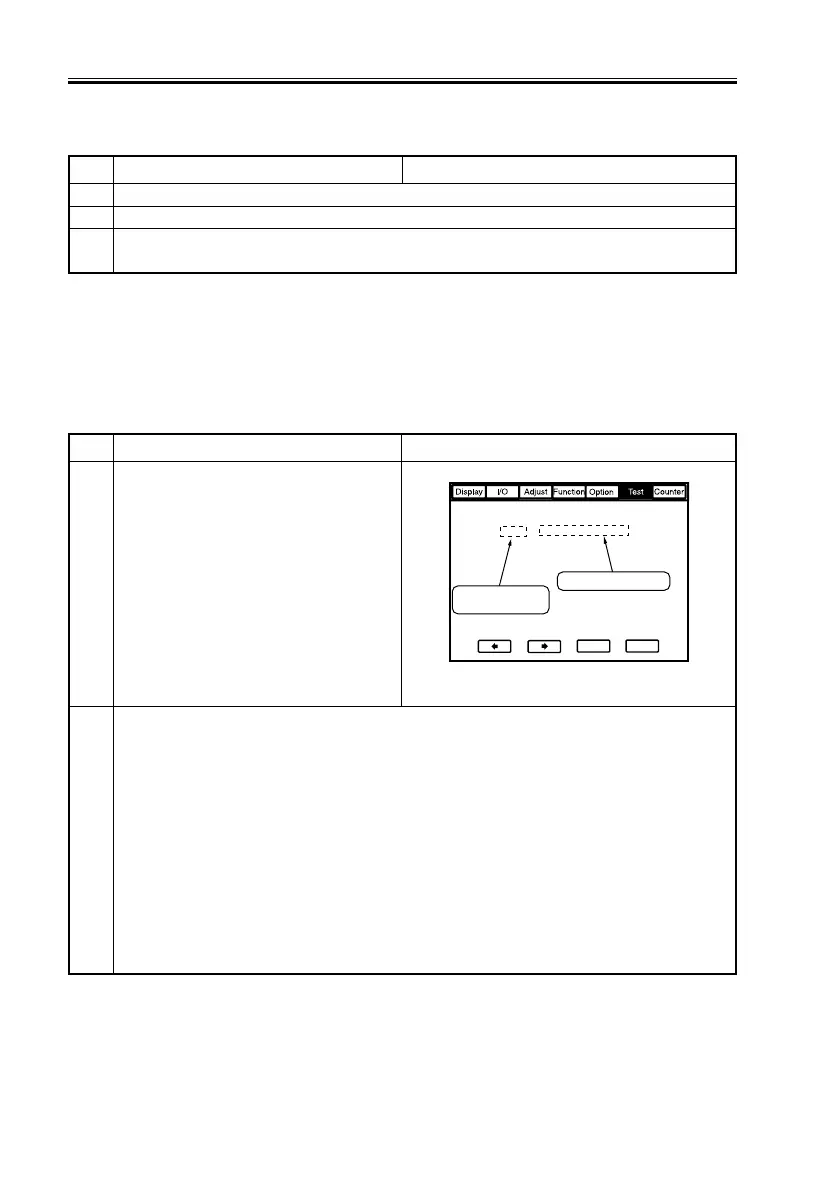CHAPTER 4 INSTALLATION
4-32
COPYRIGHT
©
2001 CANON INC. 2000 2000 2000 2000 CANON iR8500/7200 REV.1 AUG. 2001
1 Turn off the machine.
2 Connect the network cable to the machine, and turn on the machine.
3 Inform the user’s system administrator that the machine has been installed, and ask to make
network settings for the machine.
No. Work Checks/remarks
2.13 Connecting to the Network
2.14 Checking the Connection to the Network
If the user’s network is based on TCP/IP, use the PING function to make sure that the net-
work PCB has correctly been mounted and the network settings have correctly been made.
If the user’s network is based on IPX/SPX or AppleTalk, on the other hand, you need not
make these checks.
No. Work Checks/remarks
1 Using the PING Function
1) Make the following selections in
service mode:
COPIER>TEST>NETWORK>PING.
2) Enter the IP address using the keypad
in the control panel, and press the OK
key.
3) Press the Start key.
• ‘OK’ will be indicated if the execution
succeeds, while ‘NG’ will be indicated
if it fails.
F04-214-01
2 Executing the PING function using a remote host address*, you can find out if the connection
to the network is correct:
* The IP address of a PC terminal operating with a connection to the TCP/IP network to
which the machine is connected.
1) Inform the system administrator that you will check the connection to the network using
the PING function.
2) Check with the system administrator to find out the remote host address.
3) Enter the remote host address in the PING field.
4) If ‘OK’ is indicated, the connection to the network is good.
5) If ‘NG’ is indicated, the connection to the network is not good, requiring you to go
through the following:
0 . 0 . 0 . 0
+/-
OK
<NETWORK>
< 1/1 >
<READY >
PING
Result Indication
(OK/NG)
IP address input
