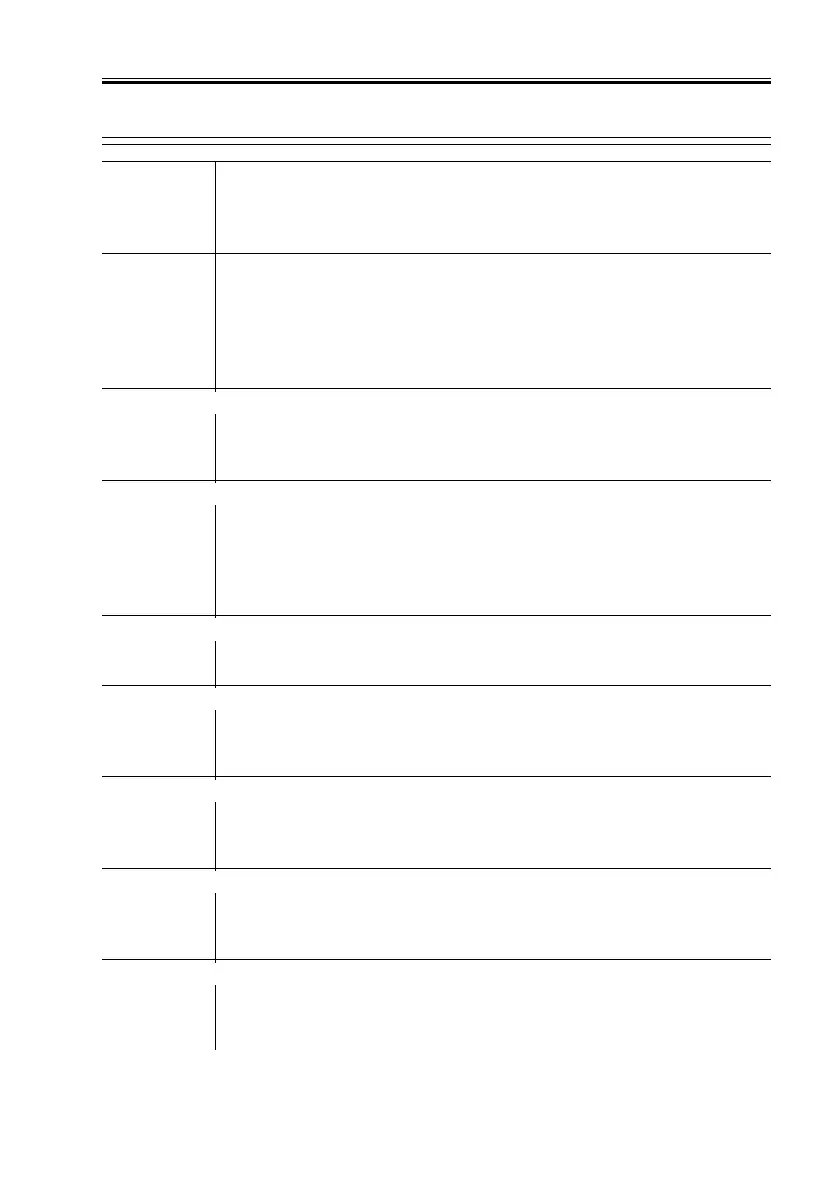COPYRIGHT
©
2001 CANON INC. 2000 2000 2000 2000 CANON iR8500/7200 REV.1 AUG. 2001
CHAPTER 6 TROUBLESHOOTING
6-81
3.3.6 The copy is foggy (entire face)
----------
1) Perform the Image Adjustment Basic Procedure. Is the problem
corrected?
YES: End.
Scanner (dirt)
2) Does the problem occur only in copy image?
YES: The cause is between the scanner and the CCD. Check the follow-
ing:
1. Scanning lamp for dirt and life.
2. Reflecting plate, mirror, lens, and standard white plate for dirt.
High-voltage DC PCB
3) Is the switch (SW101) on the high-voltage DC PCB set to the
DOWN side?
NO: Set it to the DOWN side.
Potential control system
4) Set ‘0’ to the following in service mode to disable potential control:
COPIER>OPTION>BODY>P0-CNT. Is the problem corrected?
YES: The cause is in the potential control system. Make checks as in-
structed in 2.7.11 “Checking the Surface Potential Control Sys-
tem.”
Cleaner assembly
5) Is the cleaning blade correctly mounted?
NO: Mount the cleaning blade correctly.
Pre-exposure lamp, DC controller PCB
6) Is the pre-exposure lamp ON during printing operation?
NO: 1. Replace the pre-exposure lamp.
2. Replace the DC controller PCB.
Developing members, Developing cylinder
7) Are the developing members worn?
YES: Replace the developing members.
NO: Replace the developing cylinder.
Developing bias control
8) Is the setting in the following service mode too high:
COPIER>ADJUST>V-CONT>DE-OFST or OHP-OFST?
YES: Try decreasing it.
Developing cylinder speed control
9) Is the setting of the following service mode ‘0’:
COPIER>OPTION>BODY>DEV-LOW?
NO: Set it to ‘0’.
