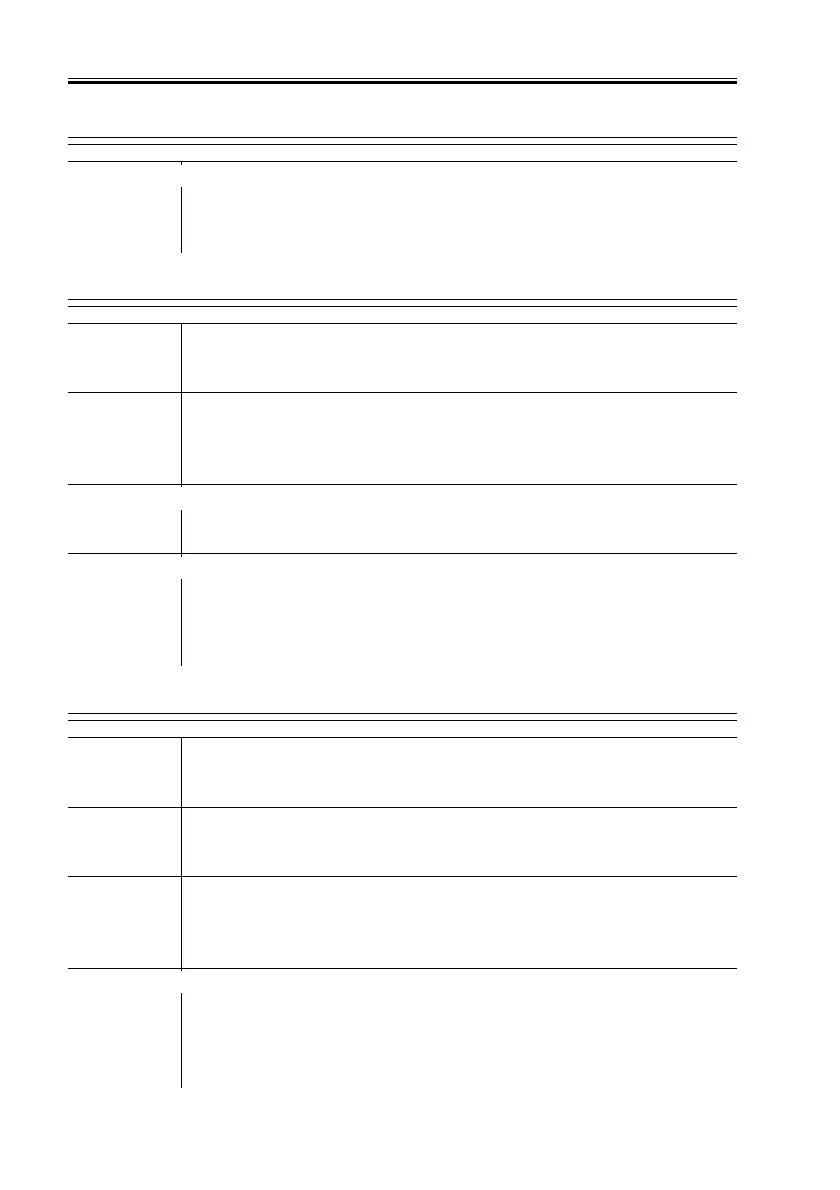COPYRIGHT
©
2001 CANON INC. 2000 2000 2000 2000 CANON iR8500/7200 REV.1 AUG. 2001
CHAPTER 6 TROUBLESHOOTING
6-96
4.1.5 E004
AC driver PCB, DC controller PCB
1) Try replacing the AC driver PCB. Is the problem corrected?
YES: End.
NO: Replace the DC controller PCB.
4.1.6 E005
Web
1) Is the web of the fixing assembly wound?
YES: Replace the web.
Service mode
2) After replacing the fixing web, has the fixing web counter been re-
set in service mode (COPIER>COUNTER>MISC>FIX-WEB) ?
NO: Reset the counter.
Web detecting lever
3) Is the web detecting lever positioned correctly?
NO: Correct the position of the lever.
DC controller PCB, Sensor
4) Is the web absent sensor (PS7) normal? (See 2.10 “Checking the
Photointerrupters.”)
YES: Replace the DC controller PCB.
NO: Replace the sensor.
4.1.7 E010
----------
1) Is the connector of the main motor connected?
NO: Connect the connector.
----------
2) Is the connector (J1720) of the relay PCB connected?
NO: Connect the connector
Relay PCB
3) Close all covers. When the power switch is turned on, is the voltage
between J1720-1 and –2 on the relay PCB about 38 V?
NO: Replace the relay PCB.
DC controller PCB, Main motor (M1)
4) When the Start key is pressed, does the voltage between J514-B5
(+) and -B3 (
−−
−−
−) change from 0 to about 5 V?
NO: Replace the DC controller PCB.
YES: Replace the main motor.
