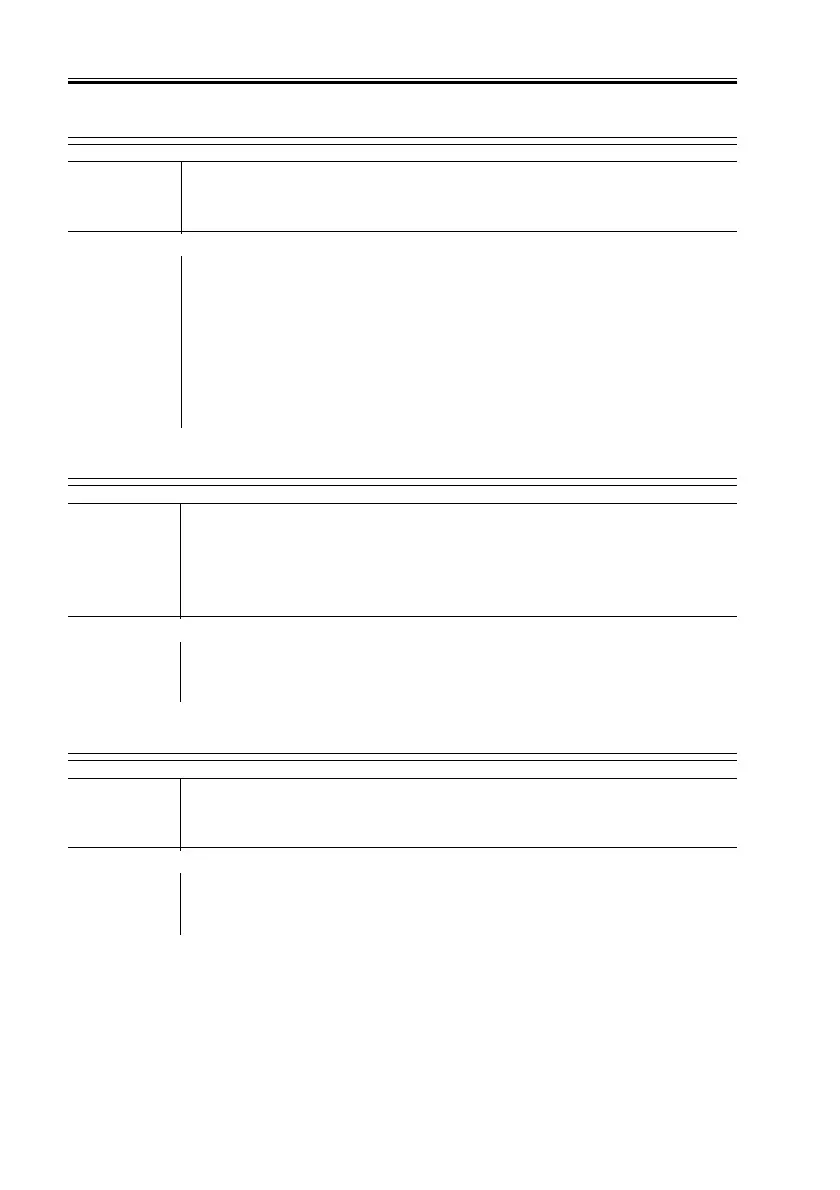COPYRIGHT
©
2001 CANON INC. 2000 2000 2000 2000 CANON iR8500/7200 REV.1 AUG. 2001
CHAPTER 6 TROUBLESHOOTING
6-146
4.1.93 The “Add Toner” message fails to go OFF
Toner (amount)
1) Is there toner at the rear of the hopper assembly?
NO: The amount of toner inside the hopper is low. Supply toner.
Toner sensor (TS1), DC controller PCB, Control panel
2) Make the following selections in service mode: COPIER>I/O>DC-
CON. At this time, does bit 0 of P003 indicate ‘0’ (absence of
toner)?
YES: Perform the following:
1. Replace the toner sensor (TS1) of the hopper assembly.
NO: Perform the following:
1. Replace the DC controller PCB.
2. Replace the control panel.
4.1.94 The “Card Reader Set” message fails to turn ON
Card reader
1) Check to see if the card reader is installed. Enter ‘1’ in the follow-
ing service mode: COPIER>FUNCTION>INSTALL>CARD; then,
turn off and then on the power switch. Does the message go ON?
YES: Check to find out if the card reader connector has short circuited.
Control panel, Main controller PCB
2) Try replacing the control panel. Does the message go ON?
YES: End.
NO: Replace the main controller PCB.
4.1.95 The “Card Reader Set” message fails to go OFF
Card reader
1) Is a card fitted in the card reader correctly?
NO: Fit the card correctly.
Main controller PCB, Card reader
2) Can copies be made?
NO: Replace the main controller PCB.
YES: Replace the card reader.
