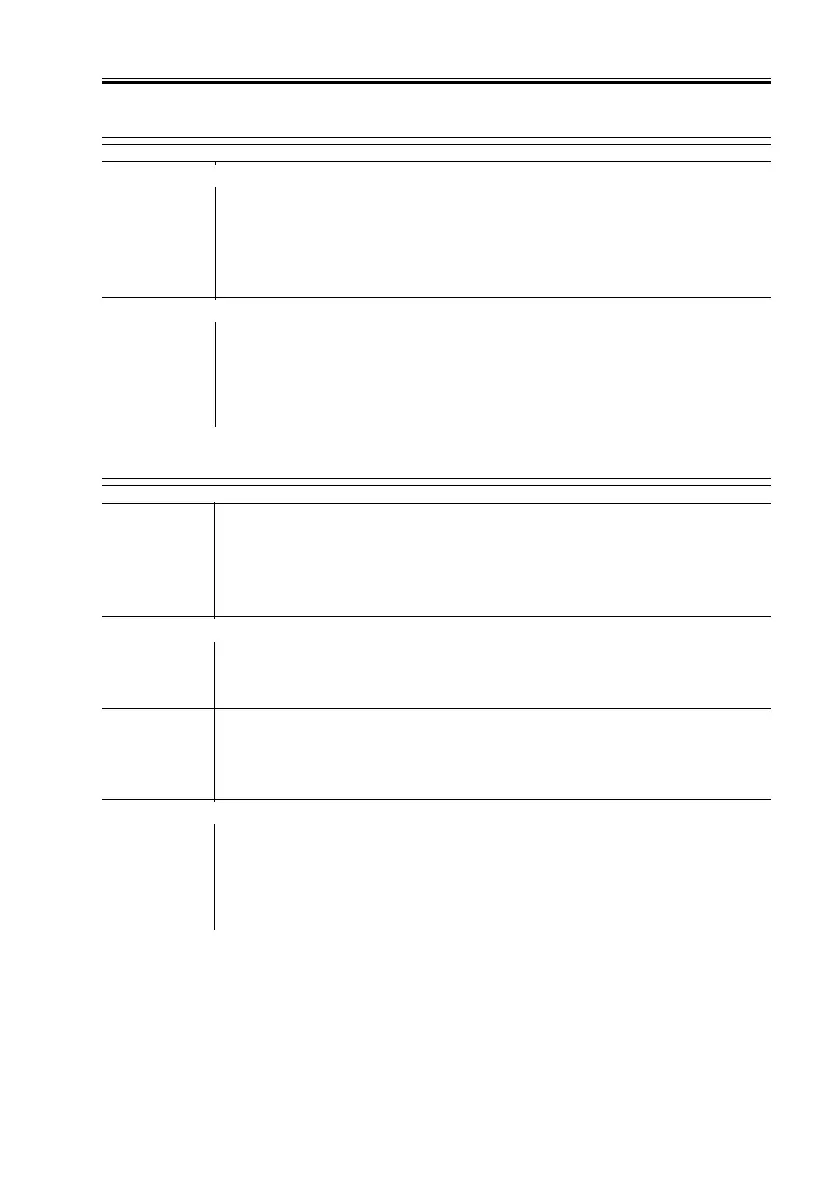COPYRIGHT
©
2001 CANON INC. 2000 2000 2000 2000 CANON iR8500/7200 REV.1 AUG. 2001
CHAPTER 6 TROUBLESHOOTING
6-143
4.1.87 The pre-exposure lamp fails to go ON
Pre-exposure lamp PCB
1) Make the following selections in service mode: COPIER>I/O>IP.
Does bit 0 of address P016 change from 0 to 1 when the Start key is
pressed?
YES: Check the wiring from the DC controller PCB to the pre-exposure
lamp; if normal, replace the pre-exposure lamp PCB.
DC controller PCB, Pre-exposure lamp PCB
2) Set the meter range to 30 VDC. Is the voltage between J504-A1 (+)
on the DC controller PCB and GND change from 0 to 24 V?
NO: Replace the DC controller PCB.
YES: Check the wiring from the DC controller PCB to the pre-exposure
lamp; if normal, replace the pre-exposure lamp PCB.
4.1.88 The scanning lamp fails to go ON
Connector
1) Make the following selections in service mode:
COPIER>FUNCTION>MISC-R>SCANLAMP. Does the scanning
lamp remain ON for 3 sec when the OK key is pressed?
YES: The connector may have poor contact. Check the connector.
Lamp (mounting condition)
2) Is the scanning lamp (LA1) mounted properly?
NO: Disconnect the power plug from the power plug, and mount the
lamp properly.
Relay PCB
3) Measure the voltage of J1001-1 on the inverter PCB. Is it 38 V?
NO: Check the AC line to the relay PCB; if normal, replace the relay
PCB.
Inverter PCB, Reader controller PCB
4) Measure the voltage of J1109-B11 on the reader controller PCB.
Does it change from 5 to 0 V when the control panel power switch is
pressed?
YES: If the wiring is free of a fault, replace the inverter PCB.
NO: If the wiring is free of a fault, replace the DC controller PCB.
