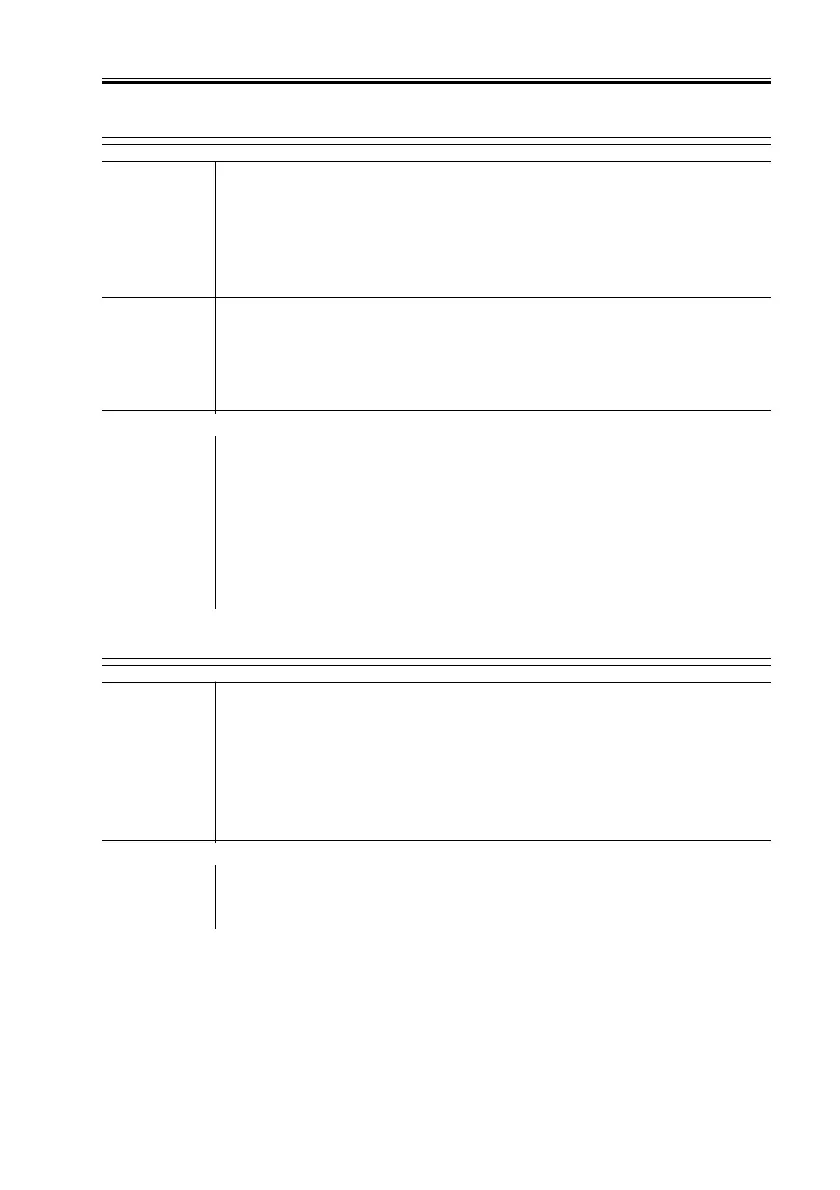COPYRIGHT
©
2001 CANON INC. 2000 2000 2000 2000 CANON iR8500/7200 REV.1 AUG. 2001
CHAPTER 6 TROUBLESHOOTING
6-87
3.3.13 The back of the copy is soiled
Transfer guide
1) Is the transfer guide soiled with toner?
YES: Perform the following:
1. Clean the transfer guide.
2. Check the transfer guide bias.
3. Check the developing assembly for leakage of toner.
Drum cleaner
2) Is the paper feed assembly soiled with toner?
YES: Perform the following:
1. Clean the feeding assembly.
2. Check the drum cleaner assembly for leakage of toner.
Fixing assembly
3) Is the fixing assembly lower roller soiled?
YES: Perform the following:
1. Clean the fixing assembly lower roller.
2. Clean the fixing assembly inlet guide.
3. Check the fixing upper roller and the web for dirt.
NO: Perform the following:
1. Check the registration roller for dirt.
2. Check the delivery roller and the separation claw for dirt.
3.3.14 The copy has faulty fixing
Paper
1) Does the paper have poor fixing (e.g., thick paper)?
YES: Start user mode, and select thick paper (common settings>paper
type). Advise the user to use a specific cassette for thick paper.
2) Is the paper of a recommended type?
NO: Try a recommended type of paper. If the results are good, advise
the user on the use of recommended types of paper.
Fixing assembly
3) Does the problem occur vertically?
YES: Check the fixing assembly for a scratch and dirt.
NO: Check the fixing roller for nip width.
