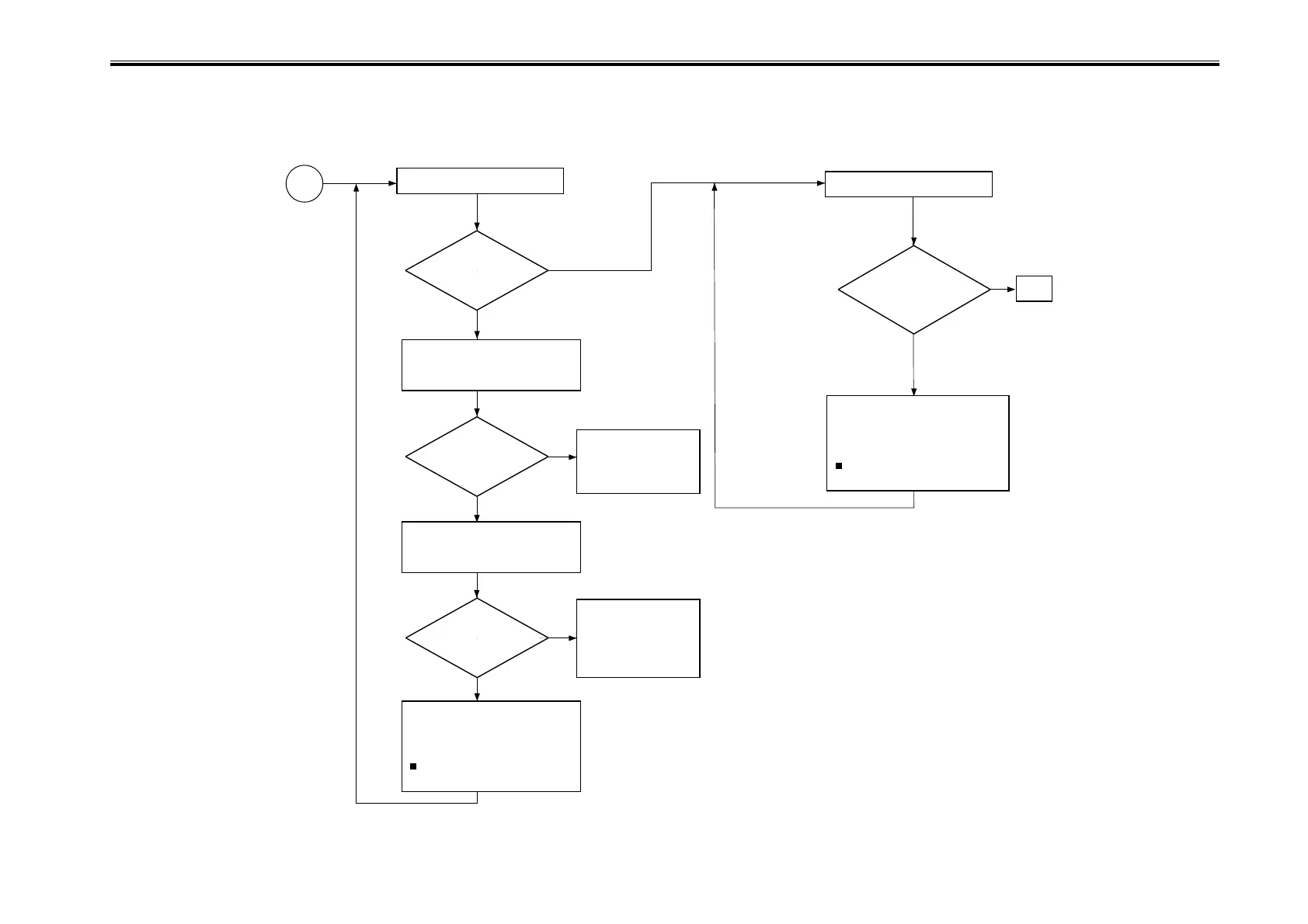COPYRIGHT
©
2001 CANON INC. 2000 2000 2000 2000 CANON iR8500/7200 REV.1 AUG. 2001
CHAPTER 6 TROUBLESHOOTING
6-5
1.1.3 Making Checks on the Printer Side (2/2)
F06-101-03
Is it foggy?
Is the reading
of ‘VDM’ between
360 and 420?
Is the reading
of ‘VL1M’ between
50 and 90?
Check the following; if
faulty, replace it:
1. Laser output
2. Potential control
system
Make the following selections in
service mode, and decrease the
setting:
ADJUST>DEVELOP>DE-OFST:
A lower setting makes the image
lighter.
<Checking for Fogging>
<Checking the Halftone Density>
NO
YES
NO
YES
NO
YES
Check PG6 (solid white).
Check PG4 (halftone).
End.
Make the following selections in
service mode:
COPIER>DISPLAY>DPOT>VDM.
Make the following selections in
service mode:
COPIER>DISPLAY>DPOT>VL1M
A
Comparing
with No. 6 through
No. 7 (halftone) of the
Test Chart, is the
density about the
same?
NO
YES
Check the potential
control system; if
normal, replace the
photosensitive drum.
Make the following selections in
service mode, and set it between 1
and 9:
ADJUST>DENS>DENS-ADJ.
A higher setting makes the
image darker.
