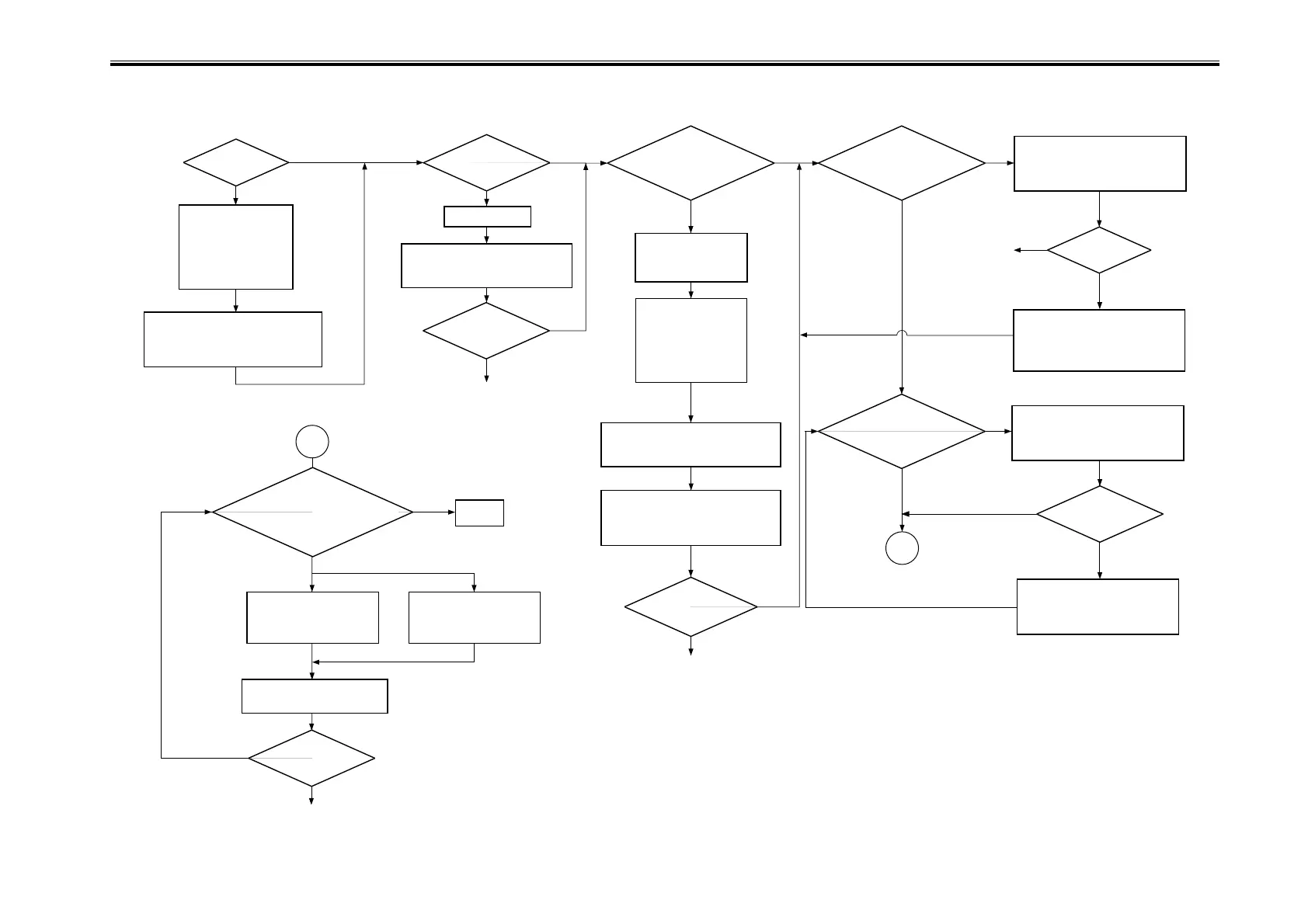COPYRIGHT
©
2001 CANON INC. 2000 2000 2000 2000 CANON iR8500/7200 REV.1 AUG. 2001
CHAPTER 6 TROUBLESHOOTING
6-7
1.1.5 Making Checks on the Reader Unit (iR7200)
F06-101-05
Is there
a difference in density
between front and
rear?
Are there
vertical lines in the
images?
Clean the following:
1. Mirrors
2. Lens
3. Standard white plate
(mounted to back of
copyboard glass)
4. Copyboard glass
Clean the following:
1. Mirrors
2. Lens
3. Standard white plate
4. Scanning lamp
5. Reflecting plate
Make
a copy of the NA3 Chart
in text mode. Is gray scale No. 1
(solid black) too light?
Check the life of the
scanning lamp; if it has
reached the end of its
life, replace it.
<Making Image Initial Checks> <Checking the Density Slope>
<Checking the Solid Black Density>
<Checking Halftone Density>
<Checking for Fogging>
YES
YES
NO
NO
NO
YES
NO
NO
YES
YES
NO
NO
End.
YES
YES
NO
NO
Make one copy of the A3 Chart in
text/photo mode.
YES
Perform the instructions under
“Checking the Density Slope”
for the printer unit.
Perform the instructions under
“Checking the Solid Black Density”
for the printer unit.
YES
Go to “Checking the Halftone Density” for the printer side.
Is there
adifference in density
between front and
rear?
Is the
density of gray scale
No. 1 (solid black) too
low (light)?
Make a copy of
the NA3 Chart in text mode.
Is the white background
foggy?
Is the
white background
foggy?
Is the
density of gray scale
No.8 (halftone)
different?
If it is too dark,
If it is too light,
Perform the instructions
under “Checking for
Fogging” on the printer side.
YES
NO
NO
YES
Make a copy of the
NA3 Chart in AE mode. Is the
output foggy?
Is the white
background
foggy?
Decrease the value of AE density
adjustment in service mode:
COPIER>ADJUST>AE>AE-TBL.
When
the A3 Chart
is copied in text/photo
mode, is the density of No.8 optimum
when compared with No.7
through 9?
B
B
Execute shading in service mode:
COPIER>FUNCTION>CCD>CCD-ADJ
Execute shading adjustment in
service mode:
COPIER>FUNCTION>CCD>CCD-ADJ.
Execute shading adjustment in service
mode:
COPIER>FUNCTION>CCD>CCD-ADJ.
Execute shading adjustment in service
mode:
COPIER>FUNCTION>CCD>CCD-ADJ.
Execute shading in service mode:
COPIER>FUNCTION>CCD>CCD-ADJ
Increase the white level target value for
shading correction in service mode:
COPIER>ADJUST>CCD>SH-TRGT
(Limit the increase to 40.)
Decrease the setting of the
following in service mode:
COPIER>ADJUST>DENS>
DENS-ADJ
Increase the setting of the
following in service mode:
COPIER>ADJUST>DENS>
DENS-ADJ
Executing Potential Control
Turn off and then on the power switch;
then, make a copy.
Clean the mirrors.
