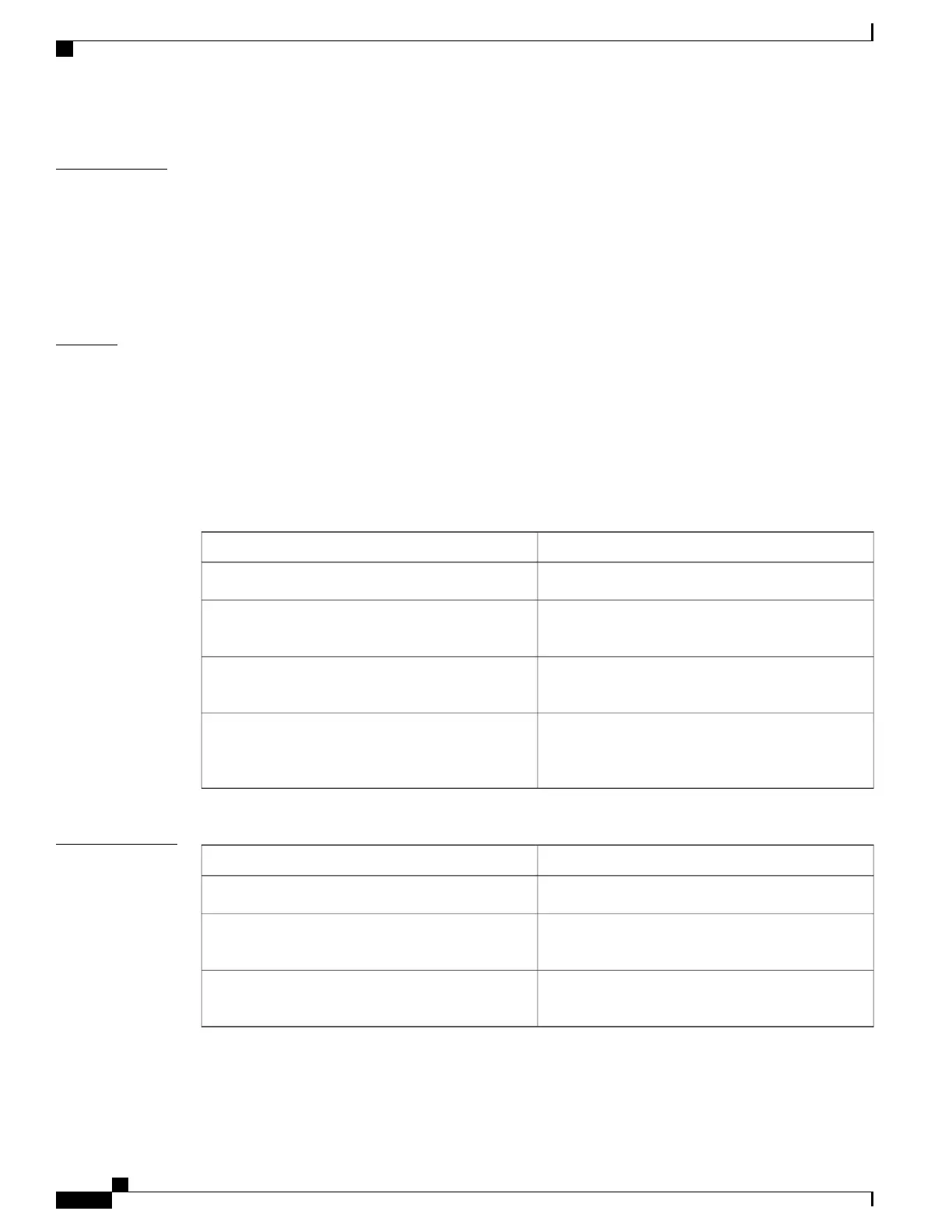Usage Guidelines
Use this command to display information about objects that are tracked by the tracking process. When no
arguments or keywords are specified, information for all objects is displayed.
A maximum of 1000 objects can be tracked. Although 1000 tracked objects can be configured, each tracked
object uses CPU resources. The amount of available CPU resources on a device is dependent upon variables
such as traffic load and how other protocols are configured and run. The ability to use 1000 tracked objects
is dependent upon the available CPU. Testing should be conducted on site to ensure that the service works
under the specific site traffic conditions.
Examples
The following example shows information about the state of IP routing on the interface that is being tracked:
Device# show track 1
Track 1
Interface GigabitEthernet 1/0/1 ip routing
IP routing is Down (no IP addr)
1 change, last change 00:01:08
The table below describes the significant fields shown in the displays.
Table 15: show track Field Descriptions
DescriptionField
Object number that is being tracked.Track
Interface type, interface number, and object that is
being tracked.
Interface GigabitEthernet 1/0/1 ip routing
State value of the object, displayed as Up or Down.
If the object is down, the reason is displayed.
IP routing is
Number of times that the state of a tracked object has
changed and the time (in hh:mm:ss ) since the last
change.
1 change, last change
Related Commands
DescriptionCommand
Displays the resolution of tracked parameters.show track resolution
Configures an interface to be tracked and enters
tracking configuration mode.
track interface
Tracks the state of an IP route and enters tracking
configuration mode.
track ip route
Command Reference, Cisco IOS XE Everest 16.5.1a (Catalyst 3650 Switches)
198
show track
