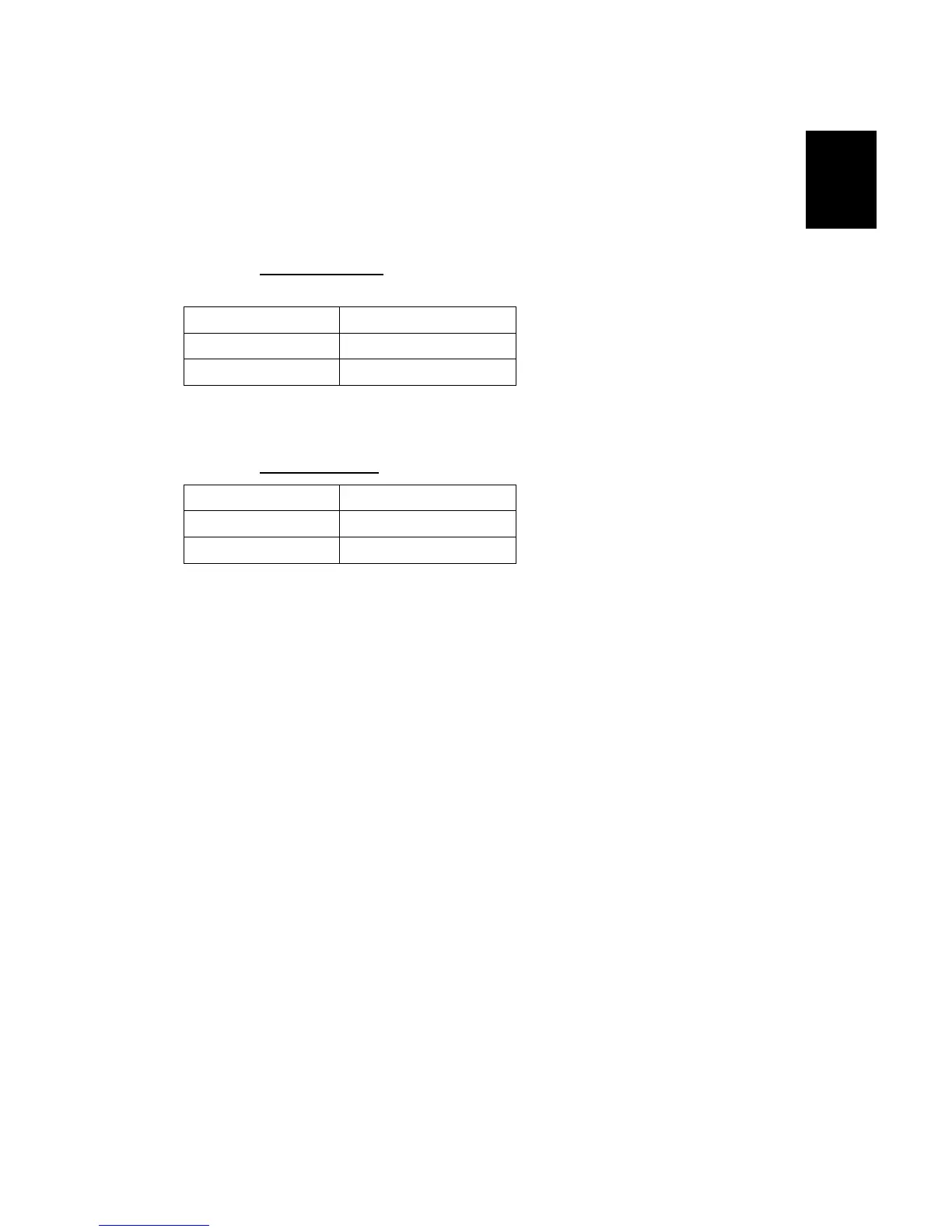15 February 2006 MFP OPTIONS: B140/B246 SERIES
1-155
Installation
Merging Applications
Do this procedure to put more than one application on one SD card.
1. Turn off the copier.
2. Remove the SD card slot cover (! x2).
3. Insert the Source SD card into the source SD card slot on the left side of the
controller box. This card contains the application that you want to copy.
Series Source SD Card Slot
B140 Series
C3
B246 Series
C3
NOTE: The PS SD card cannot be the source card (it cannot be copied).
4. Check the target SD card and confirm that its write-protect switch is OFF.
5. Insert the Target SD card
into the target SD card slot.
Series Target SD Card Slot
B140 Series
C2
B246 Series
C2
6. Turn the copier on.
7. Do SP5873 001.
8. Touch "Execute".
9. Obey the instructions on the display and touch "Execute" to start copying.
10. When the display tells you copying is completed, touch "Exit".
11. Turn the copier off.
12. Remove the Source SD card from C3. Leave the target SD card in C2.
13. Turn the copier on.
14. Go into the User Tools mode and check that all the applications on the SD card
in Slot 2 are enabled:
User Tools> System Settings> Administrator Tools> Firmware Version
15. Turn the copier off again, then:
• Reattach the SD card slot cover.
• Attach the rear cover of the machine.
• Store the SD cards that were copied. (☛Pg.1-157)
