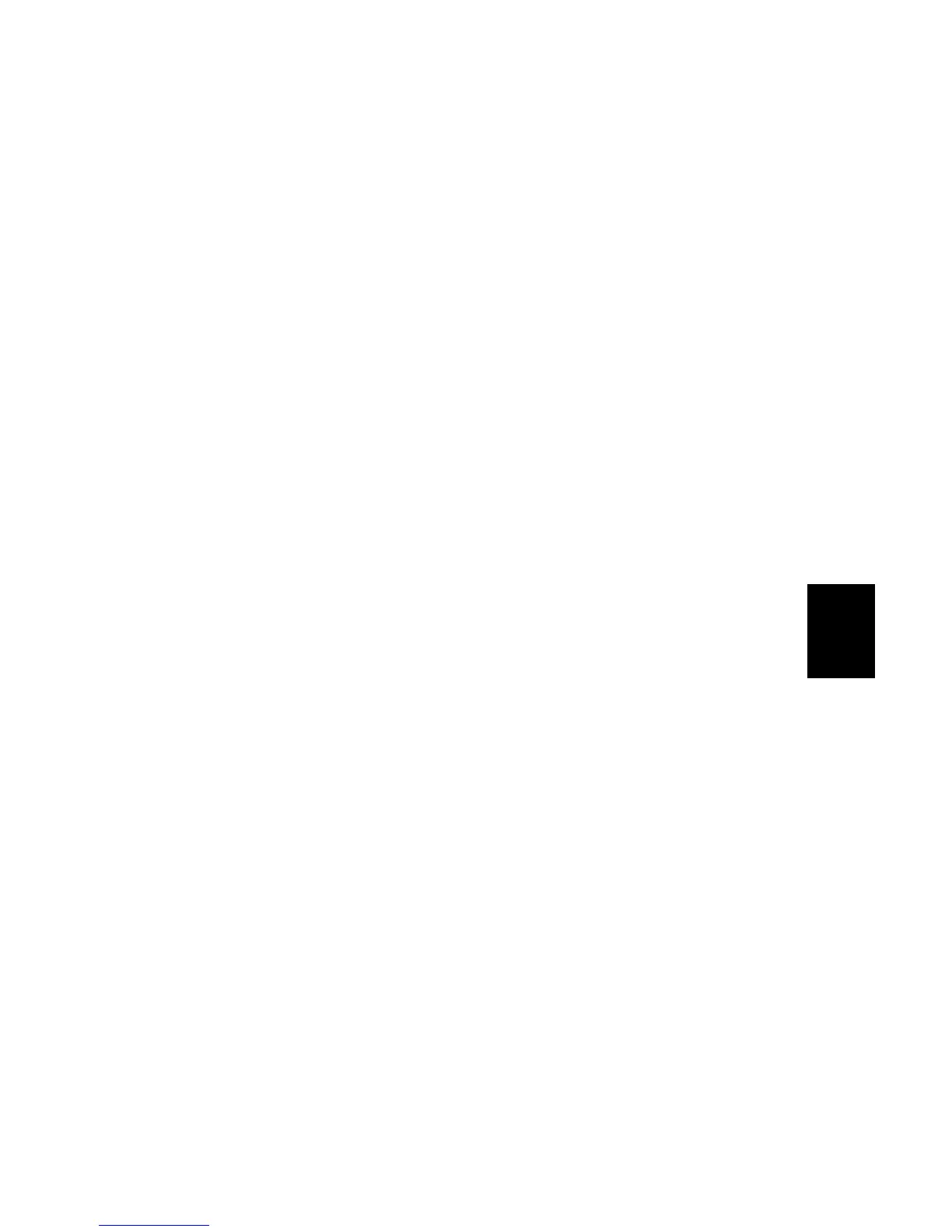15 February 2006 SOFTWARE UPDATE
5-21
Service
Tables
Updating the LCDC for the Operation Panel
Use this procedure to update the LCDC (LCD Control Board).
1. Turn the copier main switch off.
2. Put the SD card into service slot C3.
3. Turn the copier main switch on.
4. Stop until the card utility screen is displayed.
5. After approximately 10 seconds, the initial screen opens in English.
6. Touch [Opepanel.DOM].
7. Touch [UpDate(#)] to start the update.
While the data downloads, the operation panel goes off.
The LED on the [Start] key flashes red at 1/2 second intervals for
approximately 6 minutes.
When the update is completed, the [Start] key starts to flash at 1-second
intervals.
8. Turn the copier main power switch off, remove the SD card, then turn the
copier on again.
Downloading Stamp Data
After you replace or format the HDD, download the stamp data from the controller
firmware to the hard disk.
1. Go into the SP mode.
2. Select SP5853 then press “Execute”.
3. Obey the instructions on the screen to complete the procedure.
