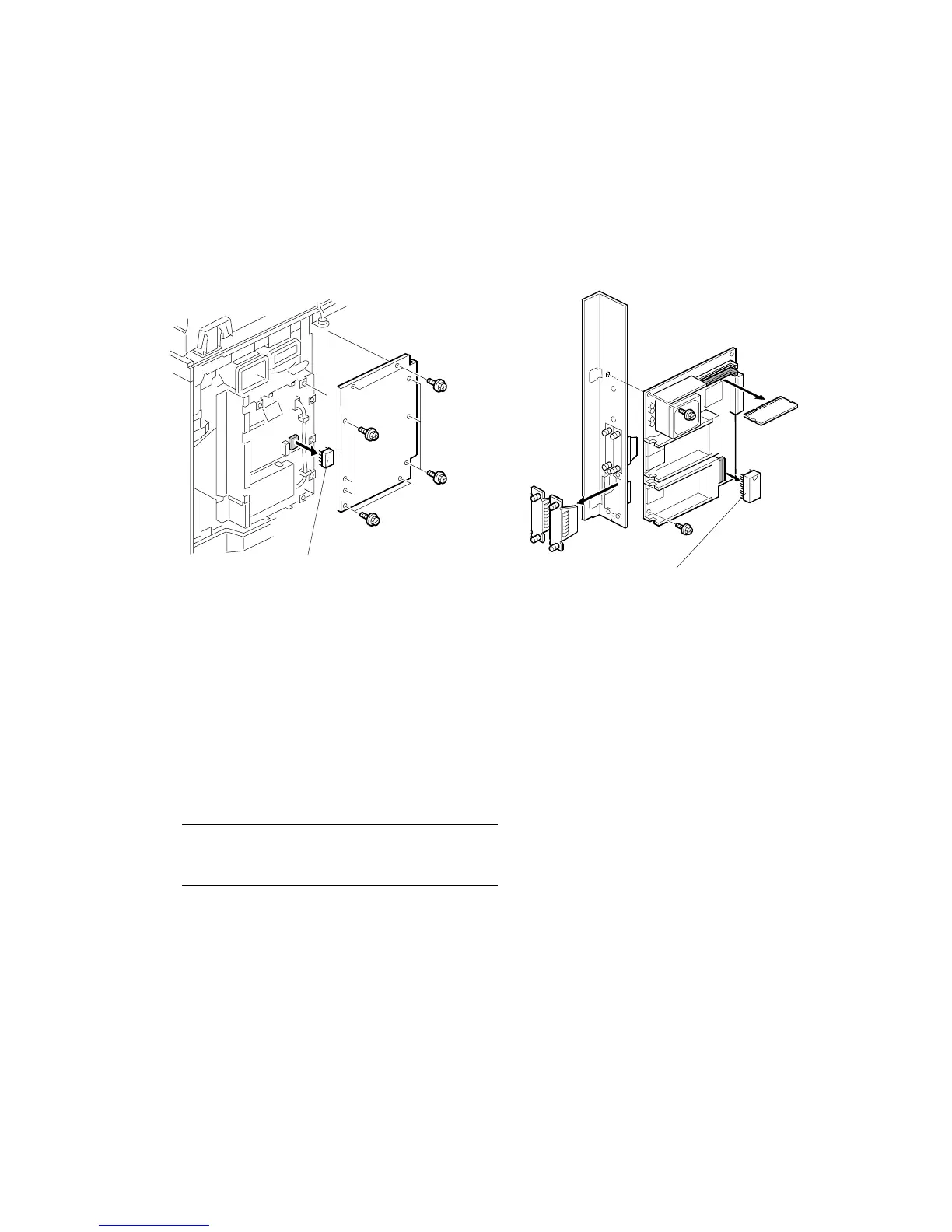PCBS AND HDD 15 February 2006
3-134
3.12.7 NVRAM
This machine has an electronic counting device that uses software to monitor the
number of copies. In addition to the electronic counter of the NVRAM on the
controller board, the machine is also equipped with a mechanical counter.
NVRAM: B064 Series, B140 Series
1. Enter the SP mode and print the SMC report.
• Press Clear Modes
J
• On the operation panel keypad, press .
• Hold down Clear/Stop D for more than 3 seconds.
• Press “Copy SP” on the touch-panel.
2. Execute SP5990-001 (All SP Groups) to print an SMC report.
3. Insert the IC card or SD card.
If the machine is a B064 Series machine, remove the slot cover and connect
the flash memory card to the controller board.
-or-
If the machine is a B140 Series machine, put the SD card in Slot C3.
4. Execute SP5824 (NVRAM Data Upload) to upload the data to the flash memory
card or SD card.
5. Switch the machine off and disconnect the power cord.
6. Remove the NVRAM [A].
• Touch a metal surface to discharge any static build up on your hands or tools
before you touch the controller board.
• Work carefully when removing the NVRAM to avoid damaging other
components on the controller board or short circuiting the pins of other chips.
B140R864.WMF
B140R705.WMF
B064 Series B140 Series
[A]
[A]
