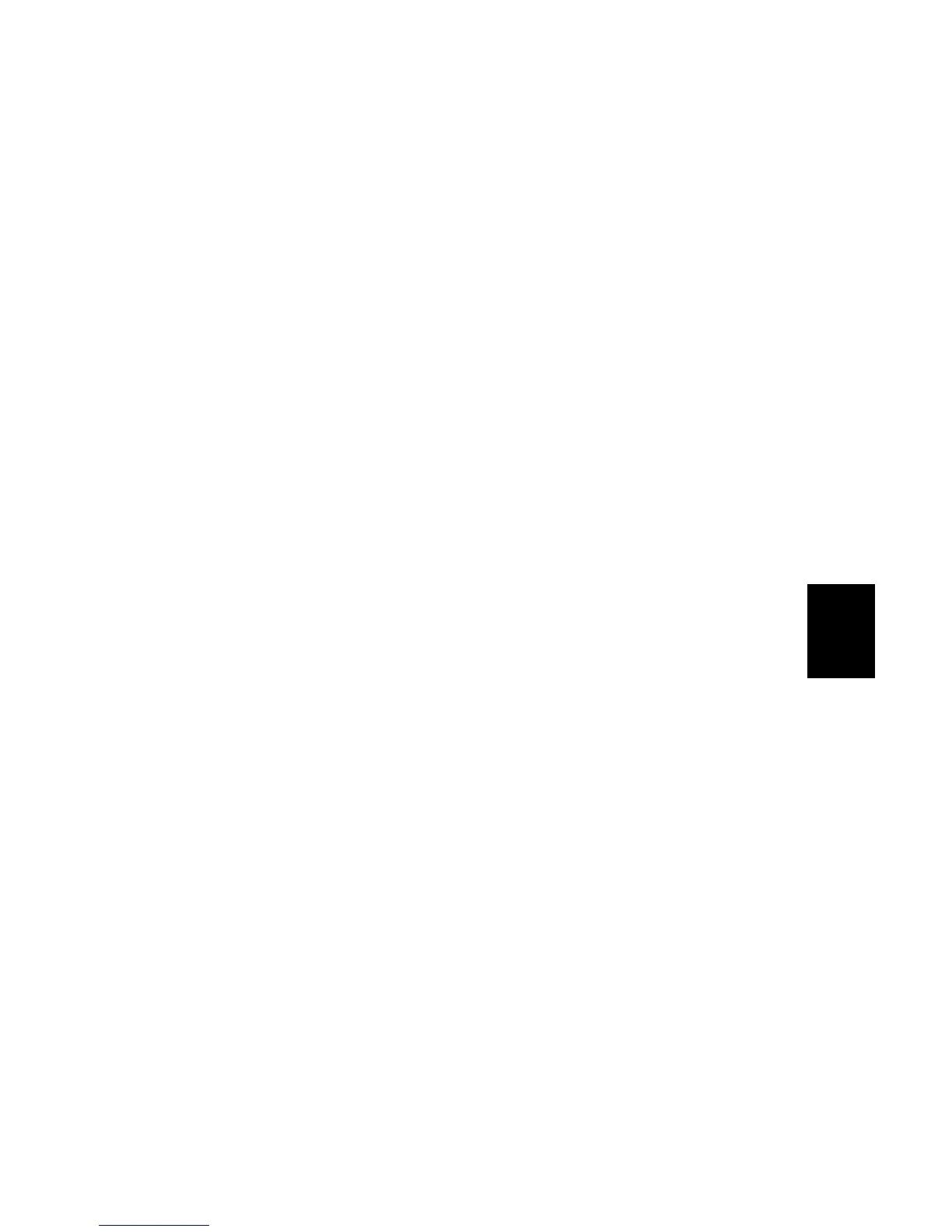15 February 2006 SOFTWARE UPDATE
5-25
Service
Tables
Forced Update
If the download does not complete normally and you cannot restart the installation
procedure, execute a forced installation.
1. Switch off the machine.
2. Remove the controller cover and set DIP SW1 to ON.
3. Make sure that the IC card is inserted correctly and switch the machine on.
4. Repeat from Step 5 of the previous section.
NOTE: If the IC card of a different machine is used by mistake to start the
installation, the operation panel will return a message: “Download
Error” or “No Matching Data”. Then the machine will log SC999.
Stamp Data Update
After the hard disk has been initialized, the preset stamp data must be downloaded
to the hard disk.
1. Switch the main power switch off.
2. Disconnect the ADF plug, remove the rear upper cover ( x 2), then remove
the IC card slot cover ( x 1).
3. With the A side facing up, insert the printer IC card into the slot.
4. Switch the machine on.
5. Wait for the update screen to open.
In the lower right corner of the Download Watermark screen, press OK on the
touch panel.
