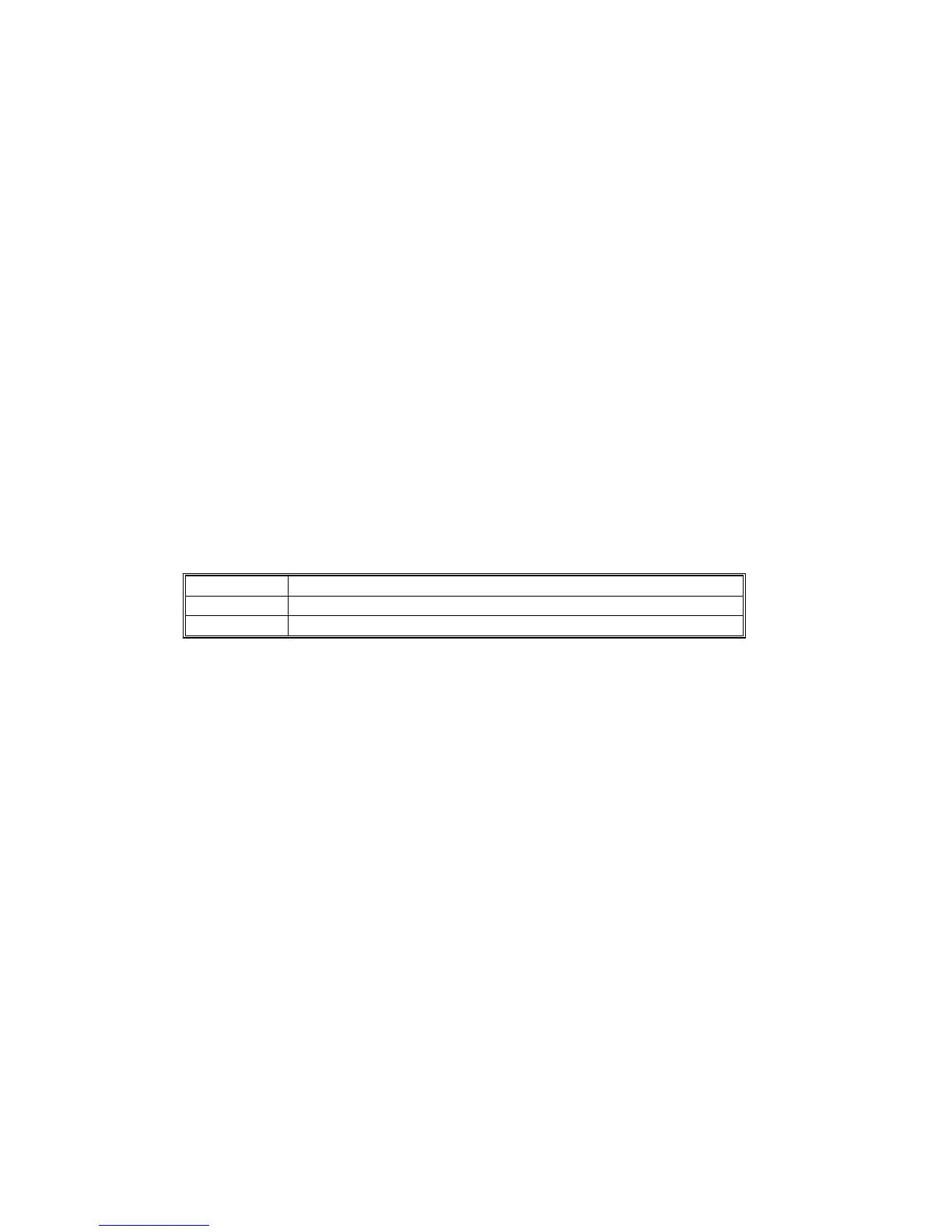SOFTWARE UPDATE 15 February 2006
5-28
NVRAM Update
This procedure describes updating the NVRAM firmware (☛ 3.12.7).
NOTE: Before updating NVRAM, the contents of NVRAM should be uploaded to a
PC memory card and then downloaded after updating the NVRAM
firmware (☛ 3.12.7).
1. Switch the main power switch off.
2. Disconnect the ADF plug, remove the rear upper cover ( x 2), then remove
the IC card slot cover ( x 1).
3. With it’s a side facing up, insert the NVRAM IC card into the slot.
4. Open the front door.
NOTE: The success of the download cannot be guaranteed if the front door is
closed during the download execution.
5. Switch the machine on.
6. After the download is completed, a message on the operation panel will prompt
you to switch the machine off and on.
7. Switch the machine off, remove the IC card, then switch the machine on.
The NVRAM download execution updates everything except the following SP
functions:
SP7003 *** Total Count
SP7006 *** C/O, P/O
SP7007 *** Other Device Counters
Firmware Update Notes
• GW Controller Ver. 3.51 (or later), Scanner 2.08 Ver. 2.08 (or later) support
SMTP authentication.
• When installing Ver. 4.01 or later, make sure that you install the GW Controller
firmware and other firmware as a set if the Copy Connector Kit or MLB option are
not installed.
• If the Copy Connector Kit or MLB is installed, make sure that you have the
correct firmware for installation. You will need the set of firmware that supports
the Copy Connector Kit and MLB options.
• When updating BCU firmware Ver. 4.x or later, use GW controller firmware Ver.
3x or later.
• When updating GW controller firmware Ver. 3x or later, use BCU firmware Ver.
4.x or later.
