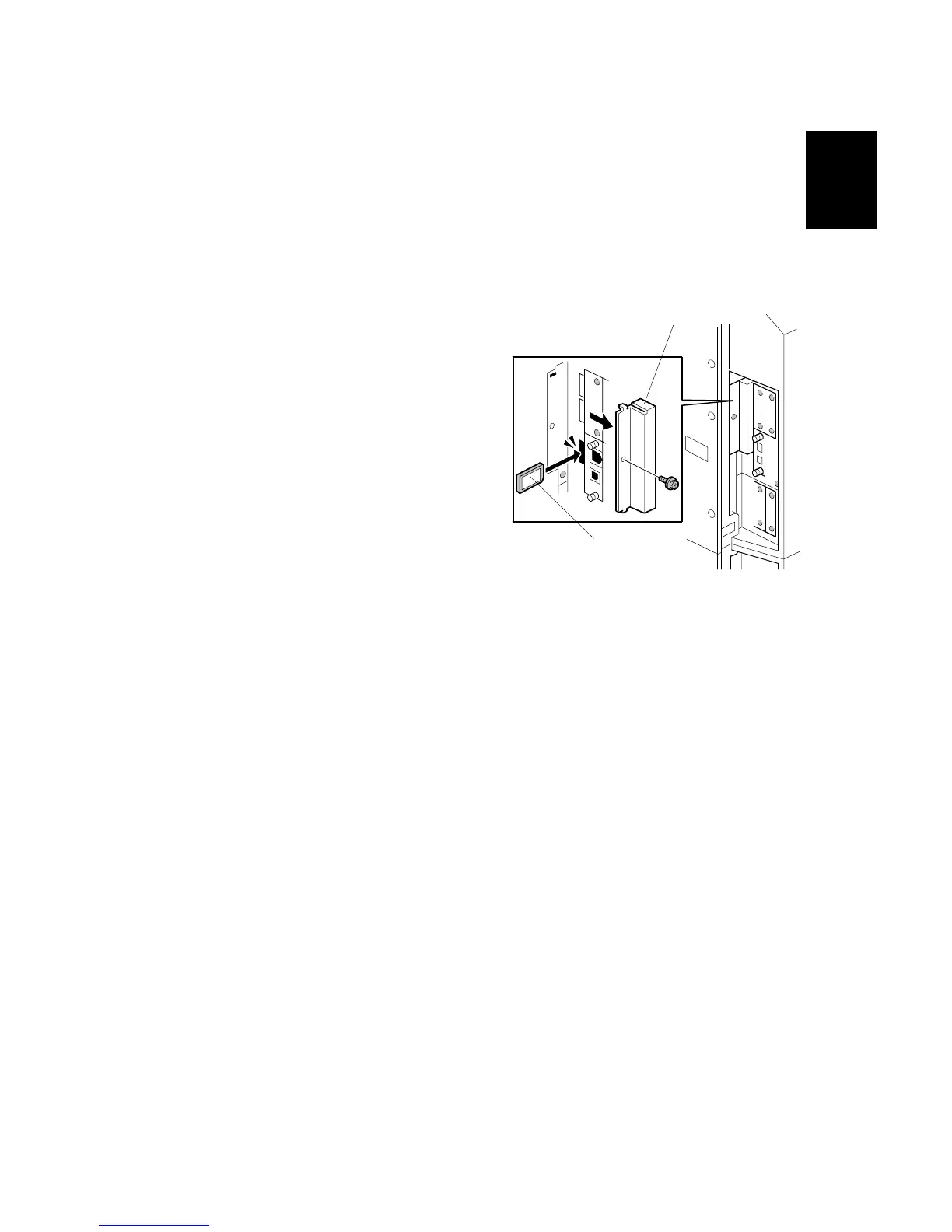15 February 2006 MFP OPTIONS: B246 SERIES
1-195
Installation
1.24.12 BROWSER UNIT TYPE B (B828)
Accessories
Description Q’ty
1. Browser Unit B828 SD Card ..................................................1
Installation
1. Switch the machine off.
2. Remove the SD card slot cover [A]
(! x1).
3. Push the SD card [B] into Slot C3.
4. Turn the machine on.
5. Push [User Tools].
6. Push [Login/Logout] on the operation
panel
7. Login with the administrator user name
and password.
8. Touch "Extended Feature Settings".
9. Touch "Extended Feature Settings" again.
10. Touch "SD Card".
11. Touch the "Browser" line.
12. Under "Install to:" touch "Machine HDD" and touch "Next"
13. When you see "Ready to Install" check the information on the screen to confirm
you previous selection.
14. Touch "OK". You will see "Installing…" then "Completed".
15. Touch "Exit" twice to return to the copy screen.
16. Remove the SD card from
B828I101.WMF
[A]
[B]
