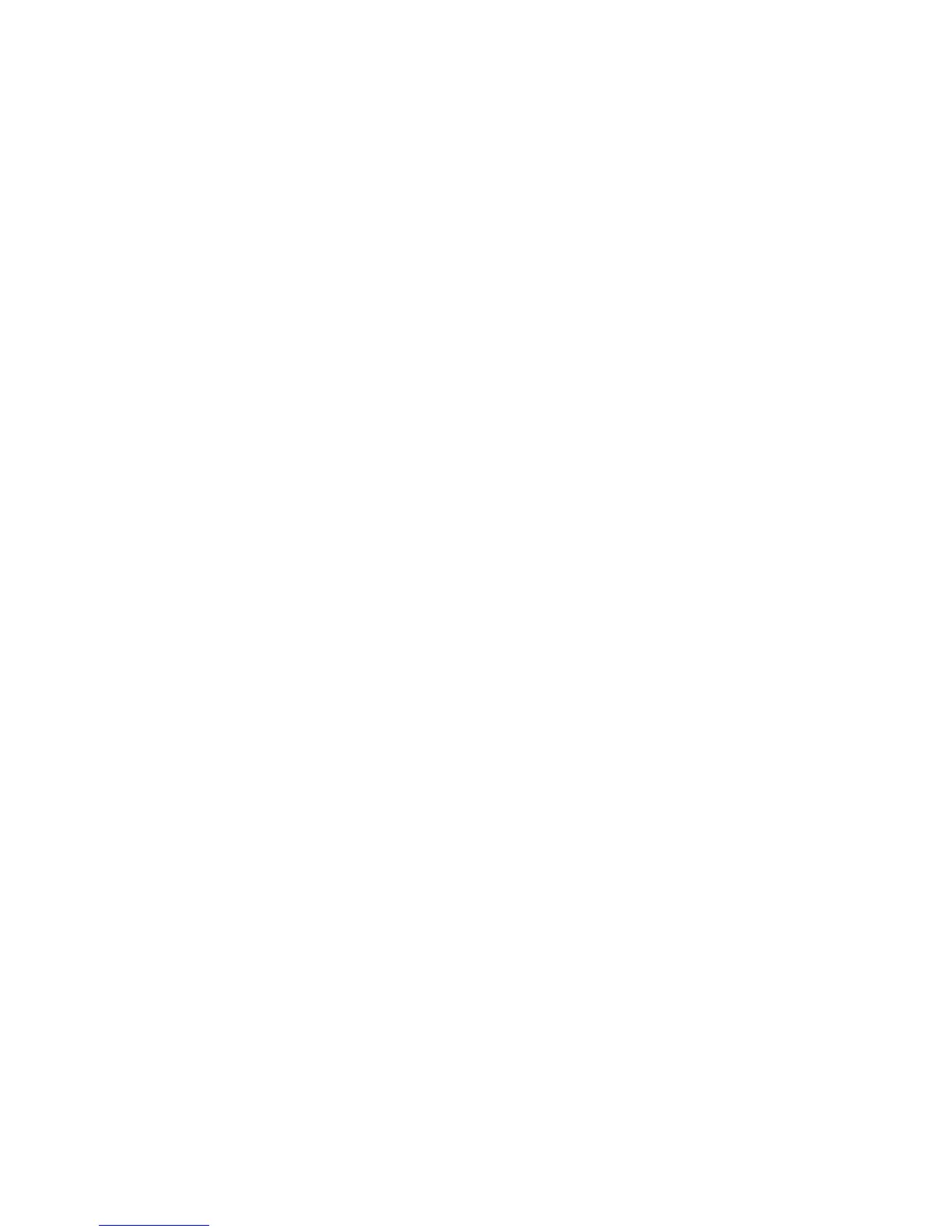SERVICE PROGRAM MODE 15 February 2006
5-2
To Enter and Exit the Service Mode
1. Press Clear Modes J.
2. On the operation panel keypad, press .
3. Hold down Clear/Stop D for more than 3 seconds.
The Copy SP or PM Counter items are displayed. If the printer or
scanner/printer option is installed, the Printer SP and Scanner SP items are
also available.
To enter normal Copy SP mode, touch “Copy SP”.
4. When you are finished, press “Exit” to exit the SP mode, then press again to
return to the Copier Window.
To Enter and Exit the Super SP Mode
5. Press Clear Modes J.
6. On the operation panel keypad, press .
7. Hold down Clear/Stop D for more than 3 seconds.
The Copy SP or PM Counter items are displayed. If the printer or
scanner/printer option is installed, the Printer SP and Scanner SP items are
also available.
8. Press "Copy SP" and the [#] on the operation panel together.
9. When you are finished, press “Exit” to exit the Super SP mode, then press
"Exit" again to return to the Copier Window.
To Switch to the Copy Window for Test Printing
1. In the SP mode display, press Copy Window to switch to the copy operation
screen when you need to select paper for a test print.
2. Use the copy window (copier mode) to select the appropriate settings (paper
size, etc.) for the test print.
3. Press Start C to execute the test print.
4. Press SP Mode (highlighted) to return to the SP mode screen and repeat from
step 1.
