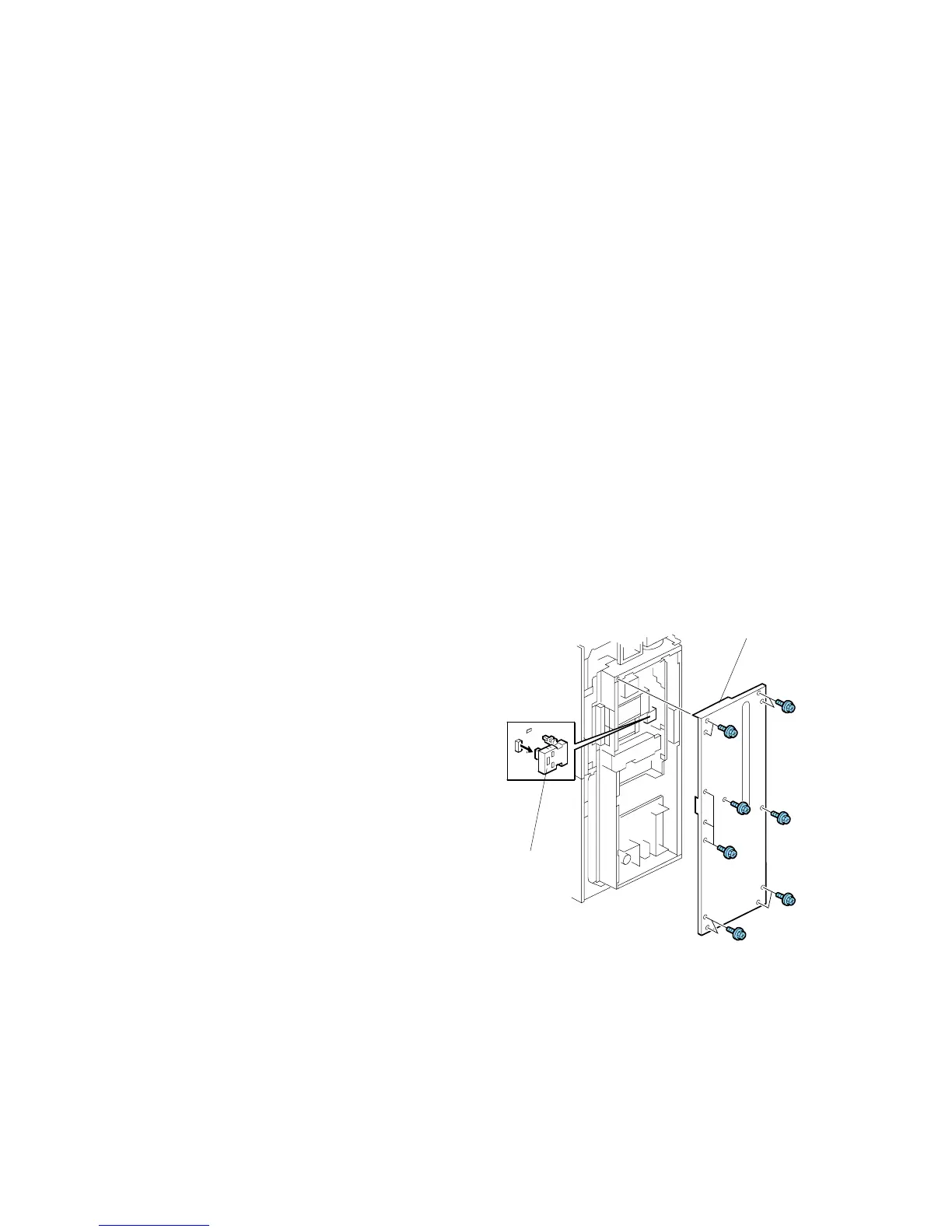PCBS AND HDD 15 February 2006
3-136
NVRAM: B246 Series
Before Removing the NVRAM
1. Enter the SP mode and print the SMC report.
• Press Clear Modes J
• On the operation panel keypad, press .
• Hold down Clear/Stop D for more than 3 seconds.
• Press “Copy SP” on the touch-panel.
2. Execute SP5990-001 (All SP Groups) to print an SMC report.
3. Insert the SD card in Slot C3.
4. Execute SP5824 (NVRAM Data Upload) to upload the data to the SD card.
5. Switch the machine off and disconnect the power cord.
Removing the NVRAM
Important
• Touch a metal surface to discharge any static build up on your hands or tools
before you touch the controller board.
• Work carefully when removing the NVRAM to avoid damaging other components
on the controller board or short circuiting the pins of other chips.
• Disconnect ADF cable
Remove:
• Rear upper cover ( x2) (☛3.3.5)
• Rear lower cover ( x2) (☛3.3.5)
• Controller box cover
Remove:
[A] Controller box cover ( x13)
[B] NVRAM
• Push in the sides of the NVRAM unit
to release the tabs and pull straight
out.
• Install the new NVRAM
B246R110A.WMF
[A]
[B]
