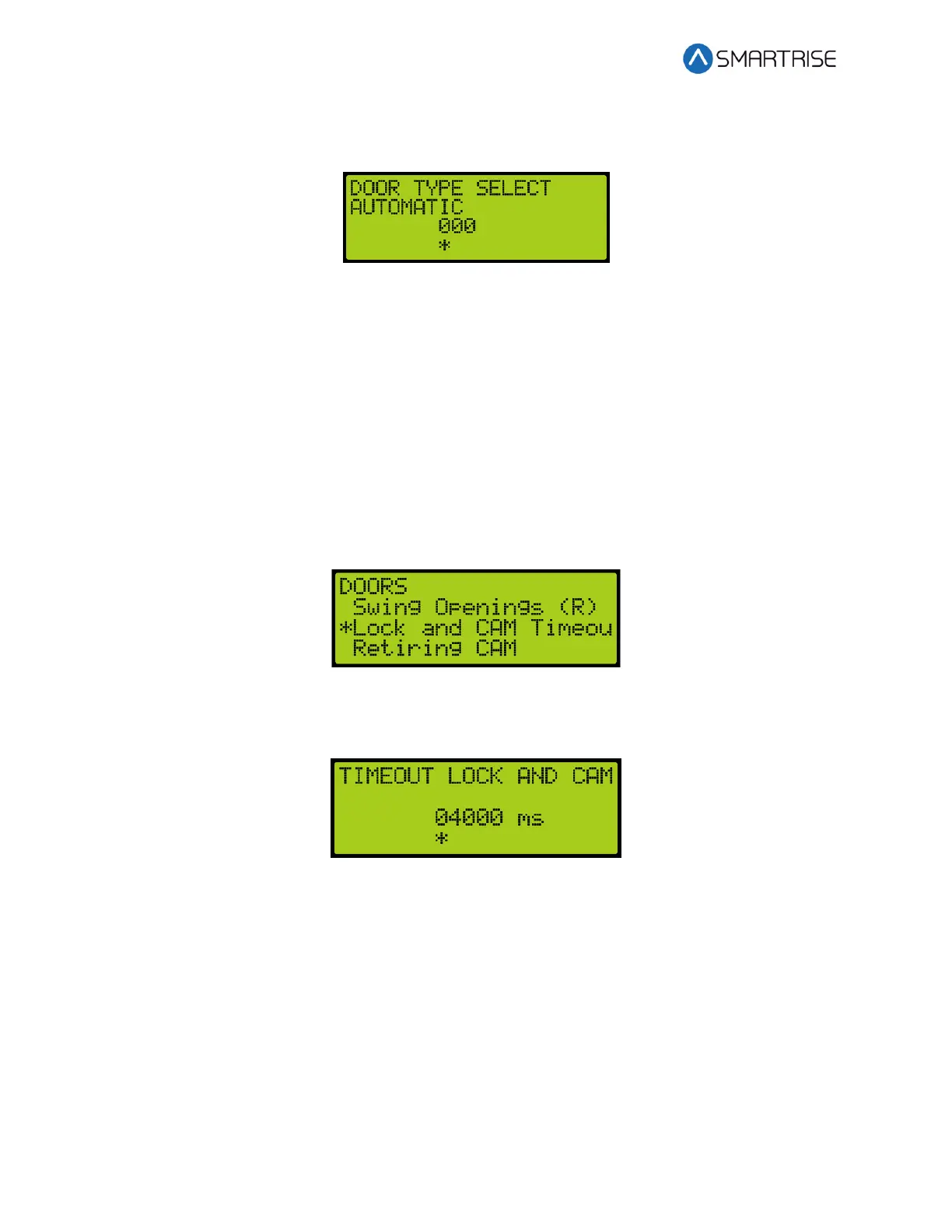C4 User Manual
Page 186 ©2021 Smartrise Engineering, Inc. All Rights Reserved October 25, 2021
3. From the DOOR TYPE menu, select the type of door used on the front and the type of
door used on the rear landing as applicable.
Figure 337: DOOR TYPE Menu
4. Scroll right and press Save.
16.25 Lock and CAM Timeout
Sets the timeout which accounts for the delay between CAM activation and locks being made
for manual doors. The units are in 100 ms counts. If set to zero, value defaults to 4 seconds.
The following procedure describes how to set the lockout time for lock and cam.
1. Navigate to MAIN MENU | SETUP | DOOR SETUP. See Figure 55.
2. From the DOORS menu, scroll and select Lock and CAM Timeout.
Figure 338: DOORS Menu – Lock and CAM Timeout
3. From the TIMEOUT LOCK AND CAM menu, set the amount of time for the timeout.
Figure 339: TIMEOUT LOCK AND CAM Menu
4. Scroll right and press Save.
16.26 Retiring CAM
When set to ON, the CAM output controls hall interlocks. When set to OFF, interlocks are
controlled by the door operator.
The following procedure describes how to set the retiring CAM on.
1. Navigate to MAIN MENU | SETUP | DOOR SETUP. See Figure 55.