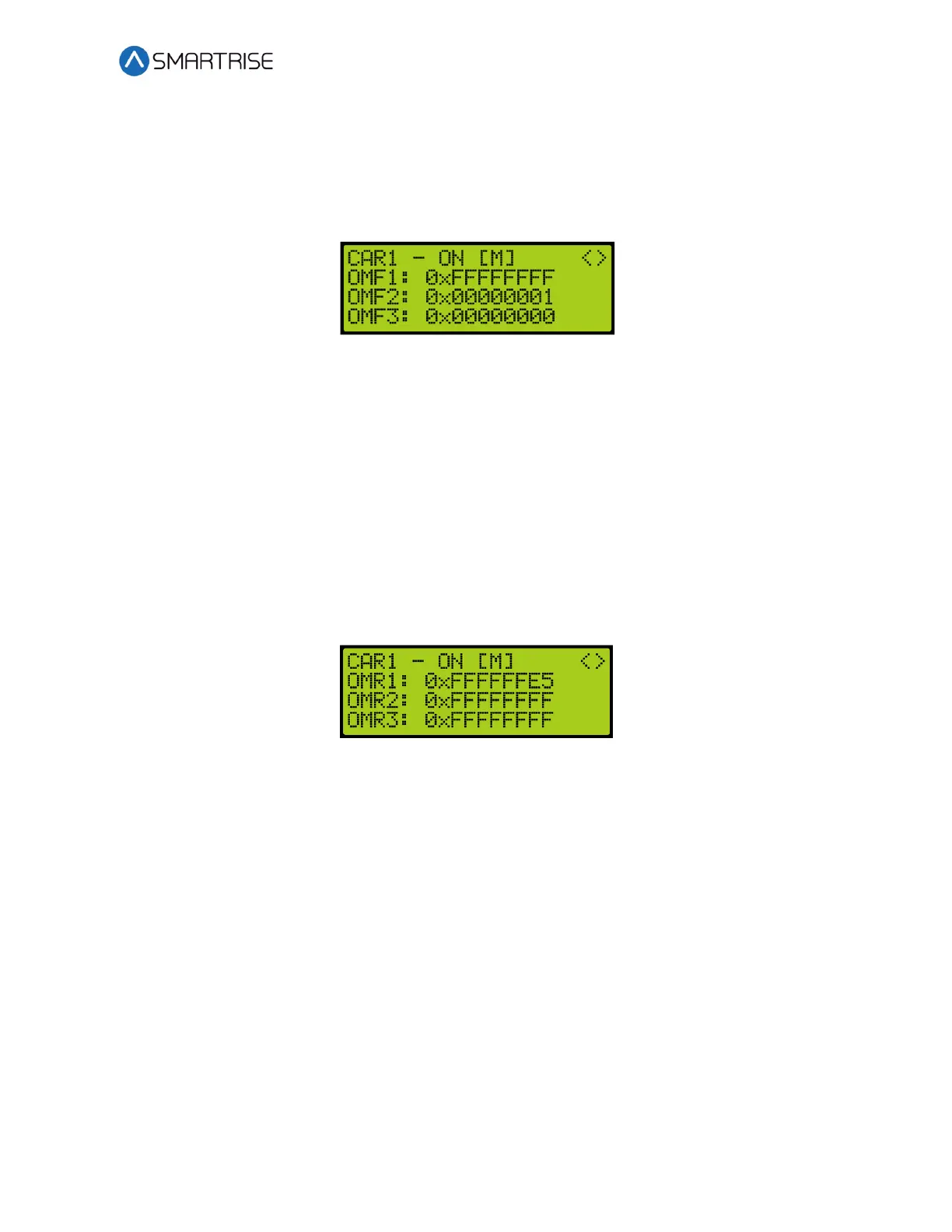C4 User Manual
October 25, 2021 ©2021 Smartrise Engineering, Inc. All Rights Reserved Page 195
2. From the Car Data Overview Status (see Figure 352), press the right button.
3. From the Hall Mask Status (see Figure 353), press the right button.
4. View the Front Opening Map Status. Opening Map Front 1 (OMF1) represents the hex
value for the first 32 landings that have front openings. OMF2 represents landings 33-64
and OMF3 represents landings 65-96.
Figure 354: Front Opening Map Status
17.3.2 Rear Opening Map Status
The following procedure describes how to view the rear opening map status.
1. Navigate to MAIN MENU | DEBUG | CAR DATA. See Figure 66.
2. From the Car Data Overview Status (see Figure 352), press the right button.
3. From the Hall Mask Status (see Figure 353), press the right button.
4. From the Front Opening Map Status (see Figure 354), press the right button.
5. View the Rear Opening Map Status. Opening Map Rear 1 (OMR1) represents the hex
value for the first 32 landings that have rear openings. OMR2 represents landings 33-64
and OMR3 represents landings 65-96.
Figure 355: Rear Opening Map Status
17.4 Security Map Status
The security map status displays the status of secure landings.
17.4.1 Front Security Map Status
The following procedure describes how to view the front security map status.
1. Navigate to MAIN MENU | DEBUG | CAR DATA. See Figure 66.
2. From the Car Data Overview Status (see Figure 352), press the right button.
3. From the Hall Mask Status (see Figure 353), press the right button.
4. From the Front Opening Map Status (see Figure 354), press the right button.
5. From the Rear Opening Map Status (see Figure 355), press the right button.