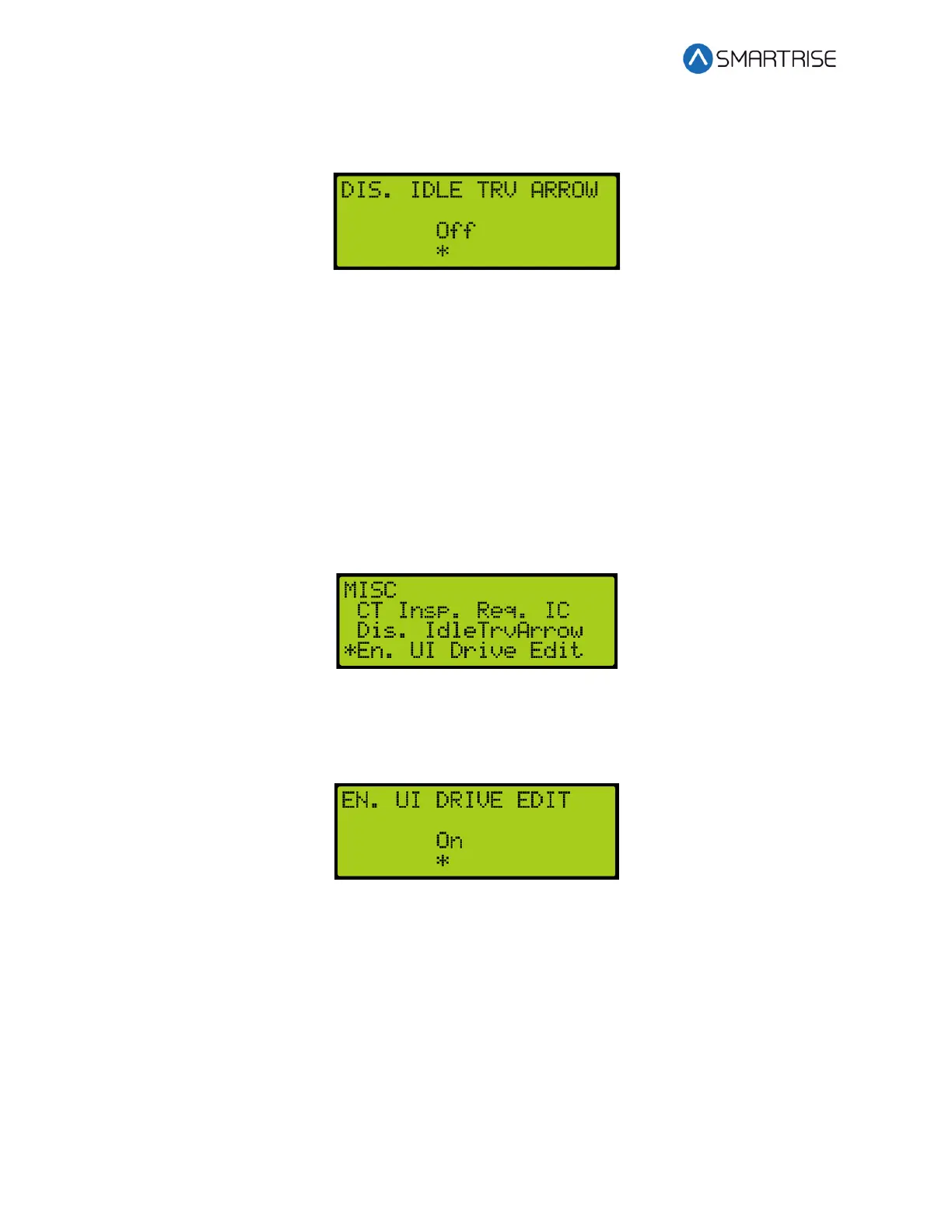C4 User Manual
Page 242 ©2021 Smartrise Engineering, Inc. All Rights Reserved October 25, 2021
3. From the DISABLE IDLE TRV ARROW menu, scroll and select Off to disable the direction
arrow.
Figure 423: DISABLE IDLE TRV ARROW Menu
4. Scroll right and press Save.
29.6 Enable UI Drive Edit
The drive parameters can be edited by either the MR board UI or the GUI.
The following procedures describe how to allow the user to edit the drive parameters via the
MR board UI.
1. Navigate to MAIN MENU | SETUP | MISCELLANEOUS. See Figure 58.
2. From the MISCELLANEOUS menu, scroll and select Enable UI Drive Edit.
Figure 424: MISCELLANEOUS Menu – Enable UI Drive Edit
3. From the EN. UI DRIVE EDIT menu, scroll and select On to enable the drive parameter to
be edited.
Figure 425: EN. UI DRIVE EDIT Menu
4. Scroll right and press Save.
29.7 Enable Latches Car Calls
When enabled, the car call button latches a car call.
The following procedure describes how to enable latching to a car call.
1. Navigate to MAIN MENU | SETUP | MISCELLANEOUS. See Figure 58.