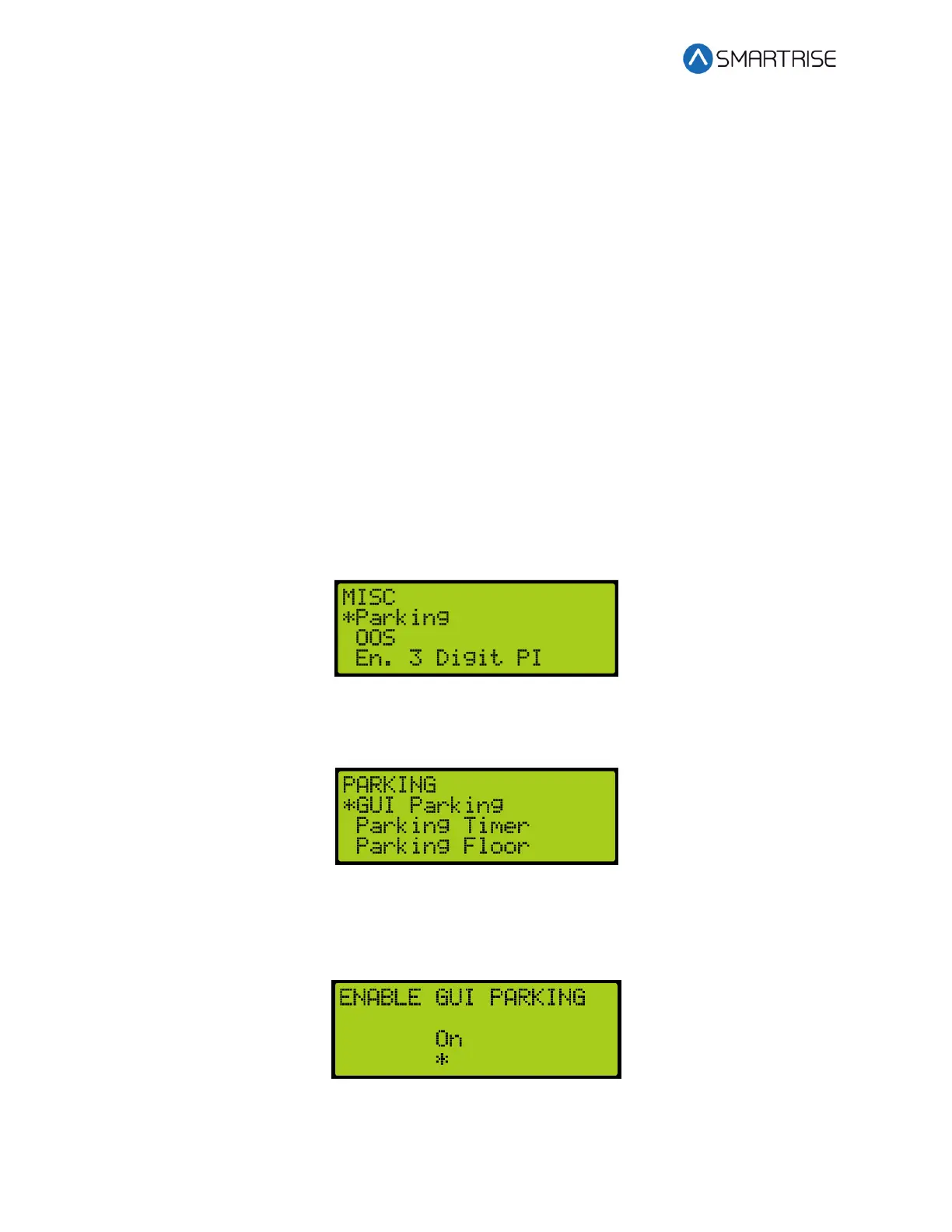C4 User Manual
Page 246 ©2021 Smartrise Engineering, Inc. All Rights Reserved October 25, 2021
29.12 Parking
Parking moves the car to a certain floor after an X amount of time where X is the parking timer
29.12.1 GUI Parking
When enabled, dynamic parking is set through the DAD unit using a GUI interface. After a car has been
idle for a set period of time, the car travels to a designated floor, according to the hall call history, and
parks.. Even though the car is parked, the car immediately answers all hall and car calls.
Dynamic parking can be set for multiple cars within a group. If a rule is set for multiple cars, then there is
a primary and secondary designated floor for cars to park. If the car that is parked at a primary floor
answers a car or hall call, the car parked at the secondary floor moves to the primary designated floor. If
one of the cars within the group remain idle for a set period of time, that car travels to the secondary
designated floor.
For more information, see the C4 GUI Manual.
The following procedure describes how to enable dynamic parking using the DAD unit.
1. Navigate to MAIN MENU | SETUP | MISCELLANEOUS. See Figure 58.
2. From the MISCELLANEOUS menu, scroll and select Parking.
Figure 436: MISCELLANEOUS Menu – Parking
3. From the PARKING menu, scroll and select GUI Parking.
Figure 437: GUI PARKING Menu – GUI Parking
4. From the ENABLE GUI PARKING menu, scroll and select if parking is enabled by the DAD
unit.
Figure 438: ENABLE GUI PARKING Menu
5. Scroll right and press Save.