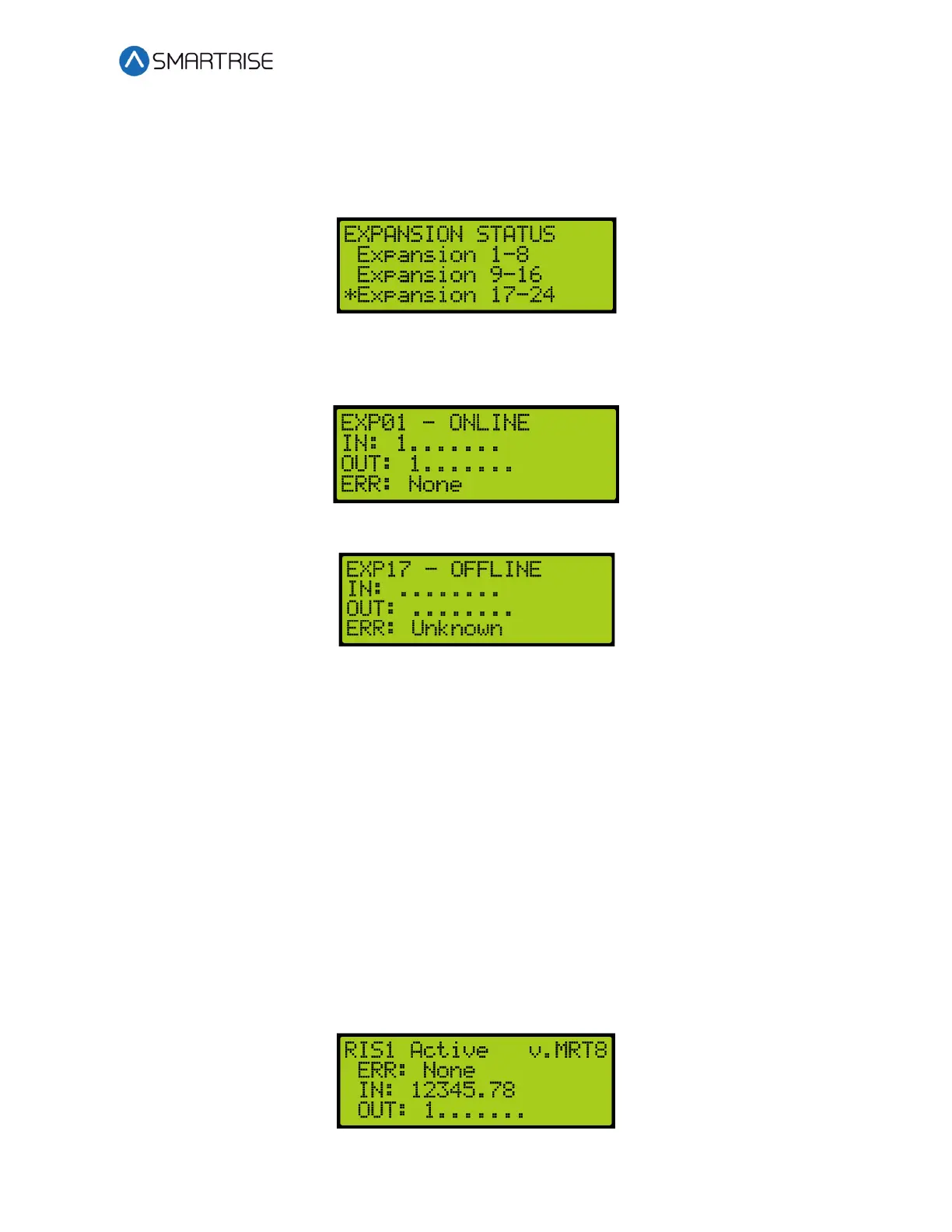C4 User Manual
October 25, 2021 ©2021 Smartrise Engineering, Inc. All Rights Reserved Page 315
2. From the EXPANSION STATUS menu, scroll and select which expansion board group is
being viewed.
NOTE: Expansion boards are set in groups of 8. If a 24 input board is used, only the first
expansion would show online.
Figure 631: EXPANSION STATUS Menu – Expansion Group
3. From the EXPANSION Status menu, view the status of an Expansion board.
Figure 632: Active Expansion Board Status
Figure 633: Inactive Expansion Board Status
The Expansion Board Status menu displays the following:
• Expansion Board Activity – Displays the connection status of the board.
• In – Shows active inputs.
• Out – Shows active outputs.
• Error – If a red LED is lit, the Expansion Board status shows an error.
34.6 Riser Board Status
The Riser board status displays the activity of the hall network and if there are any errors.
The following procedure describes how to view the Riser board status.
1. Navigate to MAIN MENU | STATUS | RISER BOARD STATUS. See Figure 46.
2. From the Riser board menu, view the Riser board status.
Figure 634: Active Riser Board Status