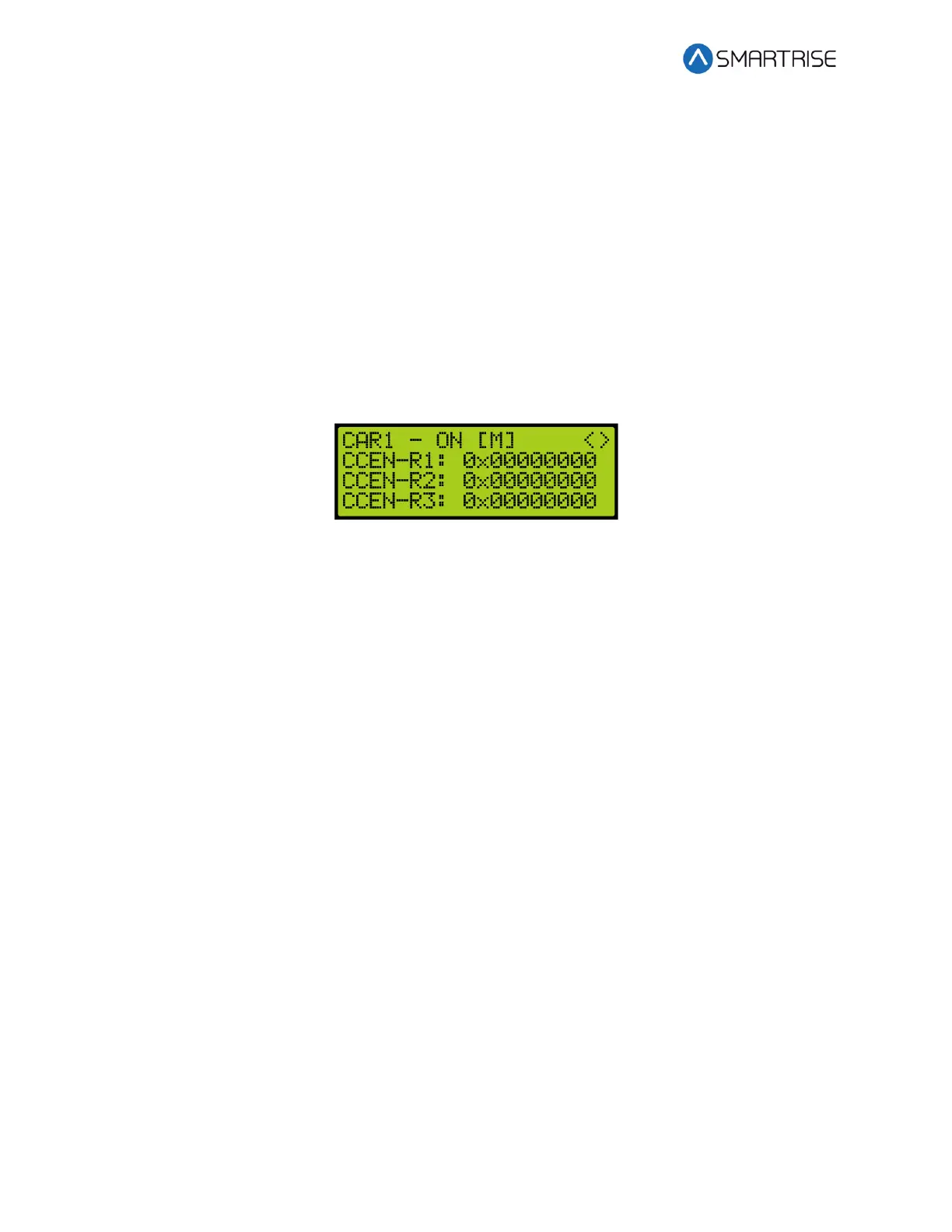C4 User Manual
Page 202 ©2021 Smartrise Engineering, Inc. All Rights Reserved October 25, 2021
4. From the Front Opening Map Status (see Figure 354), press the right button.
5. From the Rear Opening Map Status (see Figure 355), press the right button.
6. From the Front Security Map Status (see Figure 356), press the right button.
7. From the Rear Security Map Status (see Figure 357), press the right button.
8. From the Linked Hall Mask Status (see Figure 358), press the right button.
9. From the Hall Security Map Status (see Figure 359), press the right button.
10. From the Front Hall Security Map Status (see Figure 359), press the right button.
11. From the Rear Hall Security Map Status (see Figure 360), press the right button.
12. From the Dispatching Timers Status (see Figure 362), press the right button.
13. From the VIP Flags Status (see Figure 363), press the right button.
14. View the VIP (Front and Rear) Mask Status (see Figure 364), press the right button.
15. From the Front Car Call Enable Bitmap Status (see Figure 365), press the right button.
16. View the Rear Car Call Enable Bitmap Status.
Figure 366: Rear Car Call Enable Bitmap Status Menu
17.12 Emergency Medical Call Mask and Landing
The Emergency Medical Call Mask and Landing is the status of a car in the group that is
designated for emergencies.
The following procedure describes how to view the Emergency Medical Call Mask and Landing.
1. Navigate to MAIN MENU | DEBUG | CAR DATA. See Figure 66.
2. From the Car Data Overview Status (see Figure 352), press the right button.
3. From the Hall Mask Status (see Figure 353), press the right button.
4. From the Front Opening Map Status (see Figure 354), press the right button.
5. From the Rear Opening Map Status (see Figure 355), press the right button.
6. From the Front Security Map Status (see Figure 356), press the right button.
7. From the Rear Security Map Status (see Figure 357), press the right button.
8. From the Linked Hall Mask Status (see Figure 358), press the right button.
9. From the Hall Security Map Status (see Figure 359), press the right button.
10. From the Front Hall Security Map Status (see Figure 359), press the right button.
11. From the Rear Hall Security Map Status (see Figure 360), press the right button.
12. From the Dispatching Timers Status (see Figure 362), press the right button.
13. From the VIP Flags Status (see Figure 363), press the right button.
14. View the VIP (Front and Rear) Mask Status (see Figure 364), press the right button.
15. From the Front Car Call Enable Bitmap Status (see Figure 365), press the right button.
16. From the Rear Car Call Enable Bitmap Status (see Figure 366), press the right button.