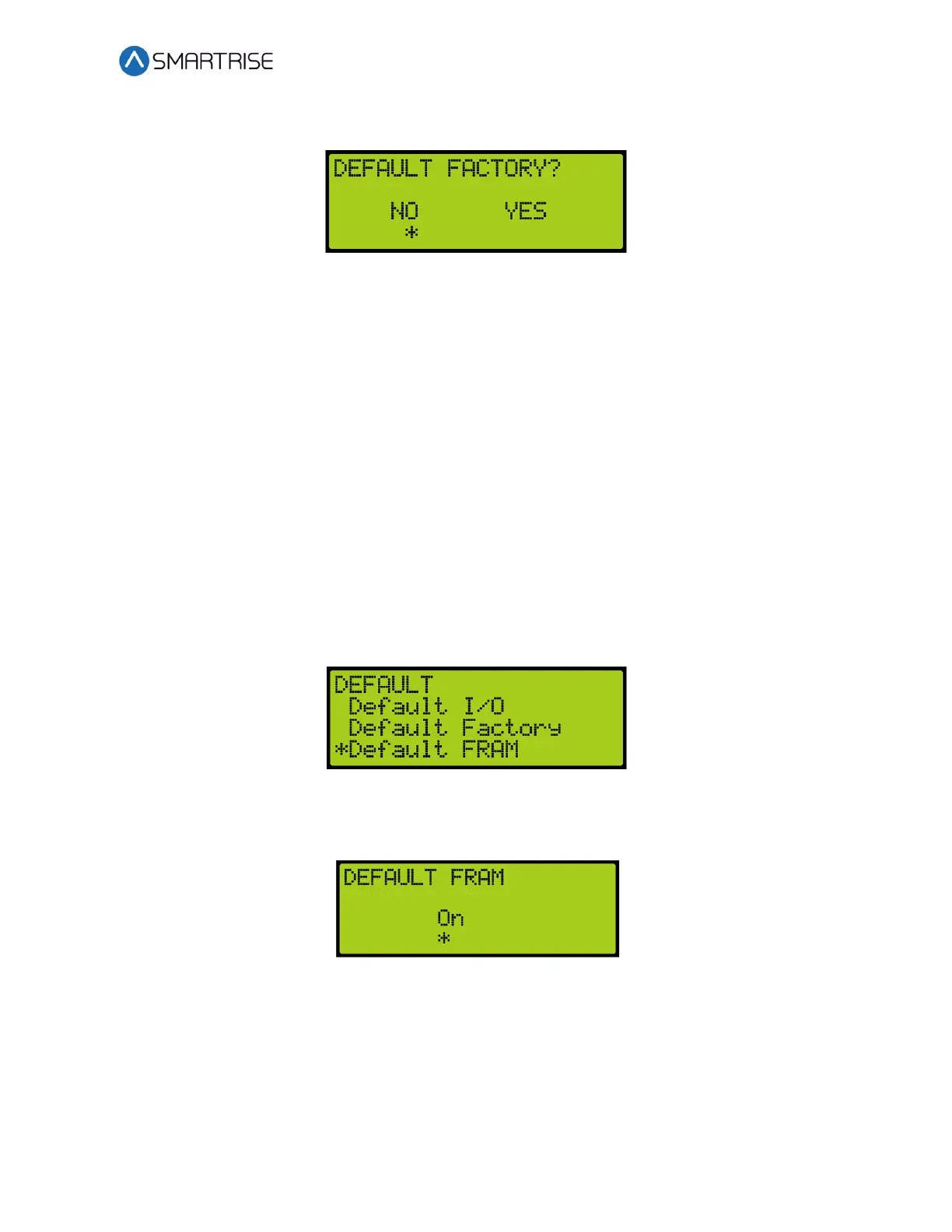C4 User Manual
October 25, 2021 ©2021 Smartrise Engineering, Inc. All Rights Reserved Page 257
4. From the DEFAULT FACTORY? menu, select if restoring original factory settings.
Figure 472: DEFAULT FACTORY? Menu
5. From the DEFAULT FACTORY? menu, select Yes to default factory.
NOTE: If not defaulting factory, select NO to back out.
The system automatically defaults all parameters. See Figure 463.
6. When the system has completed defaulting all parameters, the DEFAULTING PARAMS
menu displays Parameters Defaulted. See Figure 464.
29.17.6 Default FRAM
When Default FRAM is set to On, the FRAM chip automatically resets. This in turn clears the
fault and alarm logs, latched faults, emergency bits and run counters.
The following procedure describes how to default FRAM.
1. Navigate to MAIN MENU | SETUP | MISCELLANEOUS. See Figure 58.
2. From the MISCELLANEOUS menu, scroll and select Default. See Figure 460.
3. From the DEFAULT menu, scroll and select Default FRAM.
Figure 473: DEFAULT Menu – Default FRAM
4. From the DEFAULT FRAM menu, scroll and select On to reset the FRAM chip.
Figure 474: DEFAULT FRAM Menu
5. Scroll right and press Save.