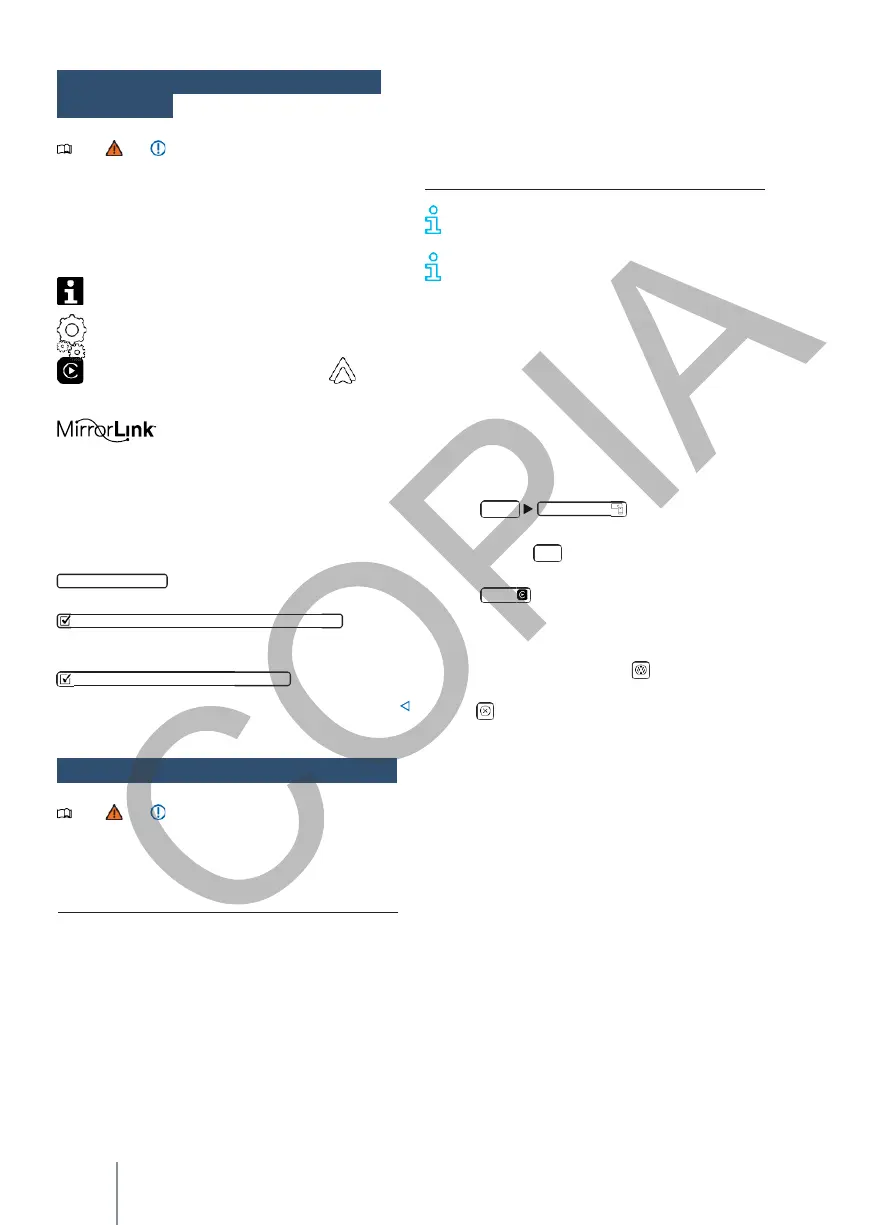Activate data transfer for VW applications
: The
Enable MirrorLink indicator display
A p p - C o n n e c t
symbols
and settings
Note and at the beginning of this
chapter on
page 179.
Symbols in the
App-Connect
menu
These symbols may or may not be available
depending on the infotainment system fitted and the
vehicle model.
For more information to be displayed.
To open the App-Con- nect settings menu.
To open the App-Con- nect settings menu.
To select Apple CarPlay technology. To
select Android Auto™ technology.
To select the Mi- rror Link®
technology.
Setting options in the App- Settings menu
✓ The iPhone must be connected to the
infotainment system via a USB connection. Only
USB connections with data transmission are
suitable for use with Apple CarPlay.
✓ The USB cable used must be an original Apple
cable.
The availability of technologies depends on
the country and may vary.
On the Volkswagen and Apple CarPlay
websites or at Volkswagen dealers,
for information about technical requirements,
supported iPhones, certified applications and their
availability.
Establishing the connection
When connecting an iPhone for the first time,
follow the instructions on the screen of the
infotainment system and the iPhone.
The requirements for using Apple CarPlay must
be met.
Launch Apple CarPlay:
Connect
The setting options depend on the infotainment
- Press
n main
App-Connect
.
to access the me-
that is mounted on the vehicle.
To open the device manager
you.
OR:
press
App-Connect
.
- Press
iPhone.
to access the main menu to
establish the connection with the
data transmission for Volks- wagen
applications is activated.
The displays
are shown in
MirrorLink®
mode.
Apple
CarPlay™
Note and at the beginning of this
chapter on
page 179.
Apple CarPlay Requirements
Checklist
The following requirements must be met in order to
use Apple CarPlay:
Terminate the connection
—
In Apple CarPlay mode, press to access the
App-Connect main menu.
—
Press to interrupt the active connection.
The representation of the function buttons on the
display may vary.
Particularities
The following features apply with an active Apple
CarPlay connection:
—
Bluetooth®
connections between the iPhone and
the infotainment system are not possible.
—
If a
Bluetooth®
connection is active, it is
automatically interrupted.
—
The functions of the phone can only be used
✓ The iPhone must be compatible with Apple
CarPlay.
✓ Voice control (Siri) must be active on the
iPhone.
✓ Apple CarPlay must be fully activated in the
iPhone settings.
via Apple CarPlay. The functions described for
infotainment are not available.
—
The connected iPhone cannot be used as a
media device in the main Media menu.
—
It is not possible to use internal navigation and
Apple CarPlay navigation at the same time. The
last route started interrupts the previously active
route.
