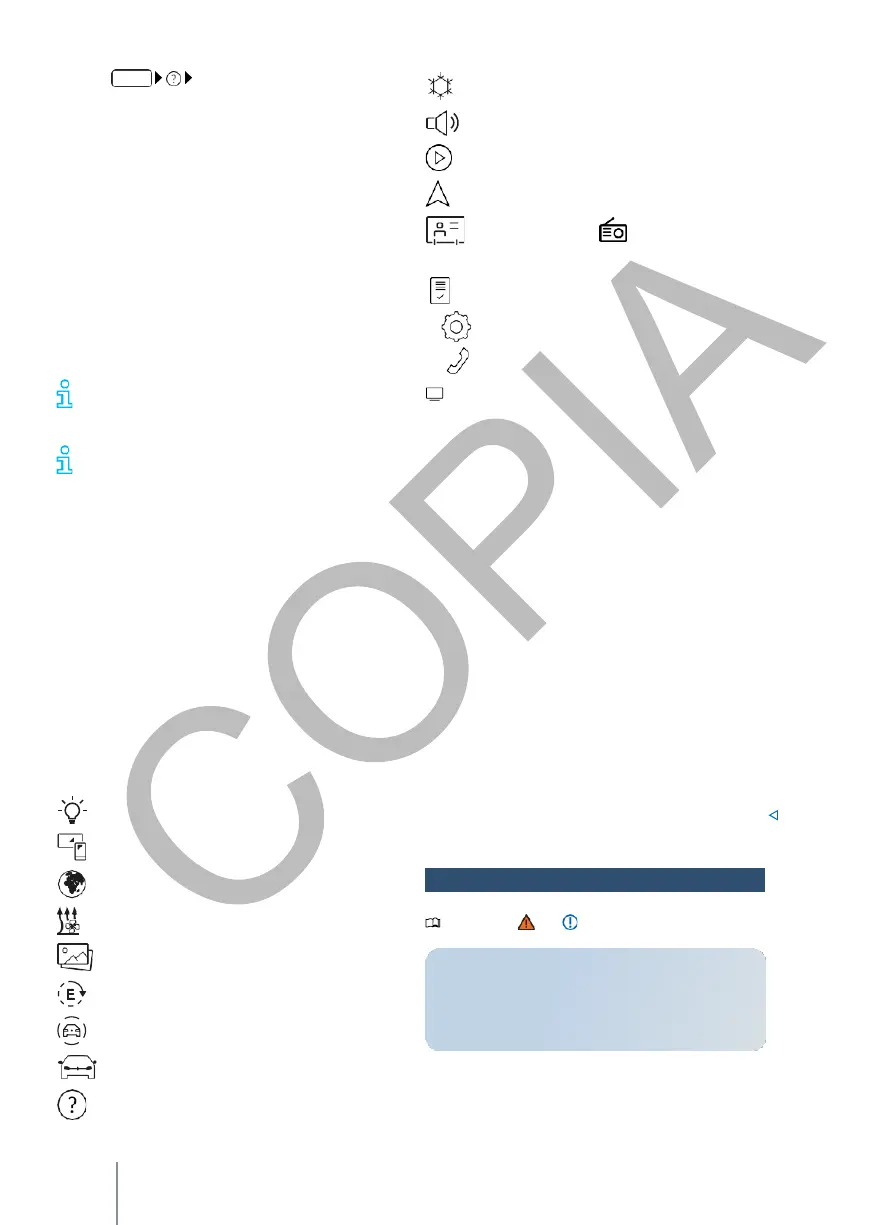Depending on the equipment, you can
customise the infotainment so that you can
access your favourite or most frequently used
functions more quickly.
- Press
Manual
.
Air conditioning
→ p. 103.
Switching infotainment on and off
If you do not switch off the infotainment
beforehand, it will start when you switch on the
ignition.
If the volume set at switch-off does not exceed the
preset maximum switch-on volume, the
infotainment will start at this volume.
Vehicles with ignition lock: the infotain- ment is
automatically switched off when the key is
removed from the ignition lock.
Vehicles with push-button start: If the driver's door
is opened with the ignition switched off, the
infotainment is automatically switched off.
If you open the driver's door with the ignition
switched off, the infotainment is switched off.
automatically.
If you switch on the infotainment manually
with the ignition switched off, it will be
switched off automatically.
This will be the case only after about 30 minutes if
no action is taken by the user.
Configuring the
HOME
screen
In the control and display unit, you can configure
the layout of the function buttons as well as the
views and the display on the start screen or use
the factory format templates.
1.
Tap on a function button and hold your finger
on the screen until the function button is
visibly highlighted.
2.
Move the function button to the desired position
and remove your finger from the screen.
The following menus can be included in the form of
a function button on the home screen:
Ambient
lighting
.
App-Connect
→ p. 179.
Applications and services
.
Independent heating
Images
.
Energy manager
.
Driver assistance
→ p. 136.
Vehicle
.
Help: Here you will find further information on
the functions and operation of the
infotainment system.
Sound
→ p. 195.
Multimedia
→ p. 203.
Navigation
→ p. 206.
Users
,
User administration
.
Radio
→ p. 199.
Legal
notice
.
Settings → p. 195.
Phone
→ p. 211
. TV
tuner.
Browsing lists and changing titles
Select a desired function, setting or title via the
touch screen or the menu button.
Moving objects and adjusting the volume
To adapt the settings of e.g. scrollable buttons or to
move areas of a menu, move the objects on the
screen.
Depending on the equipment, customise the
function buttons and views → p. 194.
Enlarge or reduce the display of images
and maps
on the screen
Tip: use thumb and forefinger.
—
Press both fingers on the screen at the same
time and leave them on the screen.
—
To increase the rendering of images and
maps, move one finger slowly away from the
other.
—
To reduce the display of images and images,
move one finger slowly towards the other.
Customise infotainment
Please note and on page 186.
