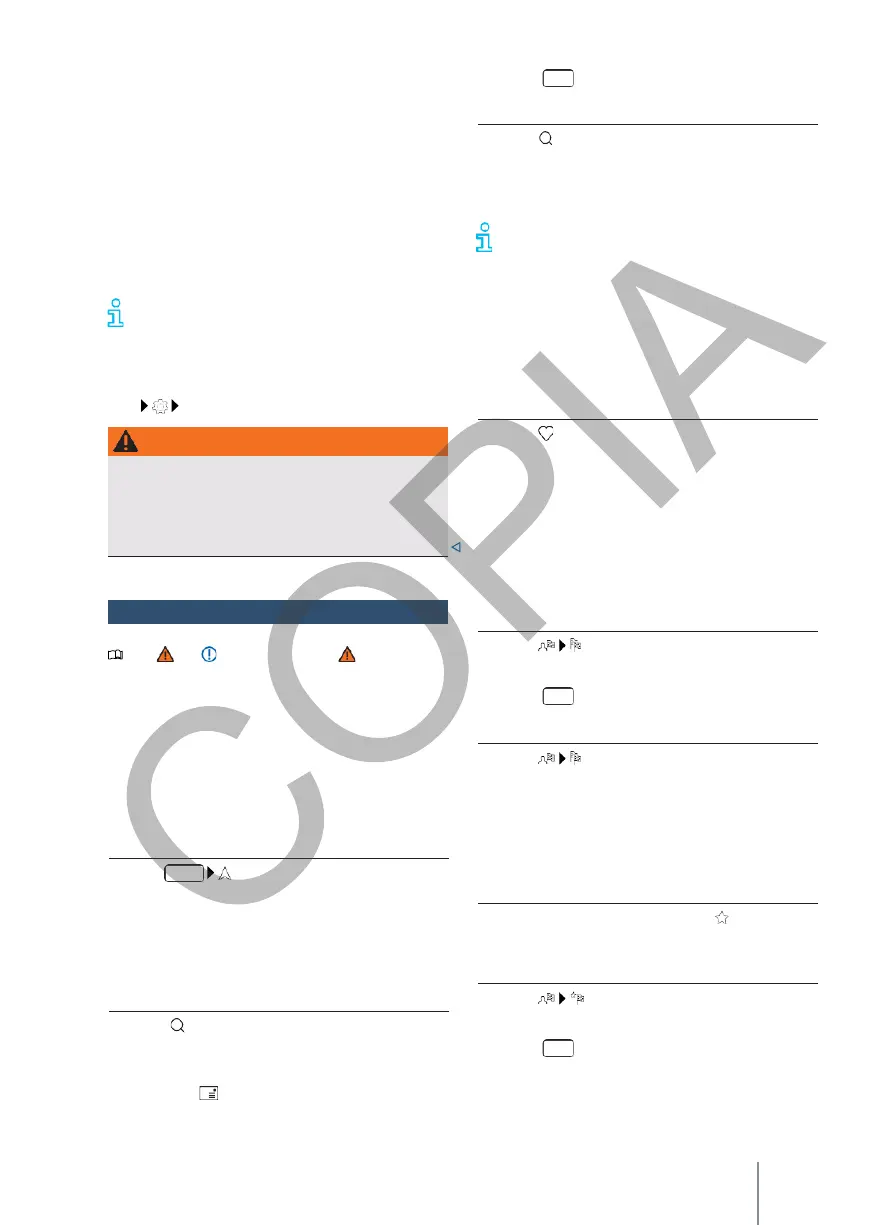If you update the navigation data manually while
driving, this can lead to accidents with serious
injuries.
•
Update navigation data only when the
vehicle is stationary.
wagen.com" and stored on suitable, commercially
available USB data carriers. If the infotainment
system is switched off, the installation process will
be interrupted and will continue automatically when
it is switched on again.
1.
Download navigation data and save on a USB
data carrier.
2.
Switch on the vehicle ignition.
3.
Connect the USB data cradle to the infotain-
ment. The navigation data is updated
automatically in the background.
Leave the USB data carrier connected until the
navigation data has been updated.
the update process will be cancelled. Otherwise, the
update process will be cancelled.
To display the version of the maps, press
MENU
System information
.
Start a guide to the destination
Note and , on page 186, and
, at the
beginning of this chapter, on page 206.
Depending on the country and equipment, different
functions are available for entering destinations.
For more information on the symbols in the
infotainment display, see → p. 207.
The various functions for entering destinations can
be found in the main navigation menu.
Open the main navigation menu
Enter
address
Enter a known address for a guide to the
destination. During input, the navigation provides
possible destinations.
Select destination and start navigation
1.
Press .
2.
Enter the destination address and select the
desired destination.
OR: press and enter the address in the input
mask.
3.
Press
Route
.
Quick
start
1.
Press .
2.
Enter the address of the destination and
press and hold the desired destination for a
few seconds.
Enter the destination as accurately as
possible. If you enter a destination incorrectly,
it will not be possible to
The destination guide will either be initiated or it will
lead you to the wrong destination.
Synopsis of destinies
The destination overview uses recorded data to suggest
possible destinations.
Select destination and start navigation
1.
Press .
2.
Press the desired destination. Guidance to the
destination starts automatically.
Latest
destinations
The navigation saves up to ten of the last
destinations in order to make them available for a
guide to the destination. Old destinations are
automatically overwritten with new destinations.
Select destination and start navigation
1.
Press .
2.
Press the desired destination.
3.
Press
Route
.
Quick
start
1.
Press .
2.
Press and hold the desired destination for a
few seconds.
Favourite
destinations
Save up to 20 destinations as favourites.
Save destination as favourite
1.
During a destination entry, press
in the
additional window.
Select destination and start navigation
1.
Press .
2.
Press the desired destination.
3.
Press
Route
.
Select on the map
The navigation map includes active areas at many
points that are suitable for entering the
destination. To do this, click on the desired position
