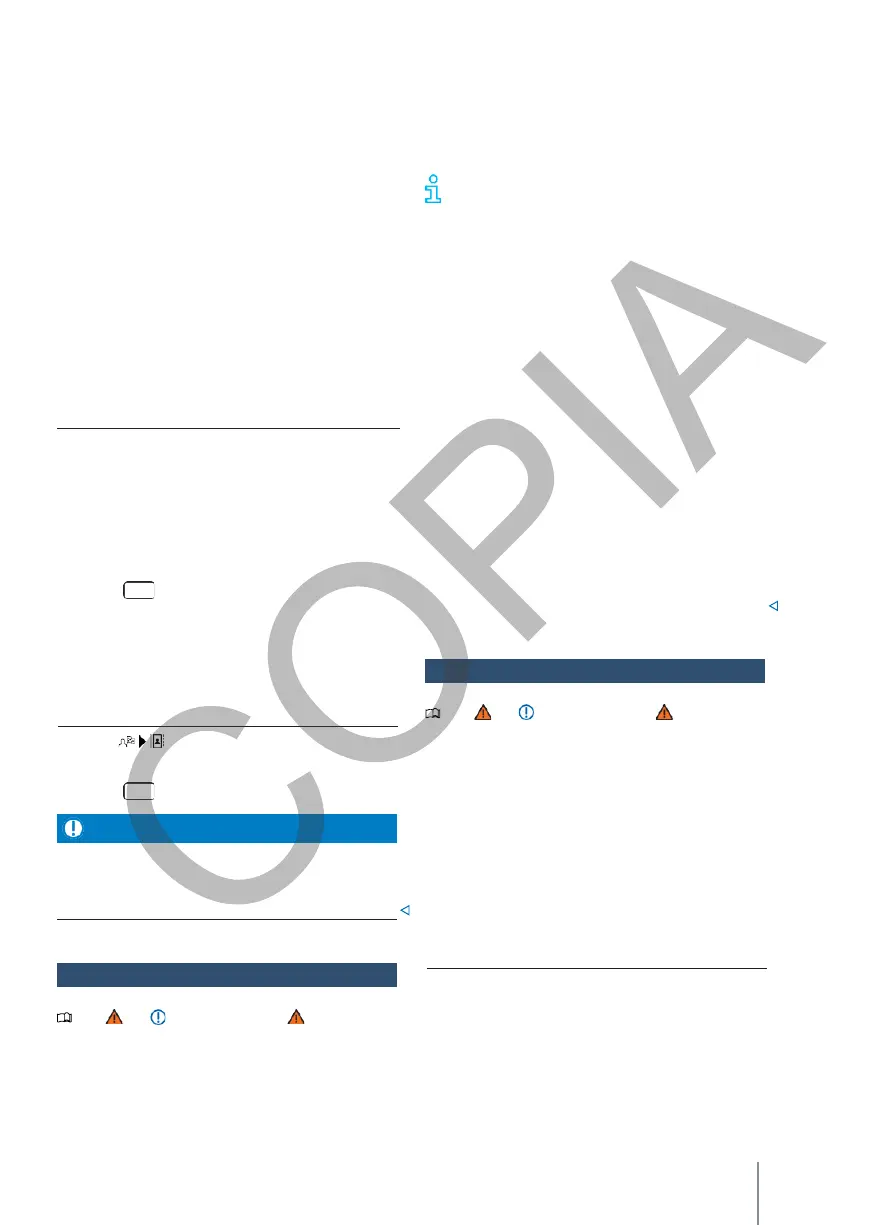the map. If map data is available at this point, you
can start a guide to the destination.
Whether it is possible to enter the destination via
the navigation map depends on the status of the
data and is not possible for all positions.
To start "offroad navigation", tap in a free area
without position data → p. 210.
Off-road
navigation
Offroad navigation" calculates routes to selected
destination points with unknown data. When a
destination point is outside the known tracks or
position data, the navigation fails to calculate the
route.
The route to the next point on the known tracks
and completes the route to the next point of
destination with a direct connection.
Start navigation
The infotainment receives detailed traffic
information automatically if the Internet connection
is established. This information is displayed with
symbols and a coloured highlighting of the road
network on the map.
The reception of traffic information depends
on the privacy settings. In the
"Maximum privacy" no traffic information is received.
Traffic bulletins
Traffic reports, e.g. traffic jams or congested traffic,
are shown as symbols on the navigation map → p.
207, Navigation equipment and symbols.
With an active destination guidance system, the
traffic information bulletins that are found at the
destination are displayed.
The route details will be displayed in the current route. Di-
1.
Move the view on the map until the desired
position can be selected. The navigation map
can be used by additional finger movements
→ p. 206.
2.
Click on any point on the map without
position data.
OR: click on the desired destination on the map.
3.
Press
Route
.
Use contact details
Start a destination guidance with the saved address
data of a contact . Saved contacts without address
data cannot be used for a destination guidance.
Start navigation
1.
Press .
2.
Press the desired contact.
3.
Press
Route
.
If the address data of a contact is missing, the
guidance to the destination will still take you to
the registered address. Check that the address of
the contact is current.
Traffic information
Note and , on page 186, and
, at the
beginning of this chapter, on page 206.
Depending on the equipment, traffic information
reception is not available in all infotainment
systems or in all markets.
Some incidents in traffic reports can be avoided
→ p. 210, Functional descriptions.
Indication of traffic flow
The navigation map shows the traffic flow
according to the current traffic bulletins,
highlighting the road network with a colour.
Orange
Congested traffic.
Red Jams.
Descriptions of functions
Note and , on page 186, and
, at the
beginning of this chapter, on page 206.
Route details
The route details contain information on all events,
e.g. starting point, stages, traffic bulletins, POIs and
destination, as long as these data are available for
navigation.
If you click on an incident, an additional window
opens with further options. The available options
depend on the event and the current settings →
p. 206.
Open and close route details
—
To open the route details, click on the route
details.
—
To close the route details, press .
