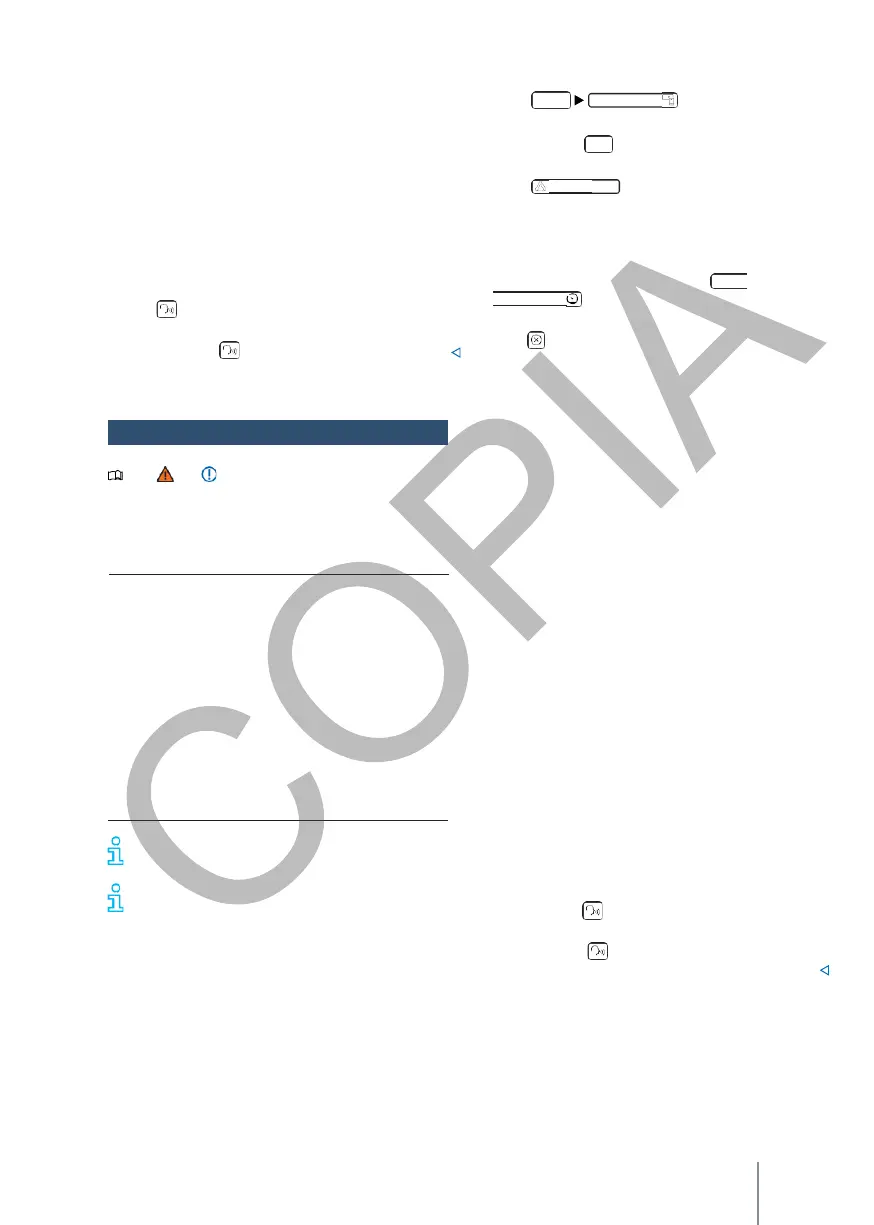- Depending on the infotainment system you are
using, you can see data for the Phone mode in
the instrument cluster display.
Start Android Auto™:
—
Click
n main
App-Connect
.
to access the me-
—
The instrument cluster display does not show
any indication to turn.
—
With the multi-function steering wheel you can
accept or re
OR:
press
App-Connect
.
—
Click
to access the main menu
to establish the connection
The following options can be used to reject
incoming calls, as well as to end an ongoing
telephone conversation.
Voice operation
—
Press briefly to start the infotainment voice
control.
—
Press
and hold
to start the
voice command
(Siri) of the connected iPhone.
Android
Auto™
Note and at the beginning of this
chapter
on page 179.
Requirements for Android Auto™
Checklist
The following requirements must be met in order
to use Android Auto:
✓ The mobile phone device, hereinafter referred
to as a smartphone, must be compatible with
Android Auto™.
✓ The smartphone must have an Android
Auto™ application installed.
✓ The smartphone must be connected to the
infotainment system via a USB connection
with data transmission.
✓ The USB cable used must be an original cable
from the smartphone manufacturer.
The availability of technologies depends on
the country and may vary.
On the Volkswagen and An- droid Auto™
websites or at Volkswagen dealers.
For more information about technical
requirements, supported mobile phone devices,
certified applications and their availability.
Establishing the connection
When connecting a smartphone for the first time,
follow the instructions on the infotainment display
and the smartphone.
The requirements for using Android Auto™ must be
met.
with the smartphone.
Terminate the connection
—
In Android Auto™ mode, tap
to access the main App-menu
Connect
.
—
Press to interrupt the active connection.
Particularities
The following features apply with an active Android
Auto™ connection:
—
An active Android Auto™ device can be
connected at the same time via Blue-
tooth®
(HFP profile) to the infotainment system.
—
It is possible to use the phone functions via
Android Auto™. If the Android Auto™ device is
connected at the same time via
Bluetooth®
to the
infotainment system, the phone function of the
infotainment system can also be used.
—
An active Android Auto™ device cannot be
used as a media device in the main Media
menu.
—
It is not possible to use internal navigation and
Android Auto™ navigation at the same time. The
last route started interrupts the previously active
route.
—
On the instrument cluster display you can see
data from the Telephone mode.
—
The instrument cluster display does not show any
indication of turning or Me- dia mode.
—
With the multifunction steering wheel you can
accept or reject incoming calls as well as end
an ongoing telephone conversation.
Voice operation
—
Press
VOICE
or
briefly
to start the
infotainment
voice
control.
—
Press
and hold
to start
voice control of the
connected smartphone.
