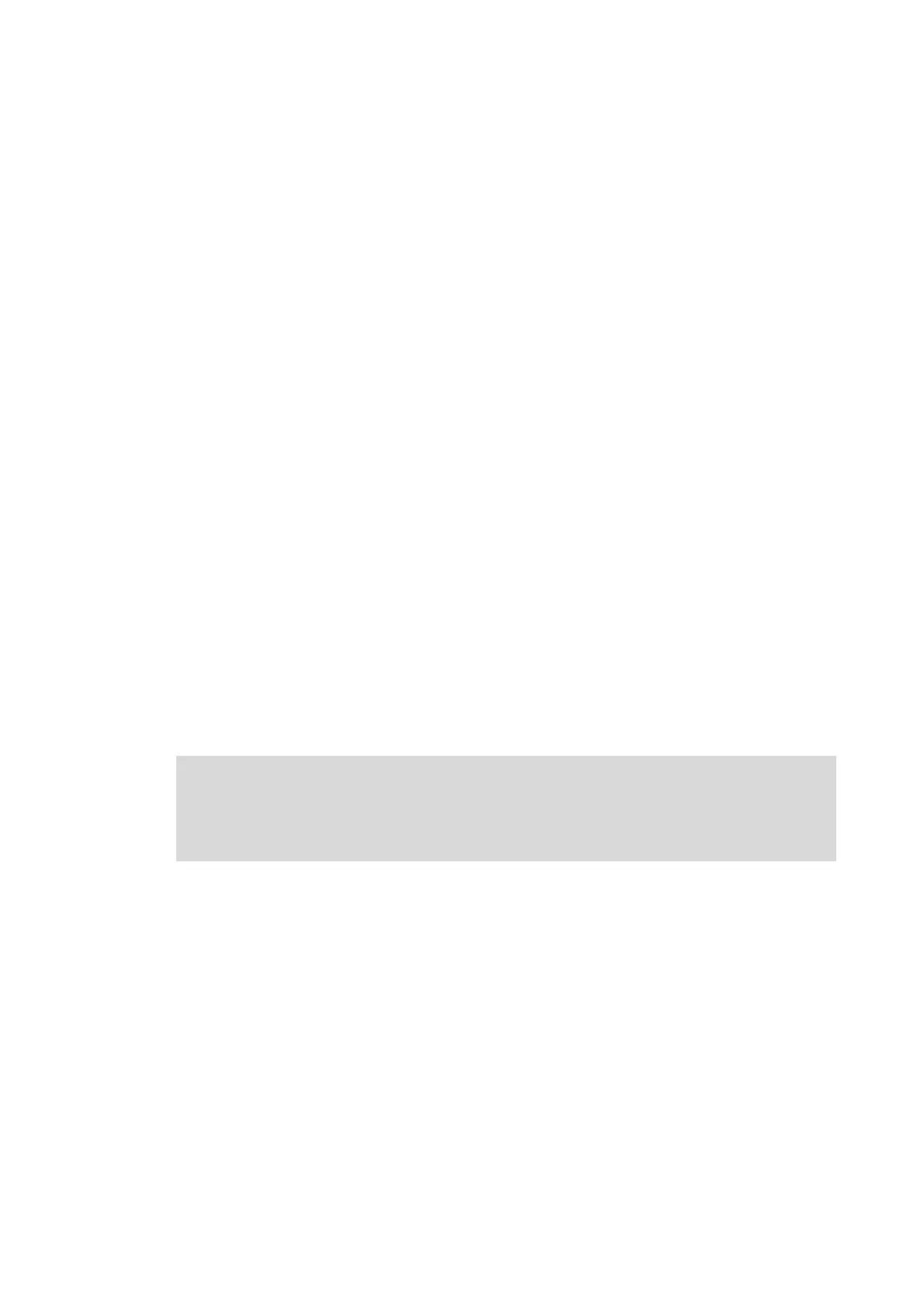Lenze · 8400 HighLine · Reference manual · DMS 12.0 EN · 06/2017 · TD23 1223
16 Working with the FB Editor
16.4 Reconfiguring the predefined interconnection
_ _ _ _ _ _ _ _ _ _ _ _ _ _ _ _ _ _ _ _ _ _ _ _ _ _ _ _ _ _ _ _ _ _ _ _ _ _ _ _ _ _ _ _ _ _ _ _ _ _ _ _ _ _ _ _ _ _ _ _ _ _ _ _
16.4.3 Arranging objects in the drawing area
All objects can be freely arranged in the drawing area by dragging with the mouse.
We recommend to make an arrangement in which the required connections between the inputs
and outputs can be created easily. A division into functional areas may also be sensible to get a
better understanding of the application.
Objects which are already connected, can also be dragged to another (free) position in the drawing
area. The available connections will be automatically re-routed after dragging.
How to drag an object:
1. Click the header of the object (and keep the button pressed).
2. Keep the button pressed and drag the object to the required position in the drawing area.
•Via <Esc> you can cancel this action.
How to drag several objects at the same time:
1. Select the objects to be dragged.
• You can select a single object by clicking the header of the object.
• If you click the header of further objects while pressing <Ctrl>, these will be added to an
already existing selection (multi-selection).
• You can easily select objects that are placed together by drawing a frame around these
objects while keeping the mouse button pressed.
• All selected objects are highlighted by a light green header.
2. Keep the mouse button pressed on the header of one of the selected objects and drag it to
the required position in the drawing area.
•Via <Esc> you can cancel this action.
Note!
A red header indicates that the object overlaps with other objects in the drawing area!
Arrange the objects so that no overlap occurs.
