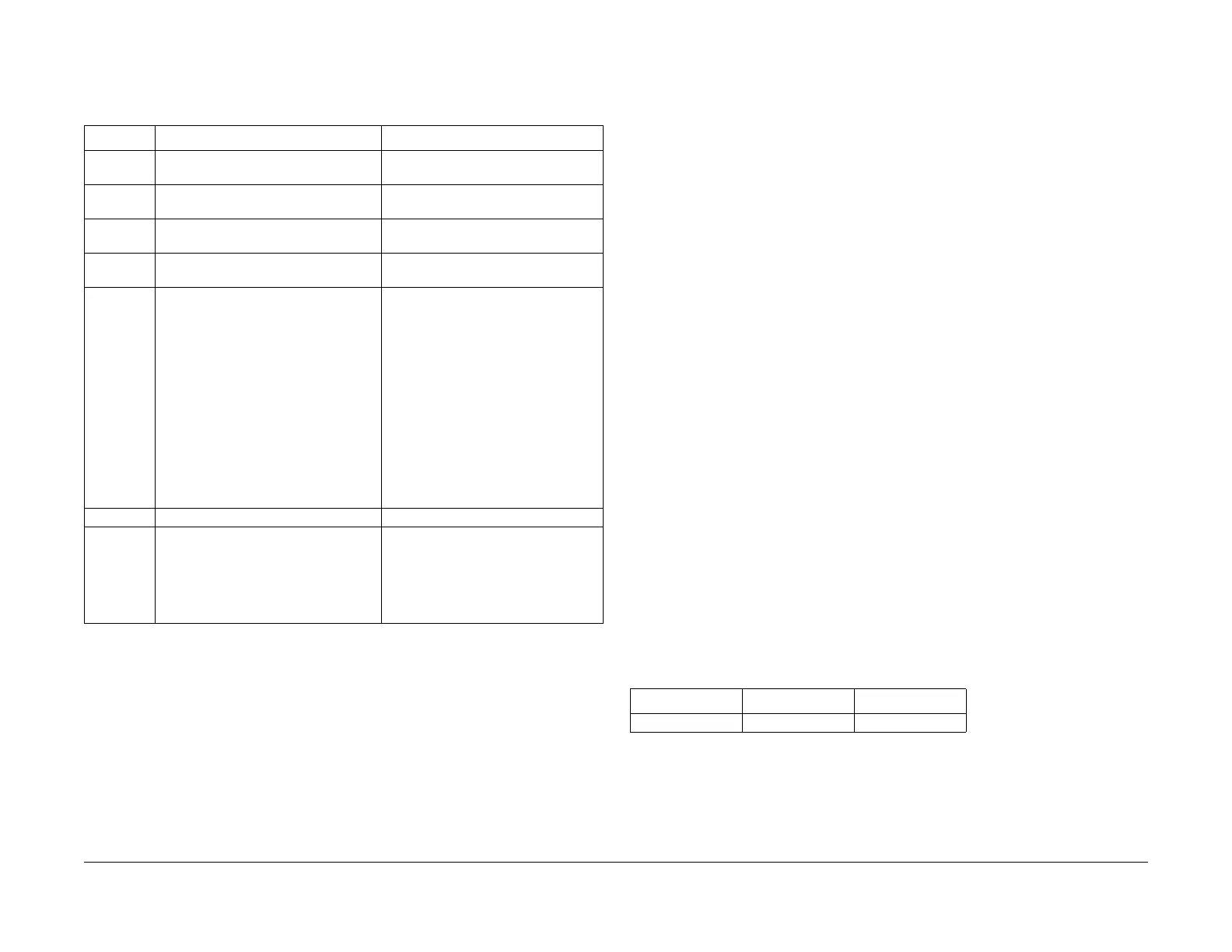February, 2008
4-237
WorkCentre 5225, 5230
ADJ 15.1.3, ADJ 15.1.4
Repairs and Adjustments
Launch Version
• Enter the data for 710-564. (Enter the data for a paper size selected from the table
below based on the size specified by the customer.)
The information that is related to the NVM to be entered is as follows.
3. Check the NVM Data setting.
4. Feed the customized original registered in the Size Detection Table into the DADF.
→ Check that the original size is detected according to the settings.
NOTE: As non-standard sized originals are handled as standard sized originals, there
may be problems such as image loss in the scan data.
ADJ 15.1.4 DADF Lead Edge Registration
Purpose
To set the DADF Lead Edge Registration in side 1 and side 2.
NOTE: The following adjustments must have been completed.
• IOT Image Registration Adjustment (ADJ 9.1.1)
• IIT Lead Edge/Side Edge Registration Adjustment (ADJ 11.1.1)
• DADF Height Adjustment (ADJ 15.1.5)
• DADF Position (Skew) Adjustment (ADJ 15.1.6)
Check
1. Place the 82E8220 Test Pattern on the Document glass with the trade mark and part
number as the lead edge.
2. Set up the machine to make two sided copies of the test pattern as follows:
a. On the UI Ready to Copy Screen, select the Copy tab.
b. Under Output Color select Black.
c. Under the Paper Supply select 11x17” paper size.
d. Under 2 Sided Copying select 1 to 2 Sided.
e. Reduce / Enlarge should be set to 100%.
f. On the UI Ready to Copy Screen, select the Layout Adjustment tab, Image Shift
should be Side 1 and Side 2 No Shift. Select Save.
3. Select a Quantity of 5.
4. Press the Start button to make side 1.
5. After side 1 is made, place a small piece of paper with the words side 2 written on it, onto
the Document Glass and under the 82E8220 Test Pattern.
NOTE: Side 2 can now be identified by the word “side 2” copied from the small piece of
paper placed on the Document Glass under the test pattern from previous step.
6. Press the Start button to make side 2.
NOTE: The 2 sided copies will be used to run duplex sets for measurement through the
DADF.
7. Place the 2 sided copies into the DADF and make one set of 2 sided copies.
8. On side 1 and side 2, measure on the scale from the 10 mm line to the edge of the paper.
The measurement should as follows. (Table 1)
Table 1 NVM List
Chain-Link Display Data Name Remarks
710-559 Fast Scan Direction Max Value Note 1) Setting Range=1297~3070 in incre-
ments of 0.1mm (Initial Value=2970)
710-560 Fast Scan Direction Min. Value Note 1) Setting Range=1297~3070 in incre-
ments of 0.1mm (Initial Value=2970)
710-561 Slow Scan Direction Max Value Note 2) Setting Range=1297~4418 in incre-
ments of 0.1mm (Initial Value=2100)
710-562 Slow Scan Direction Min. Value Note 2) Setting Range=1297~4418 in incre-
ments of 0.1mm (Initial Value=2100)
710-563 Specified Paper Code for Customized
Registration
03: 5.5”x 8.5”
04: A5
05: B5
08: A4
09: 8”x10”
10: 8.5”x11”
11: 8.5”x12.4”
12: 8.5”x13”
13: 8.5”x14”
14: B4
15: A3
16: 11”x17”
17: 8K
20: ILLEGAL SIZE (Initial Value=08)
710-564 Feed Direction for Original Size 0: LEF, 1: SEF (Initial Value=0)
710-565 Specified Customized Registration for
DADF Original Size Detection Table
Do not use Specified Customized Reg-
istration for Original Size Detection
Table: 0
Use Specified Customized Registration
for Original Size Detection Table: 1
(Initial Value=0)
Table 1 Specification
Item Simplex Duplex
Lead Edge 10 ± 0.5mm 10 ± 0.5mm
