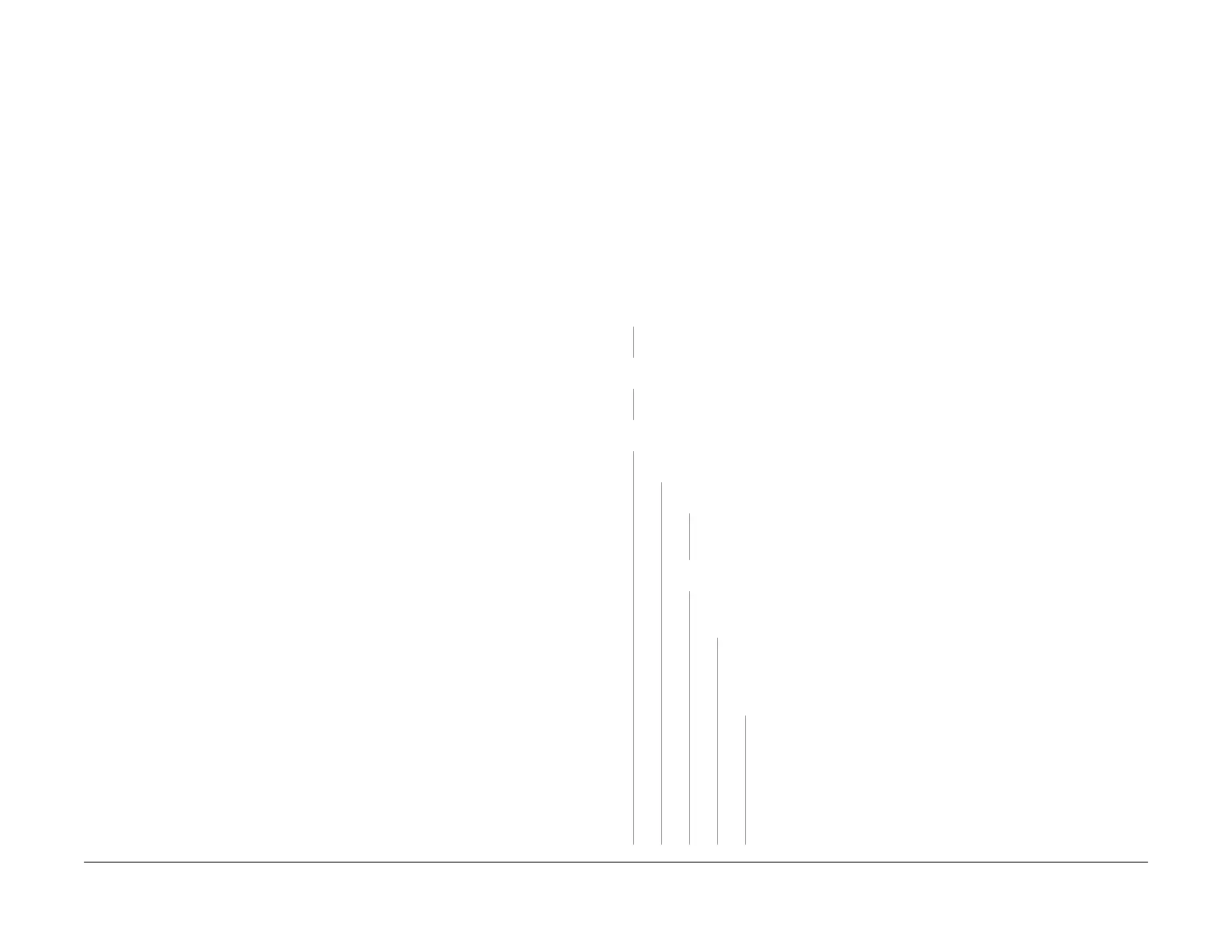February, 2008
1-4
WorkCentre 5225, 5230
Initial Actions, Call Flow
Launch Version
Service Call Procedures
• Original Type - Photo and Text Halftone
• R/E - Auto
• Lighter/Darker - Auto Contrast
• Sharpness - Normal
• Preset Color Balance - Normal
• Color Shift - Normal
• Color Saturation - Normal
• Copy Position - No Shift
• Variable Color Balance - Normal
Run four copies of the Color Test Pattern.
Check the Image Quality. If the customer has identified any Image Quality Defects or
problems, go to IQ1 IOT Image Quality Entry RAP.
5. Go to Call Flow.
Call Flow
This procedure should be performed at every service call.
Initial Actions
Ask the operator about the problem. If the problem appears to be related to operator error, or
an attempt to perform a job outside of the machine specifications, assist the customer in learn
-
ing the correct procedure.
Procedure
Ask the operator about the problem.
• If the problem is identified by a fault code (including Paper/Document Jams), refer to Sec-
tion 2 for the procedure and then proceed with servicing.
• If the problem is noise or smell, select a mode (1 Sided/2Sided, Finisher etc.), find the
cause of the problem and proceed with servicing.
The operator operated the machine correctly.
YN
Explain to the operator how to operate the machine correctly.
The UI display is normal.
YN
Go to RAP OF 4 Dark/Blank Display. Refer to BSDs (CH2.1-CH2.4).
The problem occurs only in Print mode.
YN
The problem occurs only in Copy mode.
YN
The problem occurs only in Fax mode.
YN
Refer to Table 1 Other Faults and identify the problem and follow the corrective
action.
The problem occurs only in certain modes such as Broadcast transmission.
YN
Perform a transmission test with the call center or station. The problem reoc-
curs.
YN
Ask the customer for permission to establish communications with
the remote machine that is causing the problem. Perform a Send
transmission test with the remote machine. Transmission was nor
-
mal.
YN
Print the protocol trace to identify whether it is the remote machine or
the machine that is causing the problem.
• If the problem lies in the machine:
Analyze the protocol trace, refer to Section 2 and then proceed
with servicing.
• If the problem appears to lie in the remote machine:
Ask the customer to check the status of the remote machine.
A B C D E
