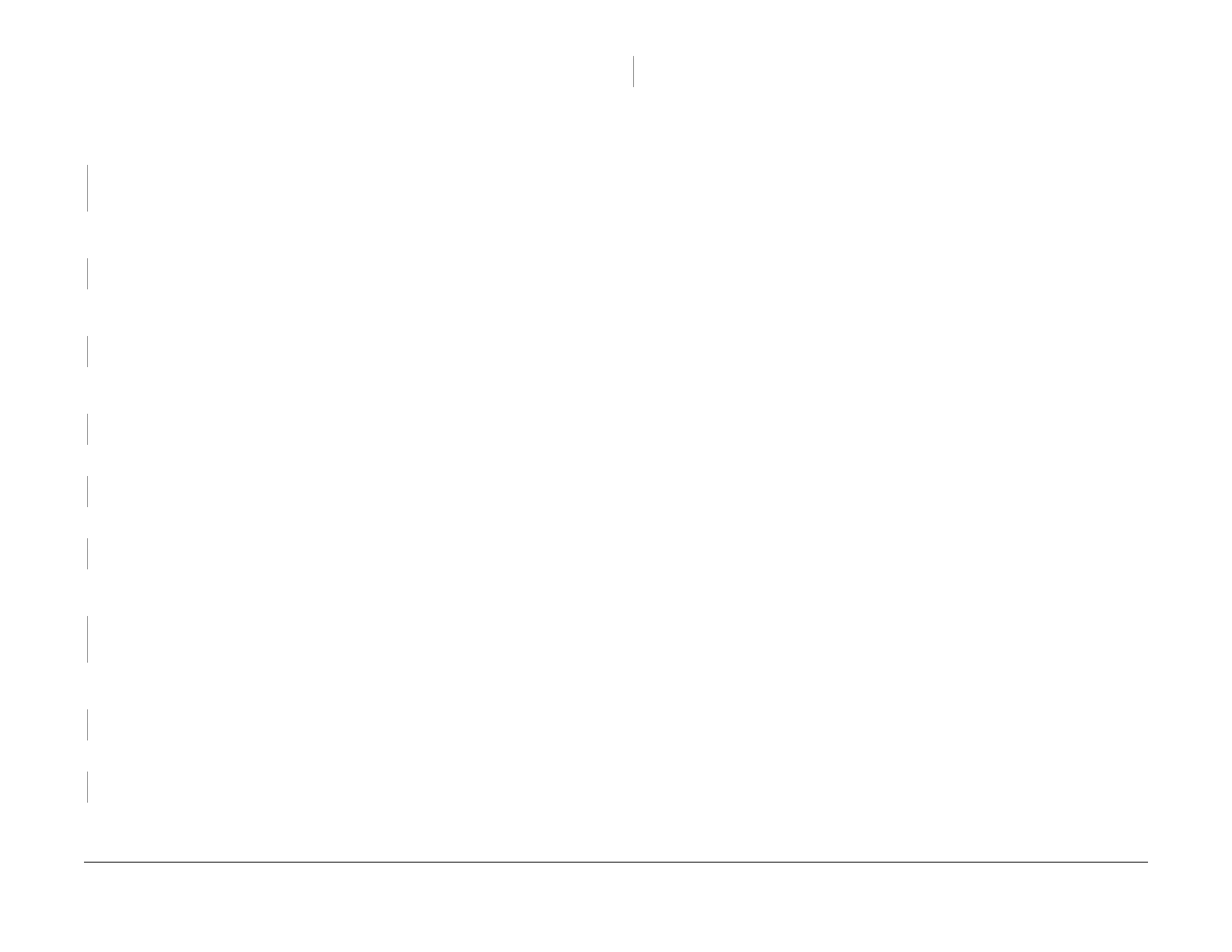February, 2008
3-7
WorkCentre 5225, 5230
IQ9
Image Quality
Launch Version
IQ9 Process Direction Bands, Streaks and Smears RAP
Vertical black lines or white streaks running in the direction of the paper orientation.
Procedure
Check the IIT Carriage Mirrors for scratches and dirt. There are no scratches or dirt on the
mirrors.
YN
Clean the mirrors. If there is a scratch or stubborn stain, replace the Number1/Number2/
Number3 Mirror (PL 11.6).
Remove the Xero/Developer Cartridge (PL 4.1) and reinstall. Turn the power Off/On and print.
The problem reoccurs.
YN
End
Install a new Xero/Developer Cartridge (PL 4.1). Turn the power Off/On and print. The prob-
lem reoccurs.
YN
End
Check the surface of the BTR for dirt and distortion. The surface of the BTR is clean and
there is no distortion.
YN
Clean the BTR. If there is distortion, replace the BTR (PL 2.6).
Check for dirt in the paper delivery path. The paper delivery path is clean.
YN
Clean the paper delivery path.
Check the IIT Carriage Mirror. The mirror is clean and there is no distortion.
YN
Clean the mirror. If there is distortion, replace the mirror.
Remove the Fuser Unit (PL 5.1). Check for dirt on the surface of the Heat Roll. The surface
of the Heat Roll is clean.
YN
Clean the Heat Roll. If there is difficulty in removing the dirt, replace the Fuser Unit (PL
5.1).
Check the surface of the BTR for dirt and distortion. The surface of the BTR is clean and
there is no distortion.
YN
Clean the BTR. If there is distortion, replace the BTR (PL 2.6).
Check the IIT Carriage Mirror. The mirror is clean and there is no distortion.
YN
Clean the mirror. If there is distortion, replace the mirror.
Check the ROS Window for scratches and distortion. The ROS Window is clean and there
are no scratches.
YN
Clean the ROS Window. If there is a scratch, replace the ROS Window.
Replace the ROS Unit (PL 3.1). If the problem persists, replace the MCU PWB (PL 9.1). If the
problem persists, replace the ESS PWB (PL 9.2).
