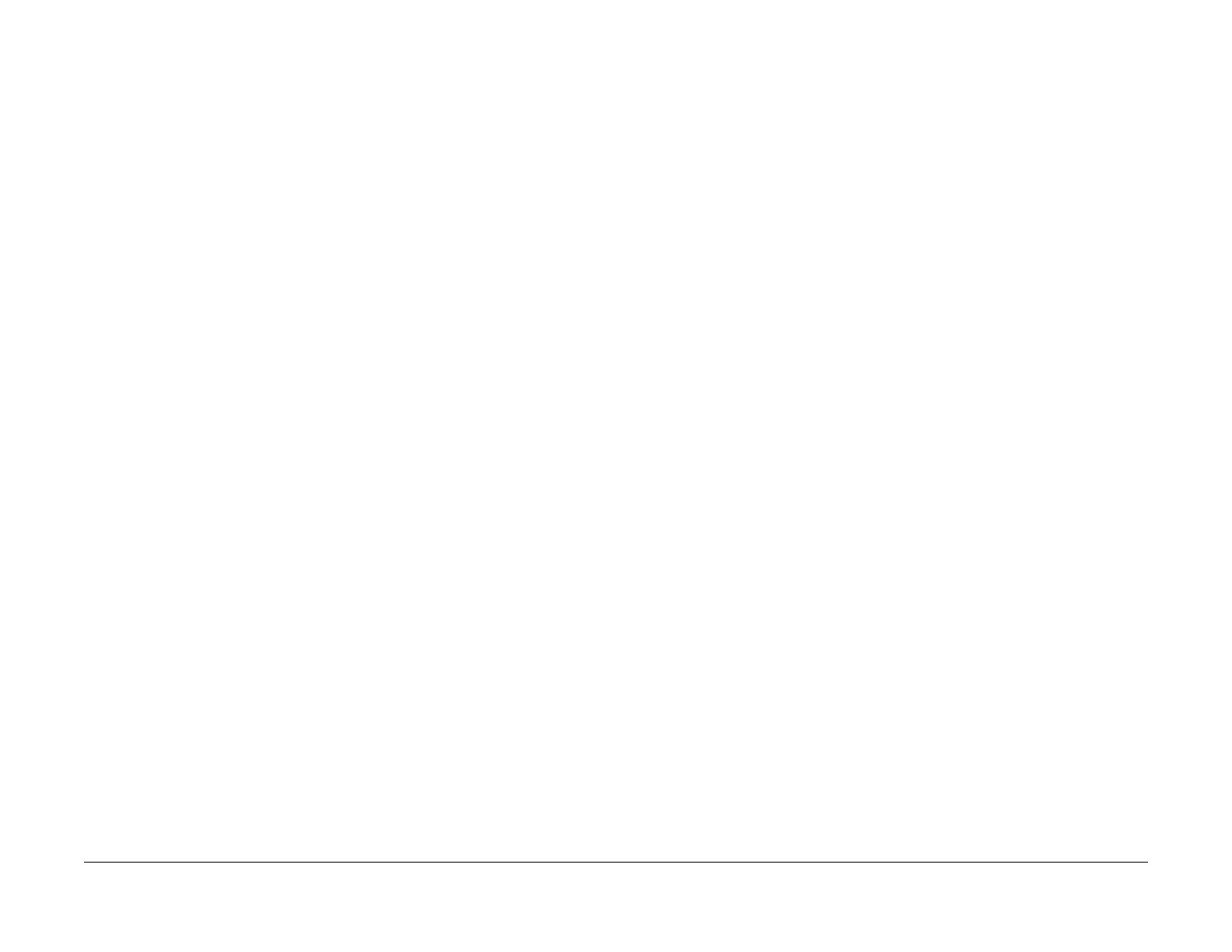February, 2008
6-149
WorkCentre 5225, 5230
GP 8
General Procedures
Launch Version
GP 8 Firmware Version
Description
This procedure describes how to determine firmware version of machine subsystems that are
administered by Firmware Version designations.
Procedure
Firmware Version of Controller+PS ROM, IOT ROM, Finisher B ROM, IIT ROM, ADF ROM,
and FAX ROM
NOTE: If paper size errors occur when attempting to print reports, check that NVM location
700-397 is set for the appropriate paper size (44 = 8.5 x 11 in.; 5 = A4) (refer to NVM Read/
Write).
1. Press the Machine Status button on the Control Panel.
2. Select Billing Meter/Print Report tab on the display.
3. Select Print Report/List.
4. Select Print Mode Settings.
5. Select Settings List - Common Items.
6. Press the Start button.
NOTE: Page 1 of the report will list Firmware Version of Controller+PS ROM, IOT ROM,
Finisher B ROM, IIT ROM, ADF ROM, and FAX ROM
Firmware Version of Duplex, Exit, and TTM
NOTE: Obtaining the Firmware Level for the Duplex Module, the Exit Module and the TTM
(Tandem Tray Module) requires reading two NVM locations, adding a decimal point behind the
first read, adding a leading zero if the second read is a single digit, and combining the second
read behind the decimal point to formulate a Firmware Level.
1. Access Diagnostic Routines.
a. Enter UI Diagnostics (UI Diagnostic Mode).
2. Select Maintenance/Diagnostics.
3. Select NVM Read/Write.
4. To check Duplex go to Step 5.
To check Exit go to Step 6.
To check TTM go to Step 7.
5. Perform following to check Duplex.
a. Enter 740-010 using number keypad and select Confirm/Change.
b. Record the Current Value. Place a decimal point after the value.
c. Select Cancel.
d. Enter 740-011 using number keypad and select Confirm/Change.
e. Record the Current Value. If Current Value is a single digit, add a leading zero and
record behind decimal from first read. This is the Duplex Firmware Version.
f. Select Cancel as required to exit or proceed to next step.
6. Perform following to check Exit.
a. Enter 740-012 using number keypad and select Confirm/Change.
b. Record the Current Value. Place a decimal point after the value.
c. Select Cancel.
d. Enter 740-013 using number keypad and select Confirm/Change.
e. Record the Current Value. If Current Value is a single digit, add a leading zero and
record behind decimal from first read. This is the Duplex Firmware Version.
f. Select Cancel as required to exit or proceed to next step.
7. Perform following to check TTM.
a. Enter 740-088 using number keypad and select Confirm/Change.
b. Record the Current Value. Place a decimal point after the value.
c. Select Cancel.
d. Enter 740-089 using number keypad and select Confirm/Change.
e. Record the Current Value. If Current Value is a single digit, add a leading zero and
record behind decimal from first read. This is the Duplex Firmware Version.
f. Select Cancel as required to exit.
