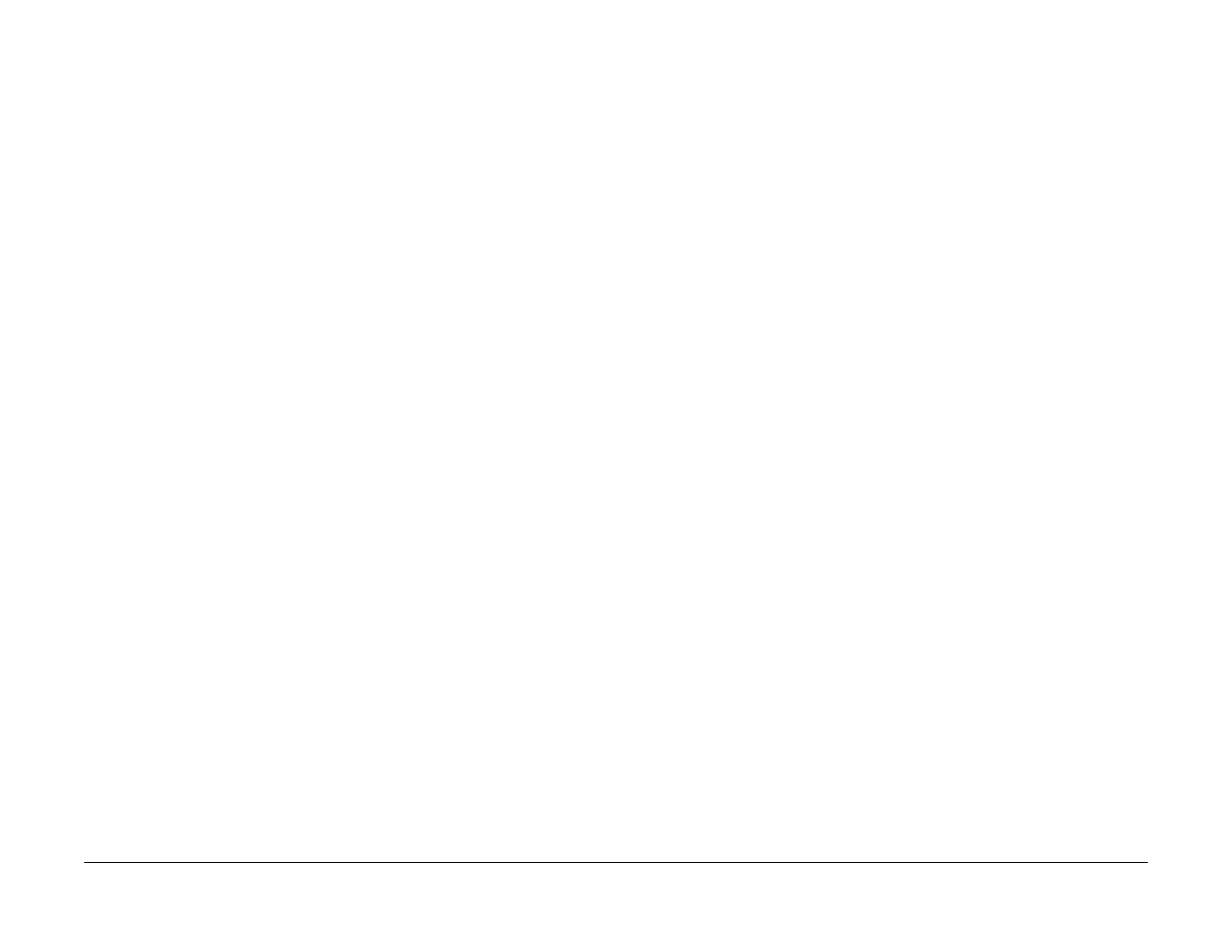February, 2008
6-4
WorkCentre 5225, 5230
UI Diagnostic Mode
Launch Version
General Procedures
Printing Service Reports
1. To access service reports, follow the Entering UI Diagnostics procedure.
2. Press the Machine Statue button then select the Print Report.
3. Using the down arrow find and select the CE button.
4. The following reports can be printed.
• Debug Log Report
• HFSI Report
• Jam Report
• Shutdown Report
• Failure Report
5. Select the required report and press the Start button. The selected report will be printed.
Exiting UI Diagnostics
CAUTION
Ensure that the machine is not inadvertently left in UI Diagnostics.
There are three ways to exit from UI Diagnostics.
• Switch the power off and on.
• Perform the following:
–Press Close to exit any of the service screens that were opened.
– When the System Settings screen is displayed, press Exit.
– When the reversed-color Main Menu screen is displayed, press the Start button
while the 0 key is pressed.
• If the Restart button is displayed on the screen, pressing the button will exit UI Diagnos-
tics and restart the operation.
