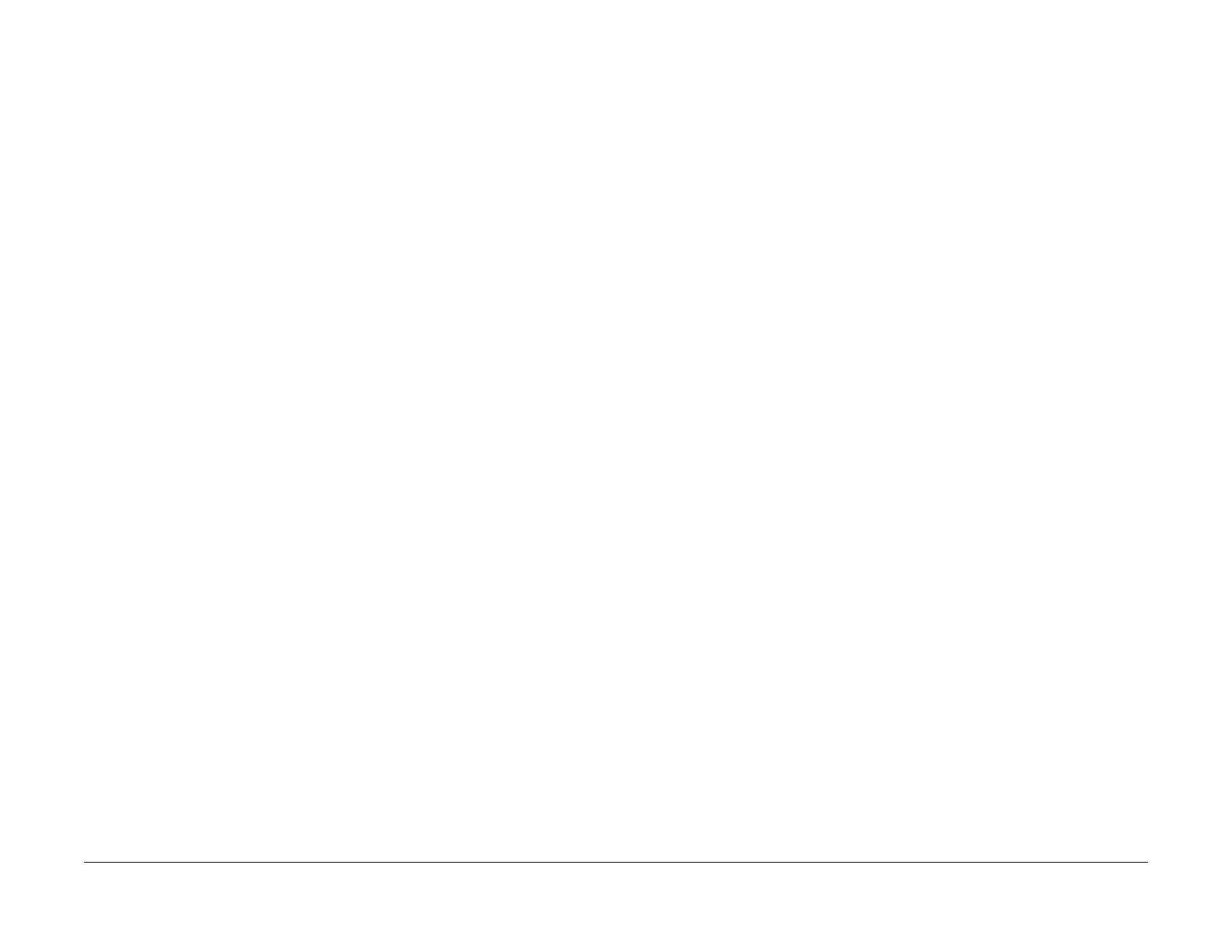February, 2008
6-146
WorkCentre 5225, 5230
GP 5
Launch Version
General Procedures
GP 5 Printing Reports
Description
This procedure describes how to print reports.
Procedure
Refer to types of reports below.
Machine Status
Printing the Configuration Report without entering Diagnostics Mode.
NOTE: Other report titles are also listed for your information
NOTE: If paper size errors occur when attempting to print reports, check that NVM location
700-397 is set for the appropriate paper size (44 = 8.5 x 11 in.; 5 = A4) (refer to NVM Read/
Write).
1. Press the Machine Status button on the Control Panel.
2. Select Print Report on the UI.
3. Select Print Mode Settings (report tree is show for your information; mode settings con-
tain settings lists):
• Job Status/Activity Report
– Job History Report
– Error History Report
• Scan Reports
– Reports
– Job Template List
– Address Book
• Copy Reports
– Configuration Reports
• Printer Reports
– Configuration Report
– PCL Settings List
– PCL Font List
– PDF Settings List
– TIFF/JPEG Settings List
– TIFF/JPEG Logical Printers List
– Postscript Logical Printers List
– PCL Fonts List
– PCL Macro List
– PostScript Fonts List
4. Press the Start button.
Other Reports
The following reports can be printed from the UI Diagnostic Mode:
1. Enter the Diagnostic Mode (UI Diagnostic Mode).
2. Press the Machine Status button on the Control Panel.
3. Under the Machine Information tab, select Print Reports.
4. Select the type of Report desired.
• Job Status
– Job History Report
– Error History Report
• Scan Reports
– Reports
– Job Template List
– Address Book
• Auditron Reports
– Meter Report (Print Jobs)
• Copy Reports
– Configuration Report
• Mailbox List
– Mailbox List
• Printer Reports
– Configuration Report
– PCL Settings List
– PCL Font List
– PDF Settings List
– TIFF/JPEG Settings List
– TIFF/JPEG Logical Printers List
– PostScript Logical Printers List
– PCL Fonts List
– PCL Macro List
– PostScript Fonts List
– Font List
• Job Counter Report
– Job Counter Report
•CE
– Debug Log Report
– HFSI Report
–Jam Report
– Shutdown Report
– Failure Report
5. Select the requested report and press the Start button. The selected log will be printed.
