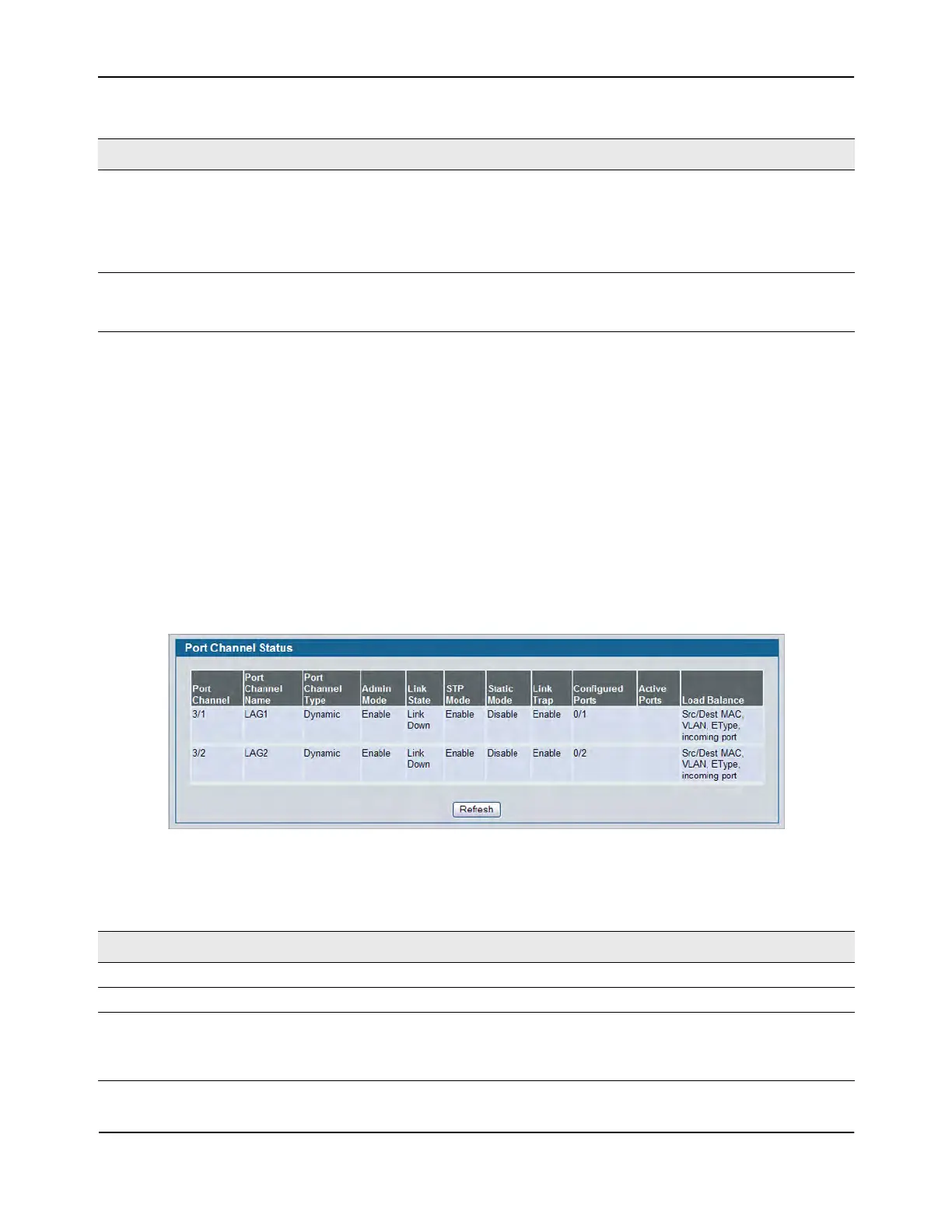Creating Port Channels (Trunking)
D-Link Unified Wired and Wireless Access System
Oct. 2015 Page 211
D-Link UWS User Manual
• If you make any changes to this page, click Submit to apply the changes to the system.
• To remove a port channel, select it from the Port Channel Name drop-down menu and click Delete. All
ports that were members of this Port Channel are removed from the Port Channel and included in the
default VLAN. This field will not appear when a new Port Channel is being created.
Port Channel Status
Use the Port Channel Status page to group one or more full duplex Ethernet links to be aggregated together
to form a port-channel, which is also known as a link aggregation group (LAG). The switch can treat the port-
channel as if it were a single link.
To access the Port Channel Status page, click LAN > Monitoring > Trunking > Status in the navigation tree.
Figure 118: Port Channel Status
Participation Select each port’s membership status for the Port Channel you are
configuring. There can be a maximum of 8 ports assigned to a Port Channel.
• Include: The port participates in the port channel.
• Exclude: The port does not participate in the port channel, which is the
default.
Membership Conflicts Shows ports that are already members of other Port Channels. A port may
only be a member of one Port Channel at a time. If the entry is blank, the port
is not currently a member of any Port Channel
Table 102: Port Channel Status Fields
Field Description
Port Channel Identifies the port channel with the Slot/Port interface naming convention.
Port Channel Name Identifies the user-configured text name of the port channel.
Port Channel Type The type of this Port Channel, which is one of the following:
• Static: The port channel is statically maintained.
• Dynamic: The port channel is dynamically maintained.
Table 101: Port Channel Configuration Fields (Cont.)
Field Description
