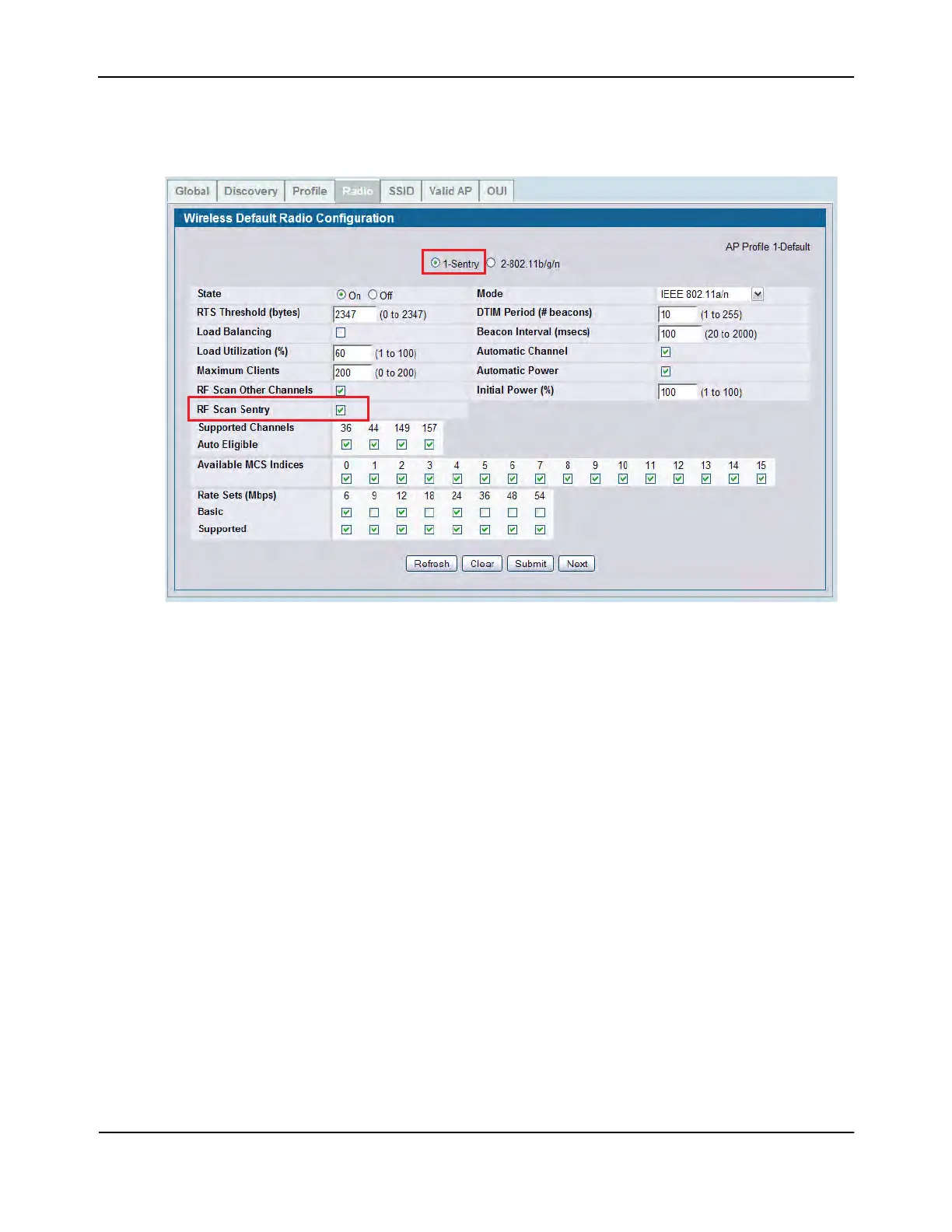Detecting and Preventing Wireless Intrusion
D-Link Unified Wired and Wireless Access System
July 2012 Page 727
D-Link UWS User Manual
4. Click Submit to apply the changes to the running configuration on the switch. Note that the label for radio 1
changes to Sentry.
5. If an AP is already managed, use the following steps to reapply the profile so the new settings take effect:
a. Go to the WLAN > Administration > Advanced Configuration > AP Profiles page.
b. Select the check box next to the profile you modified.
c. Click Apply.
Configuring and Monitoring WIDS/WIPS to Detect Rogue APs
All passive WIDS detection algorithms for APs are enabled by default on the Unified Switch. The tests are
passive because they can detect and report rogue APs and clients but do not attempt to prevent these devices
from interfering with the network. It the responsibility of the administrator to monitor the WIDS test results
and take action against potential rogue devices.
To view and configure the WIDS and WIPS parameters click WLAN > Administration > Advanced Configuration
> WIDS Security.
