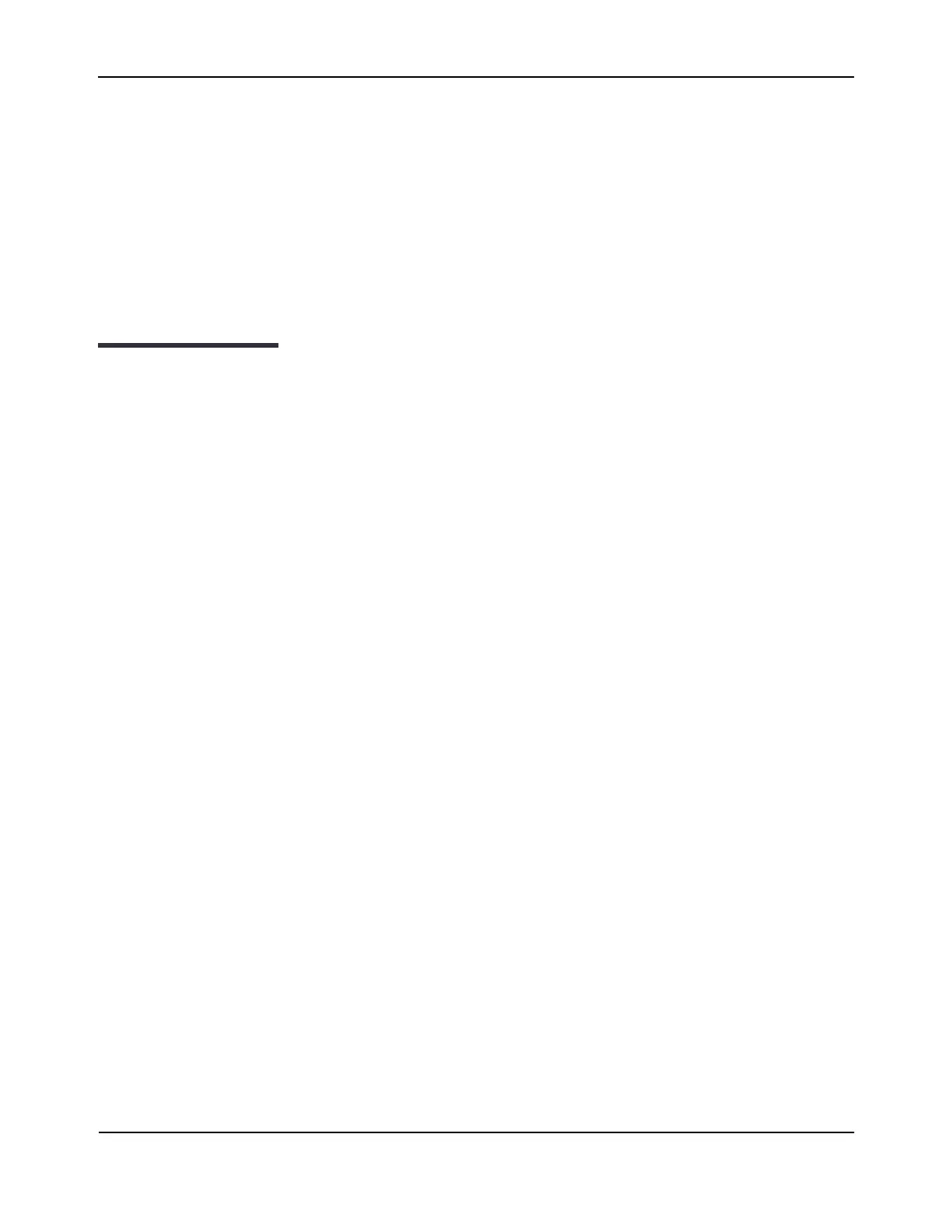Getting Started
D-Link Unified Wired and Wireless Access System
Oct. 2015 Page 47
D-Link UWS User Manual
Section 1: Getting Started
This section describes how to start the switch and access the user interface. It contains the following sections:
• “Connecting the Switch to the Network”
• “Booting the Switch”
• “Understanding the User Interfaces”
Connecting the Switch to the Network
To enable remote management of the switch through telnet, a Web browser, or SNMP, you must connect the
switch to the network. The default IP address/subnet mask of the switch management interface is
10.90.90.90/255.0.0.0 and DHCP is disabled on the switch. So you must either connect the switch to a 10.0.0.0
network or you must provide appropriate network parameters, such as the IP address, subnet mask, and
default gateway by connecting to the switch command line interface (CLI) using the terminal interface via the
EIA 232 port. You can manually configure the network parameters or enable the DHCP client on the switch to
get those via DHCP.
After you configure network information, such as the IP address and subnet mask, and the switch is physically
and logically connected to the network, you can manage and monitor the switch remotely through SSH, telnet,
a Web browser, or an SNMP-based network management system. You can also continue to manage the switch
through the terminal interface via the EIA-232 port.
To connect to the switch and configure or view network information, use the following steps:
1. Using a straight-through modem cable, connect a VT100/ANSI terminal or a workstation to the console
(serial) port.
If you attached a PC, Apple®, or UNIX® workstation, start a terminal-emulation program, such as
HyperTerminal or TeraTerm.
2. Configure the terminal-emulation program to use the following settings:
– Baud rate: 115200 bps
– Data bits: 8
– Parity: none
– Stop bit: 1
– Flow control: none
3. Power on the switch.
4. Press the return key, and the
User: prompt appears.
Enter
admin as the user name. There is no default password. Press ENTER at the password prompt if you
did not change the default password.
After a successful login, the screen shows the system prompt, which varies based on the D-Link DWS-4000
Series switch model. For example, the default prompt for a DWS-4026 switch is
(DWS-4026)>.
5. At the
(DWS-4026)> prompt, enter enable to enter the Privileged EXEC command mode. There is no default
