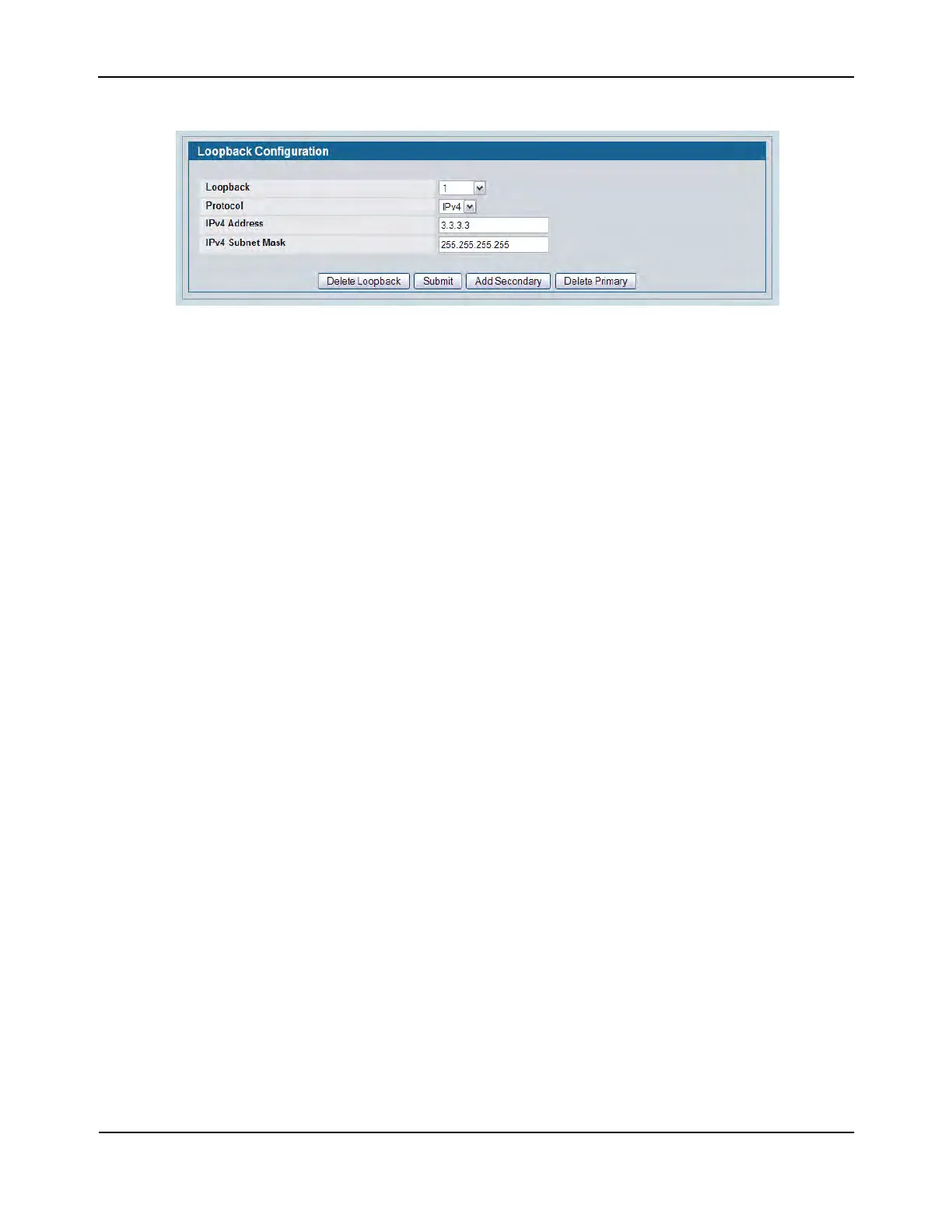Loopback Interfaces
D-Link Unified Wired and Wireless Access System
Oct. 2015 Page 302
D-Link UWS User Manual
Figure 192: Loopbacks Configuration—IPv4 Entry
4. In the Protocol field, select IPv4
5. Enter desired values in the remaining fields.
6. Click Submit.
The new loopback is saved, and the web page reappears showing secondary address configuration fields.
For an example of the fields on this page, see Figure 191.
7. Optionally, click the Add Secondary field to add a secondary IP address and complete the Secondary
Address, Secondary IP Address, and Secondary Subnet Mask fields.
8. Click Submit.
Removing a Loopback
1. Open the Loopback Configuration page.
2. Specify the loopback to remove in the Loopback menu.
3. Click Delete Loopback.
The loopback is deleted, and the device is updated.
Removing a Secondary Address
1. Open the Loopback Configuration page.
2. Specify the loopback to be affected.
3. Specify the secondary address to be removed.
4. Click Delete Selected Secondary.
The secondary address is deleted, and the device is updated.
