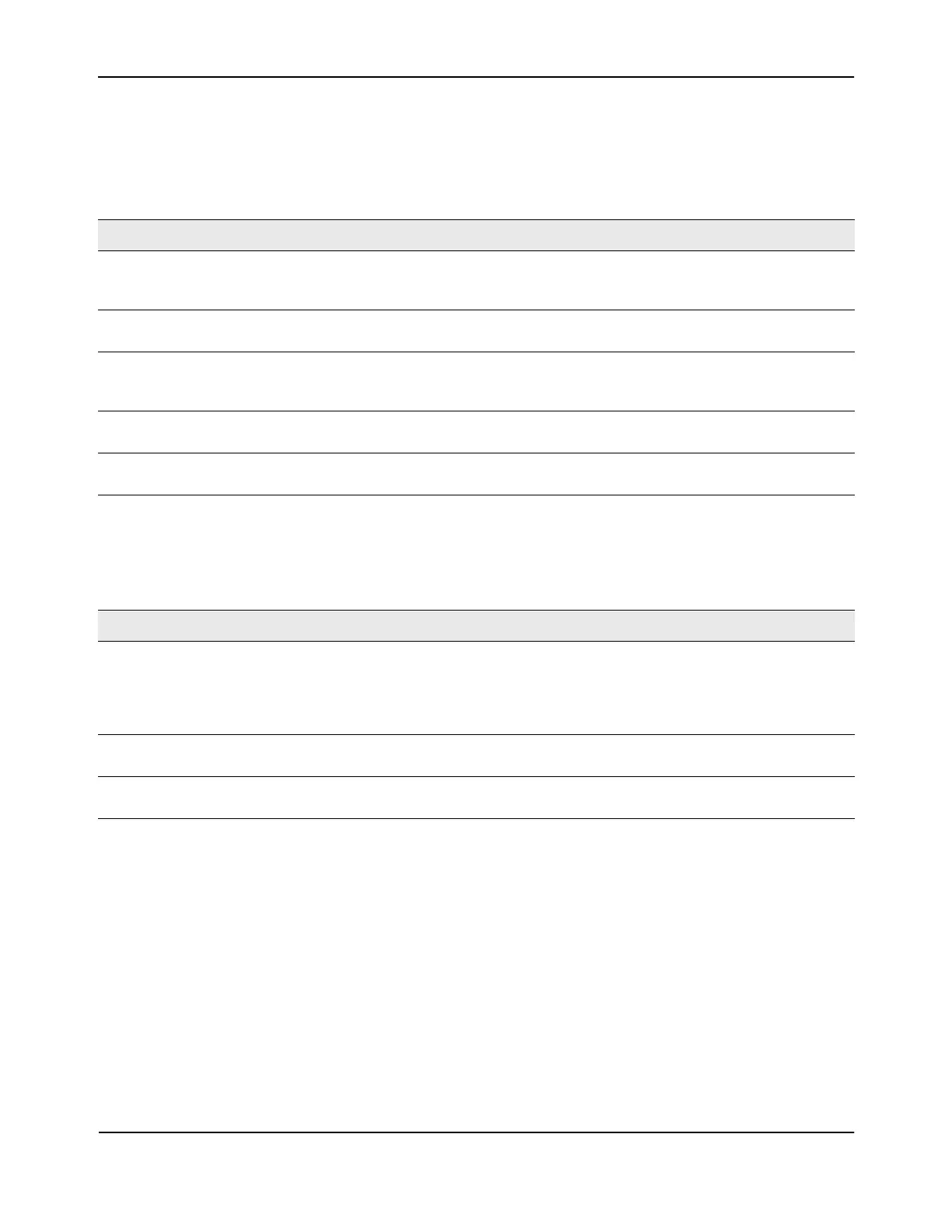Loopback Interfaces
D-Link Unified Wired and Wireless Access System
Oct. 2015 Page 301
D-Link UWS User Manual
The fields available on the Loopbacks Configuration page depend on whether any loopback interfaces exist
and whether the protocol is IPv4 or IPv6. The following table describes all fields, which are not all on the same
screen at the same time.
The following fields display after a primary address has been configured and you click Add Secondary. You can
configure multiple secondary addresses.
Creating a New Loopback (IPv4)
1. From the Loopbacks Configuration page, select Create from the Loopback menu.
2. Specify an ID to use in the Loopback ID field.
3. Click Submit.
The Loopback ID field goes away, and additional loopback fields display, as Figure 192 shows.
Table 174: Configured Loopback Interface Fields
Field Description
Loopback Use the dropdown menu to select from the list of currently configured
loopback interfaces. Create is also a valid choice if the maximum number of
loopback interfaces has not been created.
Loopback ID When Create is selected in the Loopback field, this list of available loopback
IDs displays.
Protocol Select IPv4 or IPv6 to configure the corresponding attributes on the loopback
interface. The protocol selected affects the fields that are displayed on this
page.
IPv4 Address The primary IPv4 address for this interface in dotted decimal notation. This
option only displays when the Protocol specified is IPv4.
IPv4 Subnet Mask The primary IPv4 subnet mask for this interface in dotted decimal notation.
This option only displays when the Protocol specified is IPv4.
Table 175: Loopback Interface Secondary Address Fields
Field Description
Secondary
Address
Select a configured IPv4 secondary address for the selected Loopback interface from the
dropdown menu. A new address can be entered in the Secondary IP Address field by
selecting Add Secondary IP Address here (if the maximum number of secondary addresses
has not been configured). A primary address must be configured before a secondary
address can be added.
Secondary IP
Address
The secondary IP address for this interface in dotted decimal notation. This input field is
visible only when Add Secondary is selected.
Secondary Subnet
Mask
The secondary subnet mask for this interface in dotted decimal notation. This input field is
visible only when Add Secondary is selected.
