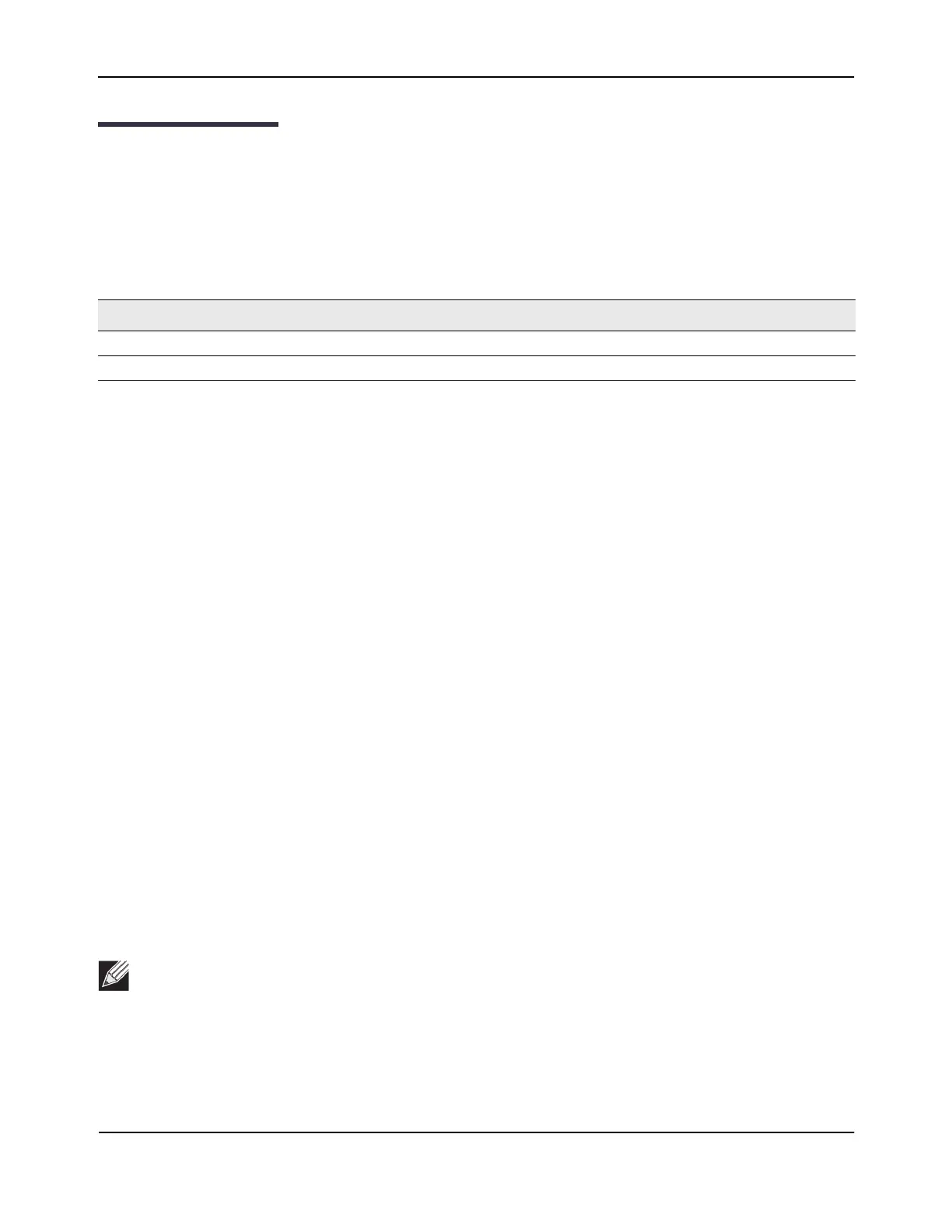Detecting and Preventing Wireless Intrusion
D-Link Unified Wired and Wireless Access System
Oct. 2015 Page 726
D-Link UWS User Manual
Detecting and Preventing Wireless Intrusion
This section describes how to use of some of the Wireless Intrusion Detection System (WIDS) and Wireless
Intrusion Prevention System (WIPS) functions on the D-Link Unified Wireless Switch.
In this example, a company has configured a wireless network with the VAPs shown in Table 390.
For information about configuring the VAPs see “Configuring a Network to Use WPA2-Enterprise and Dynamic
VLANs” on page 706.
As an additional security measure, the network administrator has decided to employ the use of the WIDS/
WIPS functionality to further protect the corporate network. The examples in this section show how to
configure the Unified Switch and how to monitor the system as it mitigates potential security risks in the
wireless domain.
Configuring a Radio in Sentry Mode
To implement the security policies of the company in this example, the second radio on the Access Point
DWL-8600 is configured in sentry mode to scan for violations of the WIDS tests. Alternately, separate APs can
be configured as dedicated sentry APs. When a radio operates in sentry mode, the radio performs a
continuous radio scan. In sentry mode, no beacons are sent, and no clients are allowed to associate with the
AP through the sentry radio.
If a dedicated sentry radio or AP is not configured, the active radios still scan other channels but will do so at
a slower rate than a radio in sentry mode. The rate at which a radio scans the RF traffic is important to WLAN
security because slower scanning allows Rogue APs to remain undetected for a longer period of time.
To enable sentry mode in the default profile on radio 1:
1. Click WLAN > Administration > Basic Setup > Radio to access the Wireless Default Radio Configuration
page.
2. Select Radio 1.
3. Select the RF Scan Sentry option.
Table 390: WIDS/WIPS VAP Summary
Network (SSID) VLAN Security Redirect
Visitor 10 None http://www.dlink.com/tw
Corporate 20 WPA Enterprise None
Note: By default, the sentry radio scans 802.11a and 802.11 g/b channels. To configure the sentry
radio to scan only 802.11a or 802.11b/g channels, but not both, click WLAN > Administration >
Advanced Configuration > AP Profiles > Profile Name > Radio to access the Access Point Profile Radio
Configuration page for the selected profile.
